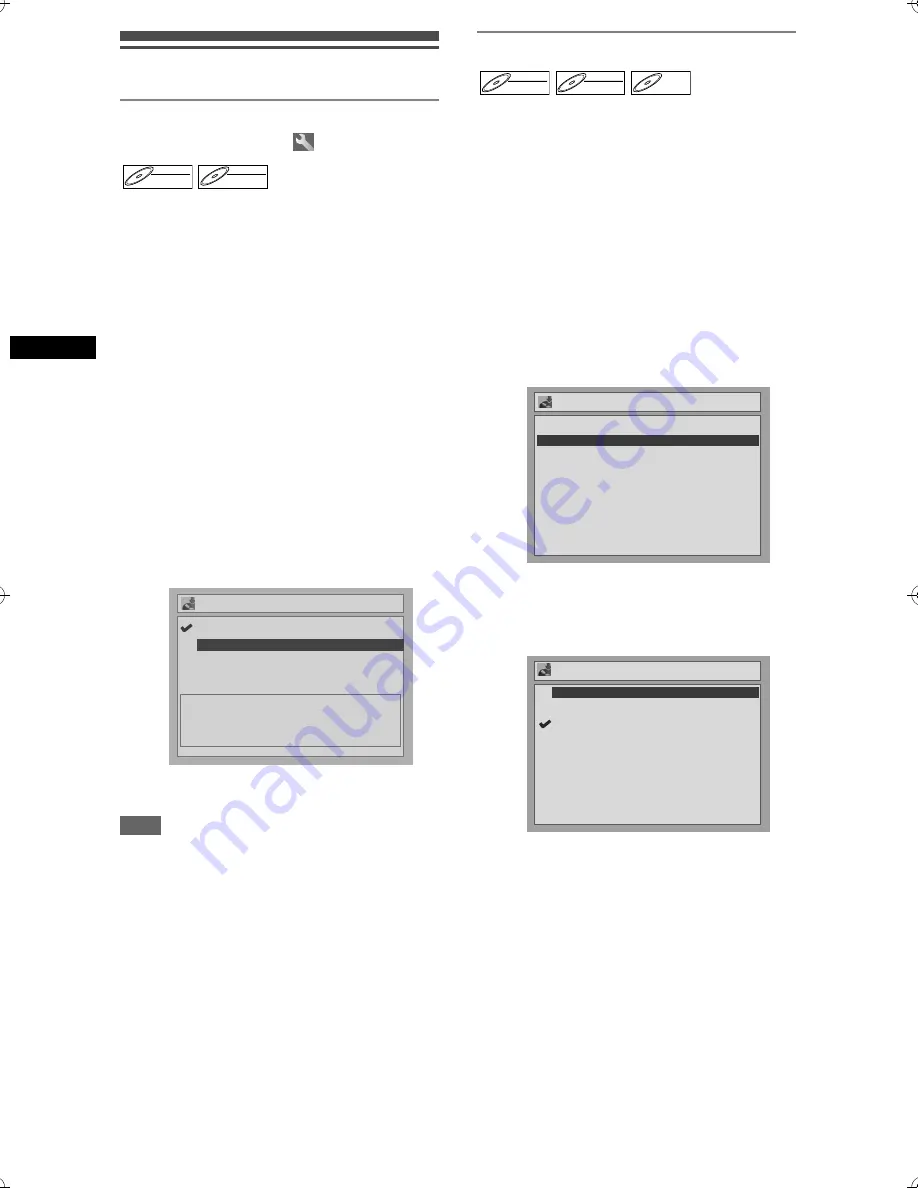
22
Reco
rdin
g
EN
Formatting a disc
Choosing the recording format of a
blank DVD-RW disc
When inserting a blank disc, the unit automatically
starts to initialise the disc. You can also manually
format a DVD-RW disc once it has been used. After
formatting, you can record on the disc with the
recording format selected in the Setting menu.
1
In stop mode, press [SET UP].
2
If you select “Advanced Setting
Menu,” proceed to step 3.
If you select “Easy Setting Menu,”
proceed to step 4.
3
Select “Recording” using
[Cursor
U
/
D
], then press [ENTER].
4
Select “DVD-RW Recording Format”
using [Cursor
U
/
D
], then press
[ENTER].
5
Select “Video mode” or “VR mode”
using [Cursor
U
/
D
], then press
[ENTER].
6
Press [SET UP] to exit.
Note
• The recording format setting is effective only for
DVD-RW discs. You cannot change the recording
format for a DVD-R disc. DVD-R discs are always in
Video mode.
• You cannot mix two formats on one DVD-RW disc.
If you insert a disc that has been recorded before,
the recording format cannot be changed even if you
change it in the Setting menu.
• If a blank DVD+R or DVD+RW disc is inserted, the
error message (“Disc Error”) will appear.
• A Playlist is created automatically during recording
on a DVD-RW disc in VR mode.
Setting Auto Chapter
The unit inserts a chapter mark periodically (every 10
minutes by default) during recording. Using the Auto
Chapter menu, you can set this function off or change
the time period.
1
In stop mode, press [SET UP].
2
Select “Advanced Setting Menu”
using [Cursor
U
/
D
], then press
[ENTER].
If it has already appeared, proceed to step 3.
3
Select “Recording” using
[Cursor
U
/
D
], then press [ENTER].
4
Select “Auto Chapter” using
[Cursor
U
/
D
], then press [ENTER].
5
If you wish to set “Auto Chapter” off,
select “OFF” using [Cursor
U
/
D
],
then press [ENTER].
If you wish to change the time period
for Auto Chapter, select the required
time period using [Cursor
U
/
D
],
then press [ENTER].
6
Press [SET UP] to exit.
DVD-RW
DVD-RW
Video
DVD-RW
DVD-RW
VR
Video mode
Video mode
DVD Player Compatibility mode.
VR mode
Editing possibility mode.
VR mode
DVD-RW Recording Format
DVD-RW
DVD-RW
Video
DVD-RW
DVD-RW
VR
DVD-R
DVD-R
Recording
Timer Programming
Auto Finalise
Bilingual Recording Audio
External input Audio
Auto Chapter
DVD-RW Recording Format
Main
Stereo
10 minutes
Video mode
Auto Chapter
10 minutes
15 minutes
30 minutes
60 minutes
Auto Chapter
5 minutes
10 minutes
15 minutes
30 minutes
60 minutes
OFF
E6851BD_EN.book Page 22 Tuesday, August 2, 2005 5:57 PM
Содержание DR-N70SEK
Страница 66: ...66 EN ...
Страница 67: ...67 EN ...
Страница 68: ... 2005 Victor Company of Japan Limited Printed in China E6851BD 1VMN21166 0805MNH FN FN EK EN DR M70SEK ...






























