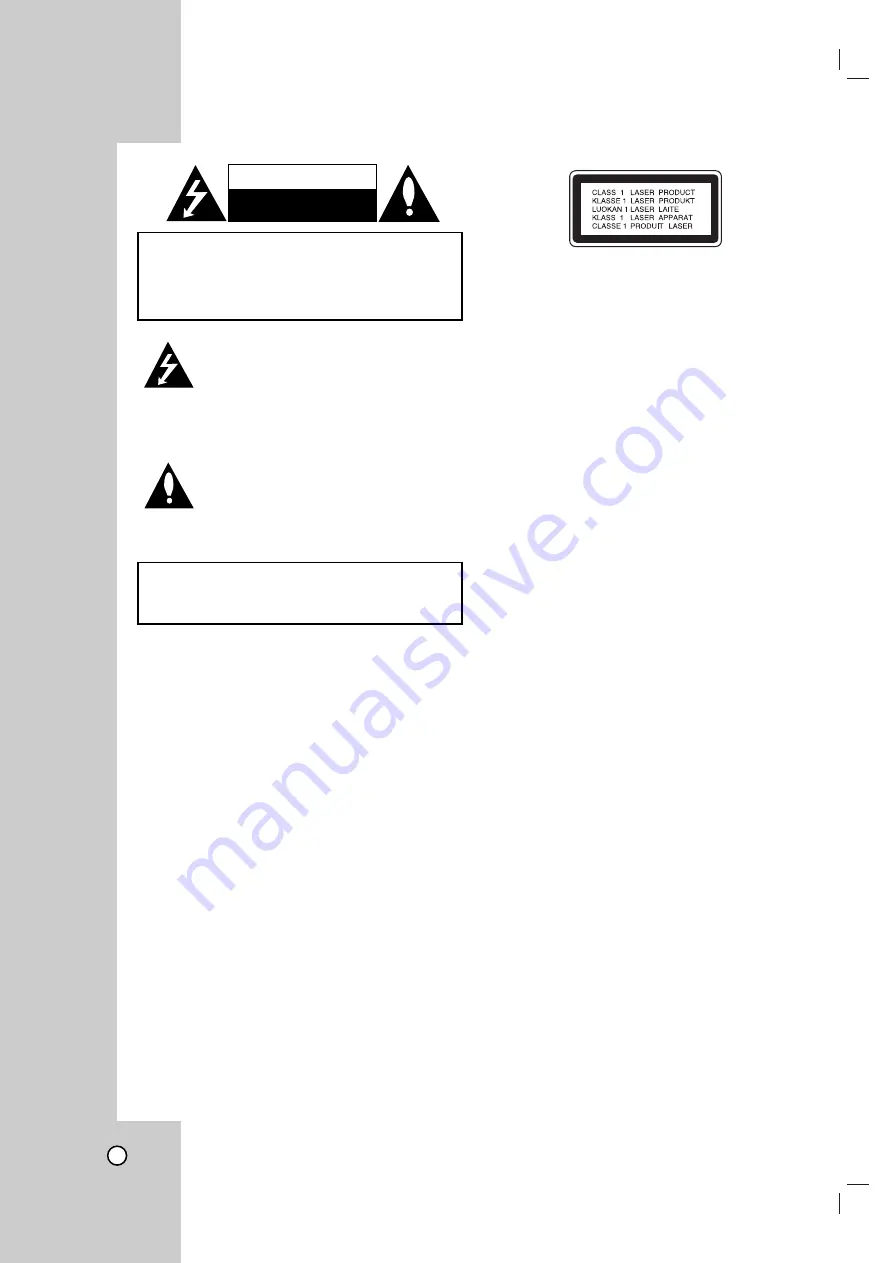
2
This lightning flash with arrowhead symbol
within an equilateral triangle is intended to
alert the user to the presence of uninsulat-
ed dangerous voltage within the product’s
enclosure that may be of sufficient magni-
tude to constitute a risk of electric shock to
persons.
The exclamation point within an equilateral
triangle is intended to alert the user to the
presence of important operating and main-
tenance (servicing) instructions in the litera-
ture accompanying the product.
CAUTION:
Do not block any ventilation openings. Install in
accordance with the manufacturer's instructions.
Slots and openings in the cabinet are provided for
ventilation and to ensure reliable operation of the
product and to protect it from over heating.
The openings should be never be blocked by placing
the product on a bed, sofa, rug or other similar sur-
face.This product should not be placed in a built-in
installation such as a bookcase or rack unless proper
ventilation is provided or the manufacturer's instruc-
tion have been adhered to.
CAUTION:
This product employs a Laser System.
To ensure proper use of this product, please read this
owner’s manual carefully and retain it for future refer-
ence. Should the unit require maintenance, contact
an authorized service center.
Performing controls, adjustments, or carrying out pro-
cedures other than those specified herein may result
in hazardous radiation exposure.
To prevent direct exposure to laser beam, do not try
to open the enclosure. Visible laser radiation when
open. DO NOT STARE INTO BEAM.
CAUTION:
The apparatus should not be exposed to
water (dripping or splashing) and no objects filled
with liquids, such as vases, should be placed on the
apparatus.
CAUTION:
VISIBLE AND INVISIBLE CLASS 2M
LASER RADIATION WHEN OPEN. DO NOT VIEW
DIRECTLY WITH OPTICAL INSTRUMENTS.
CAUTION:
TO REDUCE THE RISK
OF ELECTRIC SHOCK
DO NOT REMOVE COVER (OR BACK)
NO USER-SERVICEABLE PARTS INSIDE
REFER SERVICING TO QUALIFIED SERVICE
PERSONNEL.
WARNING:
TO PREVENT FIRE OR ELECTRIC SHOCK
HAZARD, DO NOT EXPOSE THIS PRODUCT TO RAIN
OR MOISTURE.
CAUTION
RISK OF ELECTRIC SHOCK
DO NOT OPEN
Содержание DR-MV7SU
Страница 56: ...56 W WARRANTY ARRANTY Only in U S A Only in U S A ...
Страница 57: ...57 REFERENCE MEMO MEMO ...
Страница 58: ...58 MEMO MEMO ...
Страница 59: ...59 REFERENCE MEMO MEMO ...
Страница 60: ...DR MV7SU US Printed in Indonesia 0606MNH LG LG FOR SERVICING Only in U S A P N 3834RV0052P ...



































