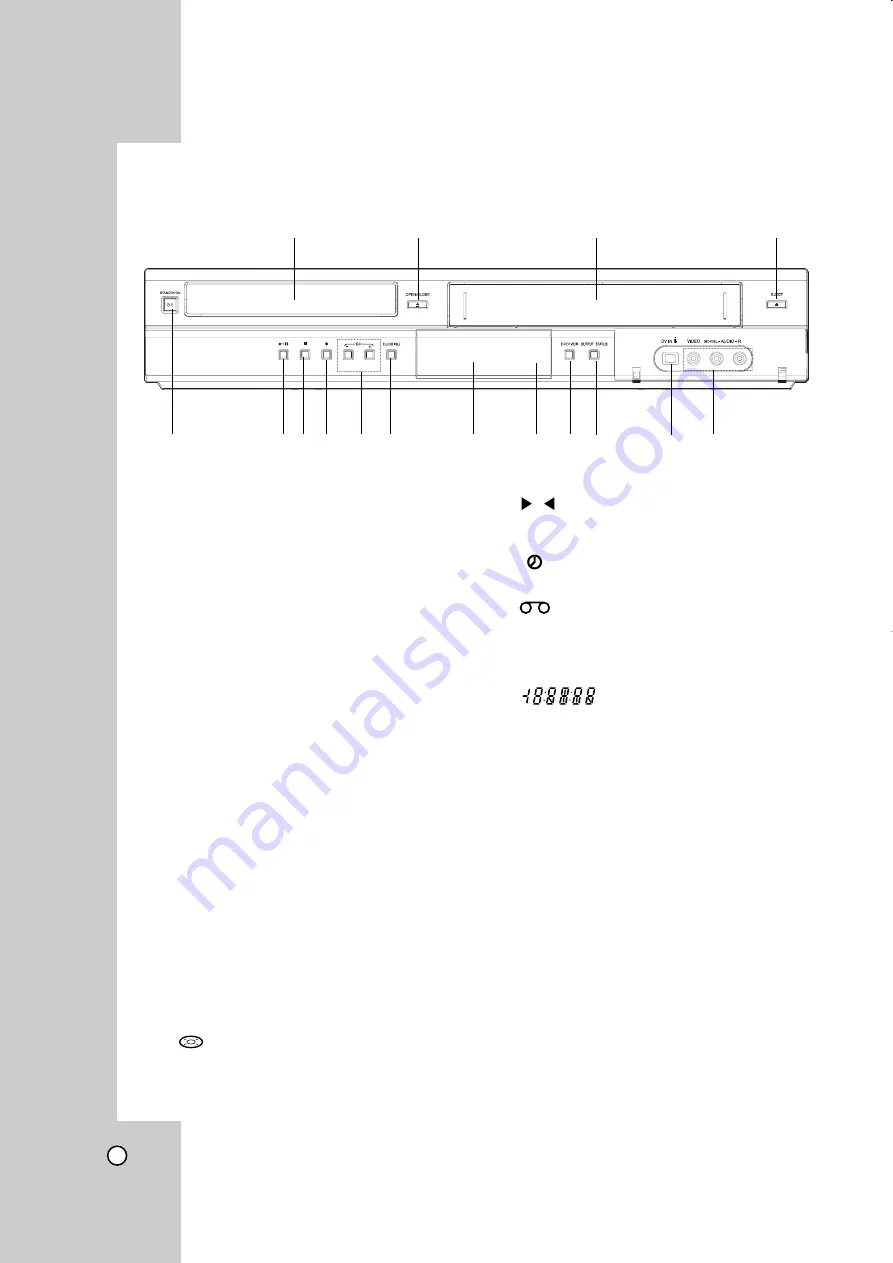
6
a
Disc Tray (DVD deck)
Insert a disc here.
b
Z
OPEN/CLOSE
Opens or closes the disc tray.
c
Cassette Compartment (VCR deck)
Insert a video cassette here.
d
Z
EJECT
Ejects the tape in the VCR deck.
e
STANDBY/ON (
1/`
)
Switches the Recorder ON and OFF.
f
N
/
X
(PLAY / PAUSE)
Starts playback.
Pause playback or recording temporarily,
press again to exit pause mode.
g
x
(STOP)
Stops playback
h
z
(REC)
Starts recording.
Press repeatedly to set the recording time.
i
CH (
+/–
)
Scans up or down through memorized
channels.
j
DUBBING
Press to copy DVD to VCR (or VCR to DVD).
DVD
B
B
VCR
or Lights when recorder is dubbing.
DVD
b
VCR
k
Display window
Shows the current status of the Recorder.
Lights when a disc is in the DVD deck.
The DVD deck is selected.
Lights when the Recorder is in playing mode
or flashes when search mode.
The VCR deck is selected.
Indicates when the recorder is in timer
recording or a timer recording is
programmed.
A VHS tape is inserted in the VCR deck.
The Recorder is recording.
Indicates PM time. (AM is not displayed.)
Indicates total playing time,
elapsed time, remaining time
or current deck status
(Playback, Pause, etc).
l
Remote Sensor
Point the recorder Remote Control here.
m
DVD/VCR
Toggles control between the DVD deck and the
VCR deck.
n
OUTPUT STATUS
Sets the output resolution for HDMI and COM-
PONENT OUTPUT jacks.
- HDMI: 1080p, 1080i, 720p, 480p, 480i
- COMPONENT: 480p, 480i
o
DV IN
Connect the DV output of a digital camcorder.
p
AV IN 2 (VIDEO /AUDIO (Left/Right))
Connect the audio/video output of an external
source (Audio system, TV/ Monitor, VCR,
Camcorder, etc.).
PM
REC
VCR
DVD
Front Panel
a
b
c
d
e
f g h
i j
k
l
m n
o
p











































