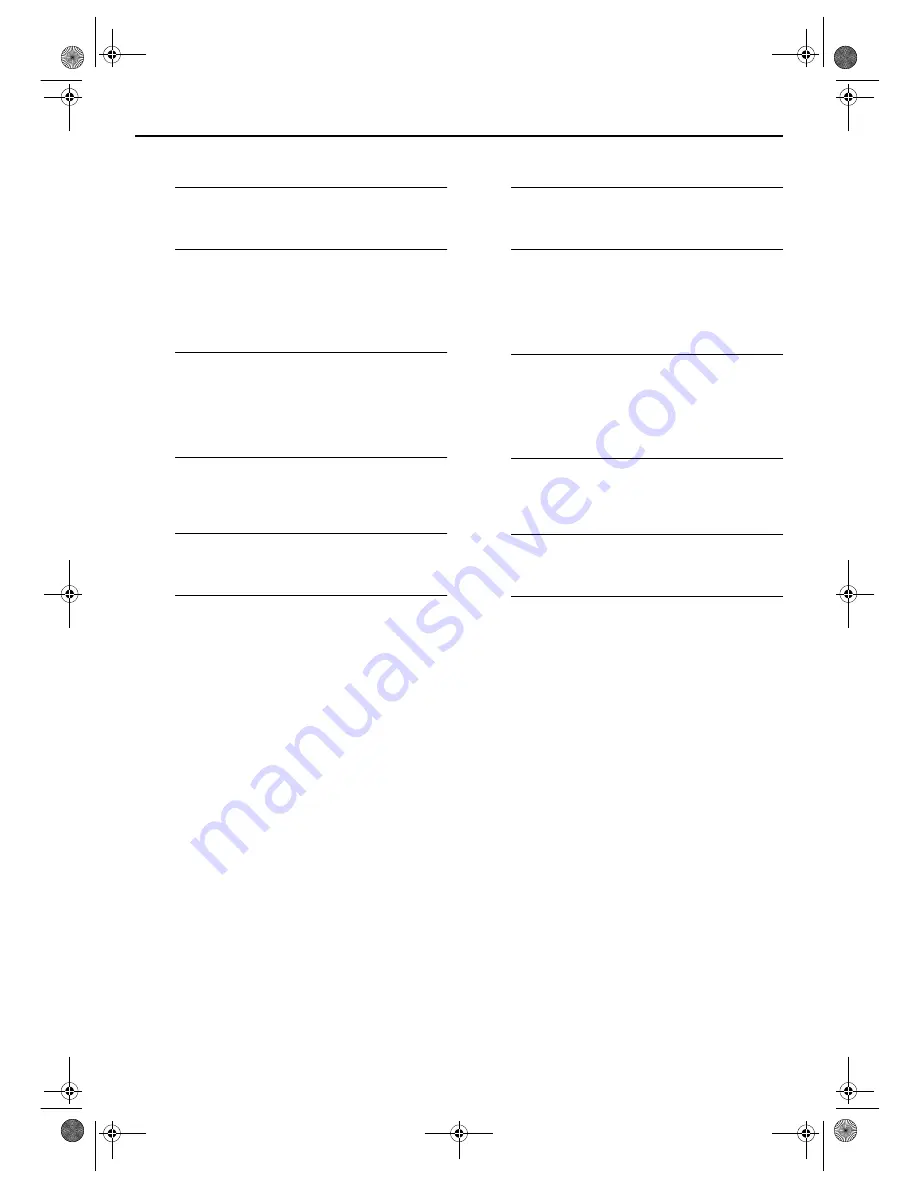
Masterpage:Right-No-Heading
77
Filename [DR-M7EK_09Navigation.fm]
Page 77
April 2, 2004 11:21 am
Register disc
A
Turn on the unit.
Press
DVD
1
.
B
Load a disc.
A
Press
x
to open the disc tray.
B
Place a disc you want to register on the disc tray.
●
For details, refer to “Placing a Disc” (
墌
pg. 10).
C
Press
x
to close the disc tray.
C
Access the library screen.
A
Press
NAVIGATION
. The Library Database DVD Navi
screen appears.
B
Press
rt w e
to move the arrow to “LIBRARY”, then
press
ENTER
.
D
Register the disc.
Press
w e
to move the arrow to “REGISTER”, then press
ENTER
.
E
Confirm the registration.
Press
w e
to select “REGISTER”, then press
ENTER
.
F
Return to the normal screen.
Press
NAVIGATION
.
NOTES:
●
It is not possible to register discs used for On-Disc Timer
Programming. (
墌
pg. 60)
●
It is not possible to register discs formatted on devices other
than JVC’s DVD recorders.
●
It is not possible to register discs recorded on devices other
than JVC’s DVD recorders.
●
It is not possible to register discs when “SAVE AS LIBRARY” is
set to “OFF” in FUNCTION SET UP menu. (
墌
pg. 92)
Delete information
A
Turn on the unit.
Press
DVD
1
.
B
Access the library screen.
A
Press
NAVIGATION
. The Library Database DVD Navi
screen appears.
B
Press
rt w e
to move the arrow to “LIBRARY”, then
press
ENTER
.
C
Select a programme.
A
Press
rt w e
to move the arrow to the appropriate
sort button to sort the information, then press
ENTER
.
B
Press
w e
to move the arrow to a programme you
want to delete, then press
t
.
D
Delete the programme.
Press
rt w e
to move the arrow to “DELETE”, then
press
ENTER
.
E
Confirm the deletion.
Press
w e
to select “DELETE”, then press
ENTER
.
F
Return to the normal screen.
Press
NAVIGATION
.
DR-M7EK_01.book Page 77 Friday, April 2, 2004 11:21 AM






























