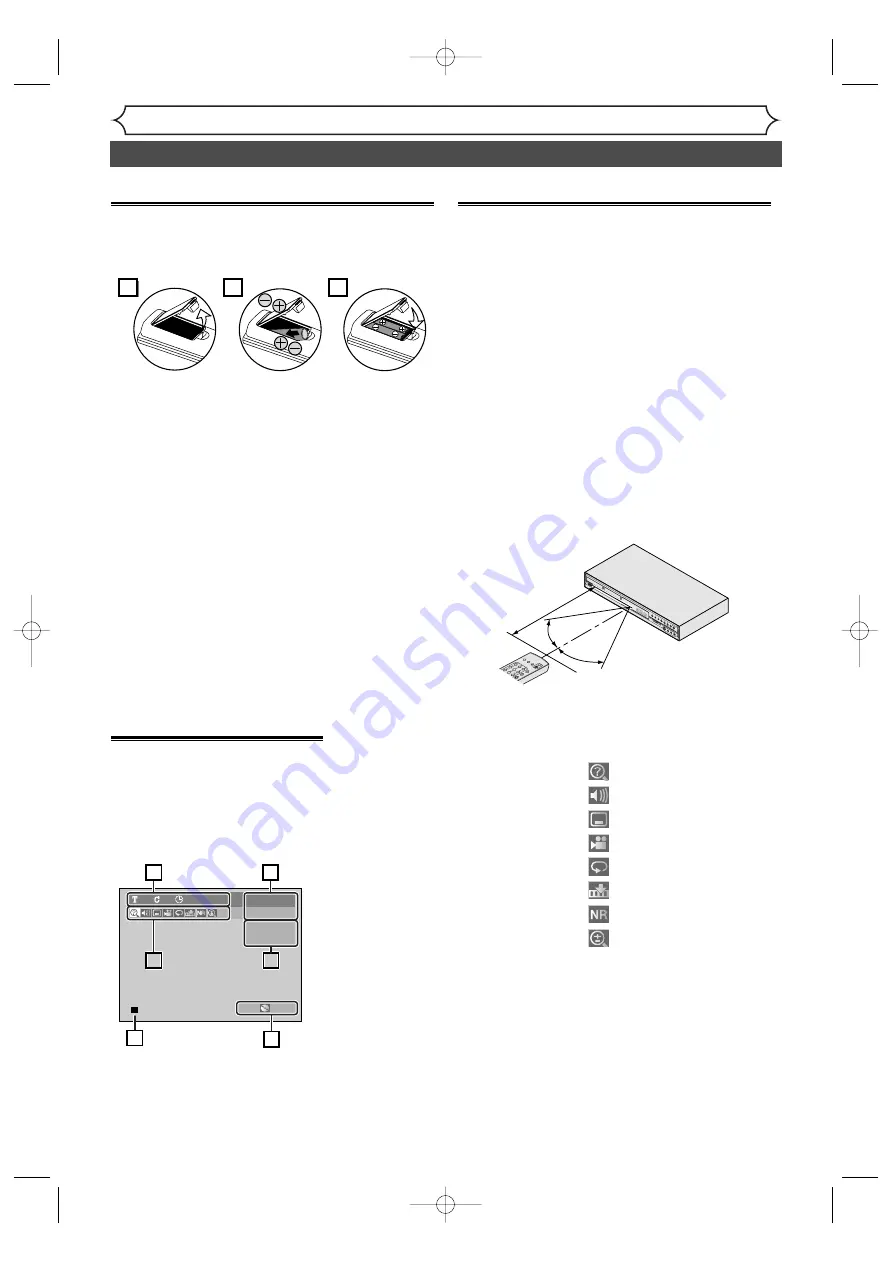
10
EN
Before you start
Functional overview (cont’d)
Using a remote control
Keep in mind the following when using the remote
control:
• Make sure that there is no obstacle between the
remote control and the remote sensor of the unit.
• Remote operation may become unreliable if
strong sunlight or fluorescent light is on the
remote sensor of the unit.
• Remote control for different devices can inter-
fere with each other. Avoid using remote control
for other equipment located close to the unit.
• Replace the batteries when you notice a fall-off
of the operating range of the remote control.
• The maximum operable ranges from the unit are
as follows.
-
Beeline:
approx. 23 feet (7m)
-
Either side of the center:
approx.
16
feet (5m) within 30°
-
Above:
approx.
16
feet (5m) within
1
5°
-
Below:
approx.
1
0 feet (3m) within 30°
Installing batteries in the remote control
Install two “AA” size batteries (supplied), matching
their polarity to those indicated inside battery com-
partment of the remote control.
2
1
3
Note:
Incorrect use of batteries can result in hazards such
as leakage and bursting. Please follow the instruction
below:
• Do not mix new and old batteries together.
• Do not use different kinds of batteries together.
Although they may look similar, different batteries
may have different voltages.
• Make sure that the plus and minus ends of each
battery match the indications in the battery com-
partment.
• Remove batteries from equipment that is not going
to be used for a month or more.
• When disposing used batteries, please comply with
governmental regulations or public rules for envi-
ronmental protection that apply in your country
or area.
• Do not recharge, short-circuit, heat, burn or disas-
semble batteries.
CH
Remote
control
Within about
23feet (7m)
30˚
30˚
MEN
U/LIS
T
NU
PRO
G
CLEA
R
AUDIO
REPE
AT
ON S
CREEN
OPE
N/
CLO
SE
SET U
P
ZOO
M
PR
NTER
SHO
WVIE
W/
VIDE
O Plus
+
DISPLAY menu
Press
[ON SCREEN]
to call up
the display menu.This menu will
give you the information on the
disc. Some operations are avail-
able while disc is played back.
1
.
Indicates a disc type and a
format mode.
Note:
In some descriptions on
this manual, only one disc type
is indicated as an example.
2
.
Indicates a current channel
number and an audio status of
the program.
3
.
Indicates a recording mode
and possible recording time
left.
4
.
Indicates a title number, chap-
ter number and the time
elapsed of disc play.
5
.
Each icon means:
6
.
Indicates current disc status.
: Search
: Audio
: Subtitle
: Angle (except VR mode)
: Repeat
: Marker
: Noise Reduction
: Zoom
DVD-RW
1
1
0:00:00
XP
1:01
CH 8
Stereo
Video mode
1
4
5
2
5
2
3
6
3
Note:
• This is an example screen only for explanation. Displayed items will change depending on the actual mode.
• DISPLAY function is not available when no disc is inserted.
Code: JVC C
E6751CD_EN1.qxd 05.7.19 5:27 PM Page 10

























