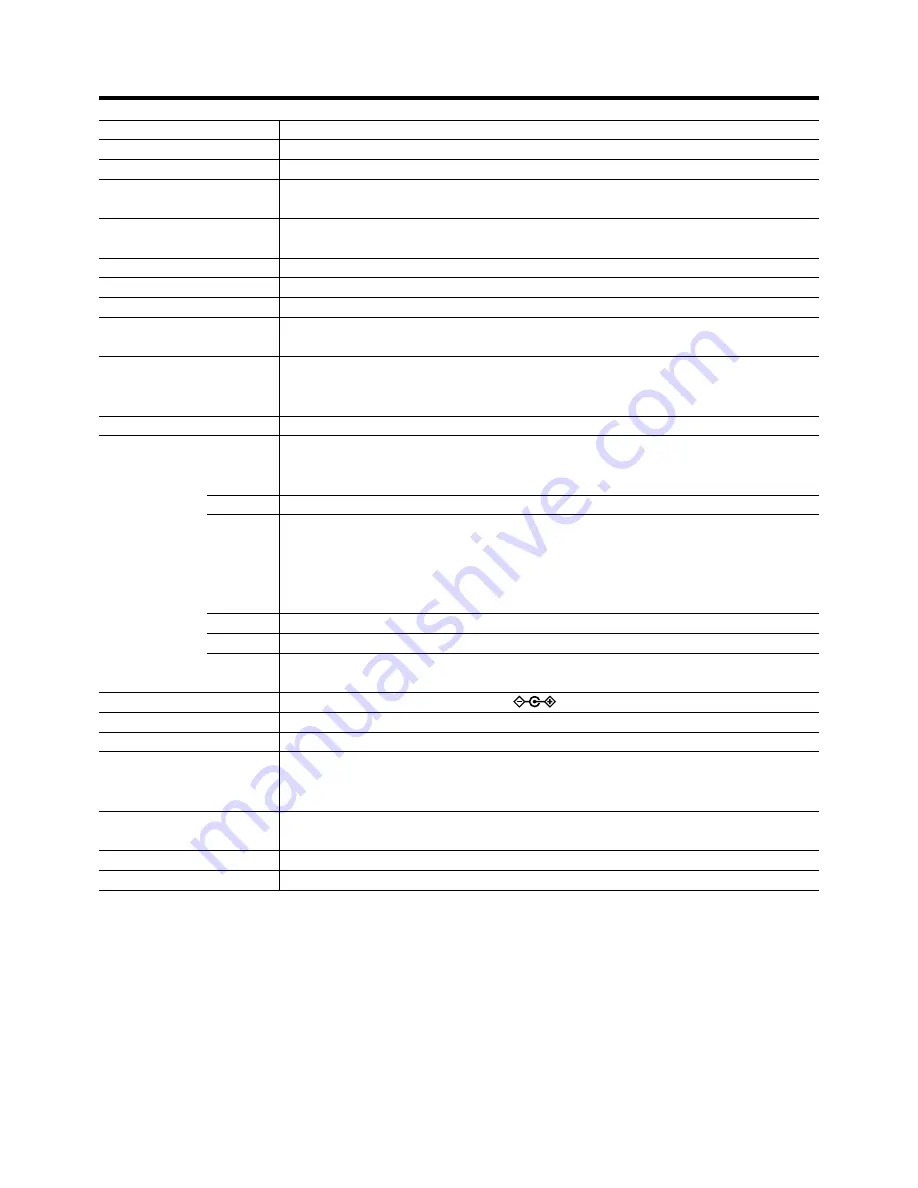
52
Model name/Article name
DLA-SX21U/E DLA-SX21SU/SE D-ILA multimedia projector
Emission method
D-ILA
®
* (Reflective Active Matrix Principle)
Display panel/ size
D-ILA /0.7 (1400pixels x 1050pixels) x 3 (Total number of pixels: 4,410,000)
Projecting lens
x 1.3 zoom lens (2.1: ~2.6:1) (DLA-SX21U/E)
(Manual zooming and focusing)
1 : 1 fixed lens
(DLA-SX21SU/SE) (Auto focusing)
Light-source lamp
250W Ultra High Pressure Mercury lamp
[Part No.: BHL5006-S/Rating: 250W]
Screen size
DLA-SX21U/E : 40 ~ 200 /DLA-SX21SU/SE: 40 ~ 100 [recommended] (with aspect ratio: 4:3)
Projection distance
DLA-SX21U/E : Approx. 1.6m ~ 12m / DLA-SX21SU/SE: Approx. 7.8m~19.9m
Color system
NTSC, NTSC4.43, PAL, SECAM (Automatic switching/manual switching)
Resolution
1400 dots x 1050 dots (S-XGA full resolution, during RGB input)
1000 TV lines (Horizontal resolution, aspect ratio 4:3, during video input)
Scanning frequency
Horizontal frequency : 15kHz~120kHz
Vertical frequency
: 50Hz~120Hz
Please be sure to refer to the frequency correspondence table on page 20.
Audio
Power output: 1W (monaural), 4cm round type micro-speaker x 1
Input terminals
VIDEO IN
Y/C
1-line, mini DIN 4 pin x 1
Y: 1.0 Vp-p, 75ohm C:0. 286 Vp-p, 75ohm(NTSC), 0.3Vp-p, 75ohm(PAL)
VIDEO
1-line, RCA pin x 1
1.0V(p-p),75ohm,synchronised
PC 1
1-line, D-sub 3-rows 15 pin x 1
PC 2
1-line, BNC x 5
Y, C
B
,C
R
: Component (Y, B-Y, R-Y) signal (Color Difference signal)
Y, P
B
, P
R
: DTV-format (Y, P
B
, P
R
) signal
R, G, B
: Analog RGB signal
H/Cs, V
: Horizontal (H) sync/composite (Cs) sync, Vertical (V) sync signal
PC3
1-line, DVI-D (single-24pin) terminal
AUDIO
1-line, RCApin X 1 (Y/C, VIDEO, PC1, PC2, PC3) 0.5V(rms), high impedance
CONTROL
RS-232C : 2-lines, D-sub 9pin x1 (External controller)
❈
(IN : 1 system OUT : 1 system)
REMOTE : 1-line, stereo mini-jack x1 (remote control)
Output terminals
DC OUT 5V, 1.5A
DC Power Jack
Power requirements
AC 100V ~ 240V AC, 50Hz/ 60Hz
Power consumption
3.4 A (100V AC) ~ 1.42A (240V AC)
Operation environment
Temperature: 41°F ~ 95°F (+5°C ~ +35°C)
Humidity : 20% ~ 80% (no condensation.)
[Preservation temperature 14°F ~ 140°F (–10°C ~ +60°C)]
Dimensions (Width x Height x Length)
Approx. 12
1
/
10
” x approx. 5
3
/
8
” x approx. 14
1
/
2
” (Approx. 307mm x 136mm x 368mm)
(Excluding handle, foot, lens and protrusion portion)
Mass
Approx. 13.0lbs (Approx. 5.9Kg) (DLA-SX21U/E) : Approx. 13.9lbs (Approx. 6.3Kg) (DLA-SX21SU/SE)
Accessories
(
☞
page 6)
Specifications
• D-ILA
®
is the abbreviation for Direct drive Image Light Amplifier.
• Design and Specifications are subject to change without notice.
• D-ILA
®
devices are manufactured using extremely high-precision technology. Pixel effectiveness is 99.99%. Only 0.01% or less of
the pixels would either not lit up or remain permanently lit up.
• Please note that some pictures and illustrations may have been be abridged, enlarged or contextualized in order to aid compre-
hension. Images may differ from the actual product.
• All brand names and products (IBM, Macintosh) herein are the trademarks or registered trademarks of their respective compa-
nies.
• This product conforms to the ‘Household electric appliances and general-purpose articles harmonics control measure guideline’.
Содержание DLA-SX21E
Страница 57: ...57 Memo ...







































