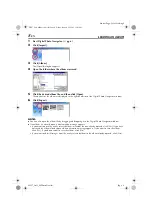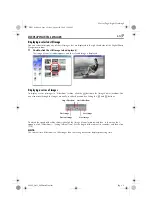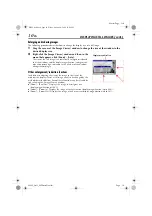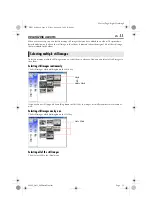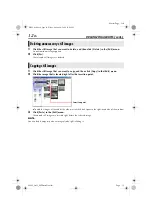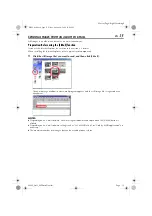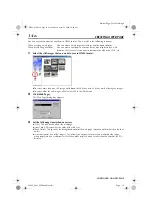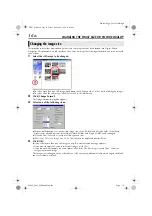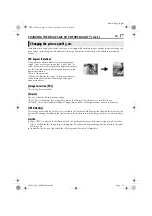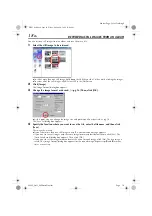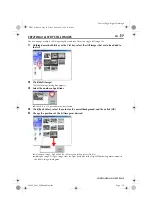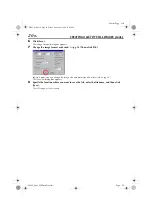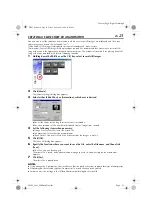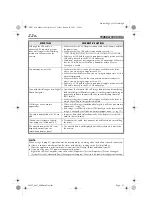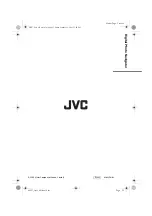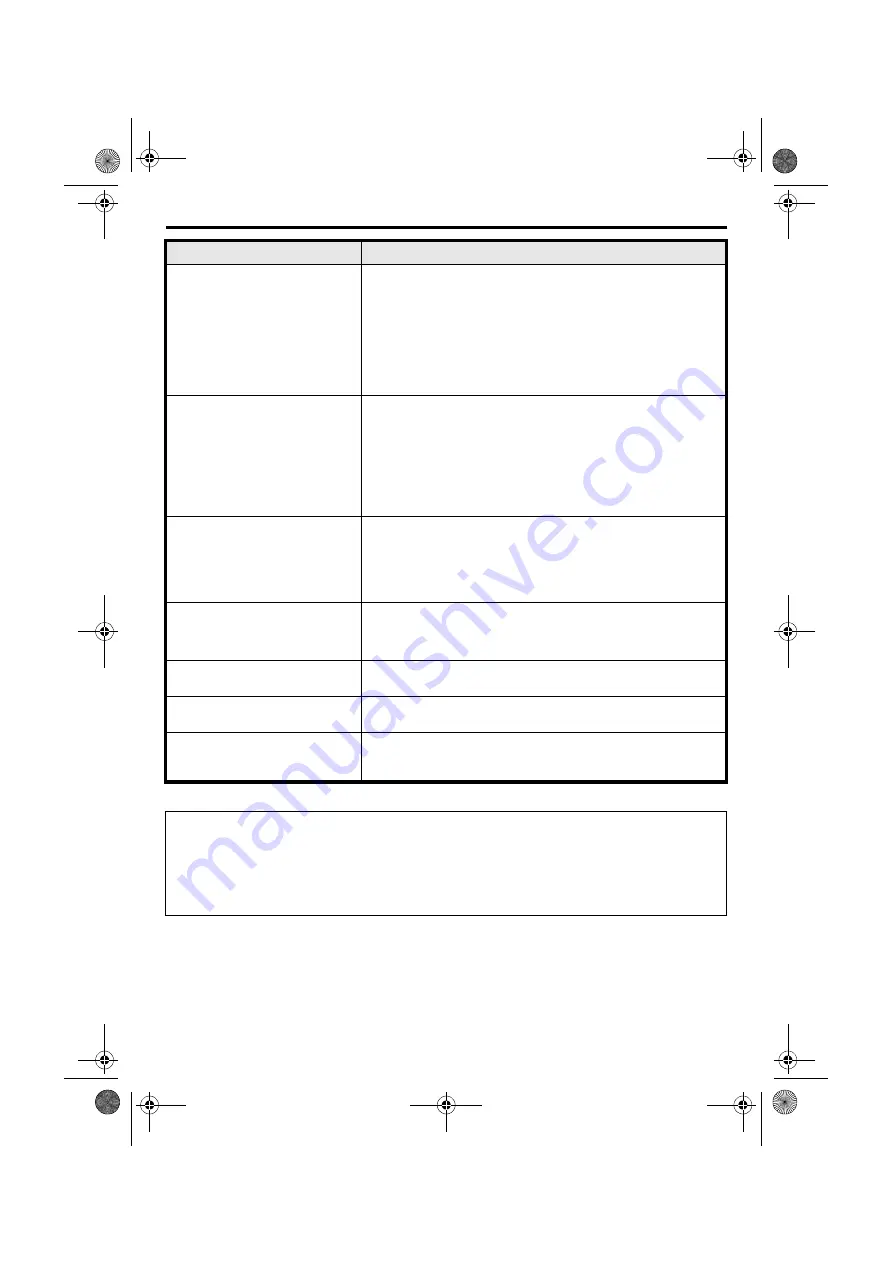
22
EN
Master Page: Left-Heading0
M5S7_Soft_04PhotoNavi.fm
Page 22
TROUBLESHOOTING
SYMPTOM
CORRECTIVE ACTION
Although the USB cable is
connected, PC operating system
does not recognize the recording
medium in the camera or the
camera.
• Make sure that the AC Adapter is connected to the camera and that
the power is on.
• Make sure that the USB cable is connected securely. (
墌
“SOFTWARE INSTALLATION AND USB CONNECTION GUIDE”)
• Either use a USB hub that has its own power supply, or connect the
USB cable directly to the PC’s USB connector.
• Windows
®
might not be recognizing the USB connector. Make sure
that the USB (Universal Serial Bus) controller within [Device
Manager] is usable.
Cannot copy or save files.
• Make sure that there is enough free space available in the drive
where you are trying to copy or save a file.
• Make sure that the drive where you are trying to copy or save a file is
not write-protected.
• Make sure that a file with the same name does not already exist
where you are trying to copy or save a file.
• Either use a USB hub that has its own power supply, or connect the
USB cable directly to the PC’s USB connector.
Cannot load still images into Digital
Photo Navigator.
• Sometimes the format of the still image data prevents it from being
loaded into Digital Photo Navigator. Use other graphics drawing or
processing software to convert the file to either bitmap format or
JPEG format.
• Make sure that there is enough free space available in the drive in
which Digital Photo Navigator is installed.
Still images have a mosaic
appearance.
• When a small image is loaded and enlarged, it will take on a mosaic
appearance. (
• If an image is saved with a lower JPEG quality or if the format of the
image is changed, it will take on a mosaic appearance. (
The colors displayed on the PC are
odd.
• Images will not be displayed correctly if the display is set for 256-
color (or fewer) display.
[Found New Hardware Wizard]
screen appears. (Windows
®
XP)
• Disconnect the cable, then connect the cable used when installing
the driver.
The created date of the file is not
displayed correctly on the
information display panel.
• The created date is not displayed correctly if the date is not set on
the camera.
NOTE:
When using a laptop PC, operation may be interrupted by a warning when the battery is nearly exhausted.
●
If there is software which monitors the status of the battery running in the [StartUp] folder…
Close the application, or delete/move its icon from the [StartUp] folder and reboot your PC.
●
If you are using your PC’s power management function…
Right-click the [My Computer] icon, then select [Properties]–[System Properties]–[Device Manager]–
[System Devices]–[Advanced Power Management Support]. Deactivate the power management function.
M5S7_Soft_04PhotoNavi.fm Page 22 Friday, January 21, 2005 1:35 PM