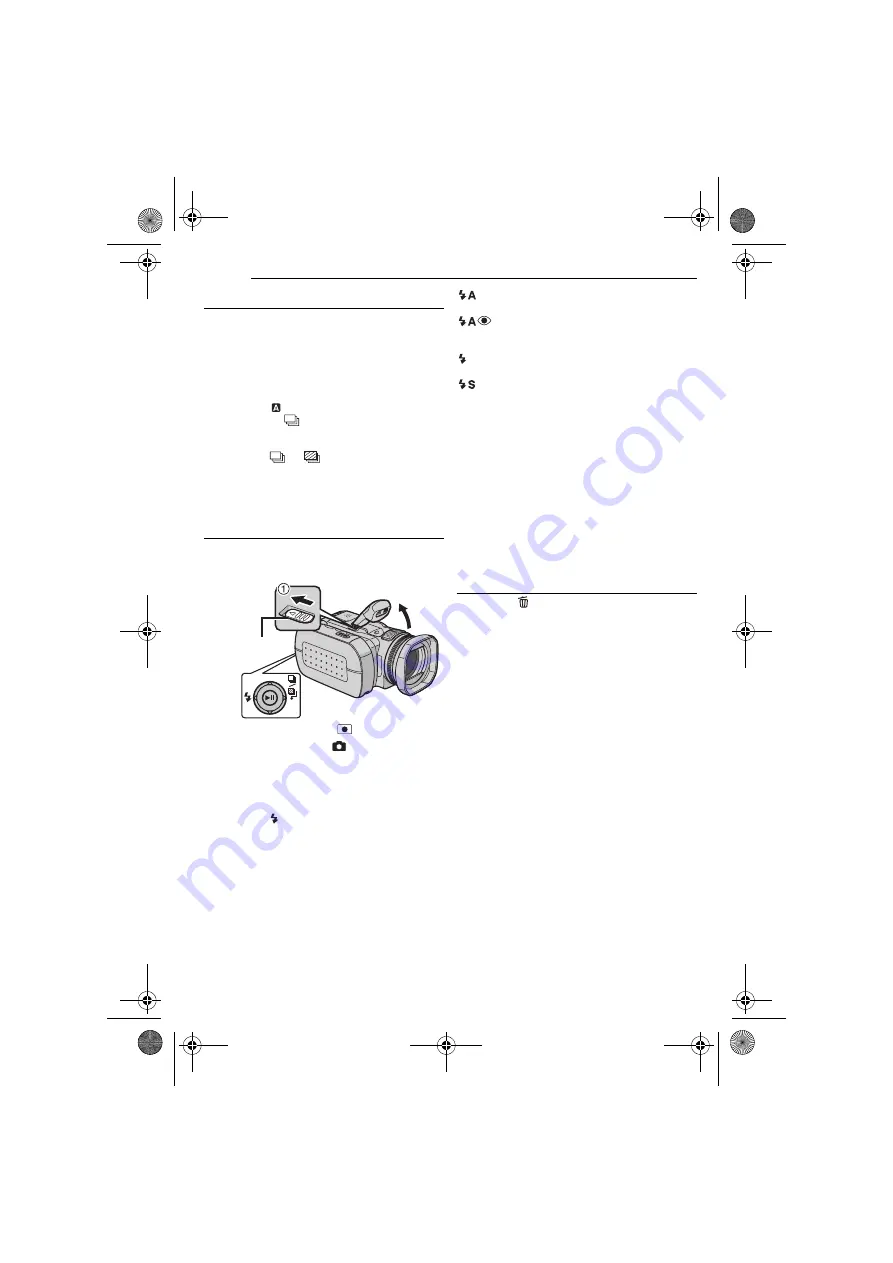
26
EN
STILL IMAGE RECORDING & PLAYBACK
MasterPage: Body_Left
Continuous Shooting
If the continuous shooting mode is set to on,
keeping the recording start/stop button pressed
in step
provides an effect similar to serial photography.
(Interval between still images: approx. 0.5
seconds)
To use this function, set the recording mode dial
to other than
, then move the multi-controller
to
e
so that the
indicator appears on the
display.
●
To turn off this function, move the multi-controller
to
e
so that
(or
) indicator disappears.
●
Continuous shooting may not work well depending
on the recording medium.
●
The continuous shooting speed will drop when
repeatedly making continuous shots.
Flash
You can use the flash for still image recording.
The flash mode can be changed as required.
1
Set the power switch to
.
2
Press
MODE
to select
.
3
Slide
FLASH OPEN
in the direction of the
arrow
1
so that the built-in flash pops up.
●
The flash icon appears.
4
Select the desired flash mode with the multi-
controller
w
(
).
[AUTO]
: The flash fires automatically when
the surroundings are dark.
AUTO RED-EYE
: The flash fires
automatically but reduces the red-eye
phenomenon of the subject's eyes.
ON
: The flash fires regardless of the shooting
condition.
SLOW SYNCHRO
: The flash fires
regardless of the shooting condition. The shutter
speed becomes slower in this mode, so the
background can be also brightened.
[ ]
= Factory-preset
When not using the flash
Push the flash down slightly.
NOTES:
●
The flash, continuous shooting or bracket
shooting etc. cannot be used at the same time. An
unusable mode indicator blinks or goes out.
●
The flash icon also blinks while charging the flash.
●
If the flash is not bright enough, set [GAIN] to
[200] or [400]. (
Deleting Files
If you press
during recording mode, the file
recorded most recently will be deleted.
(
●
However, if the recording mode (video, still image
or voice) is switched or the power is turned off and
on again after recording, you cannot delete the
file.
FLASH OPEN
GZ-MC500PAL.book Page 26 Wednesday, April 13, 2005 7:44 PM






























