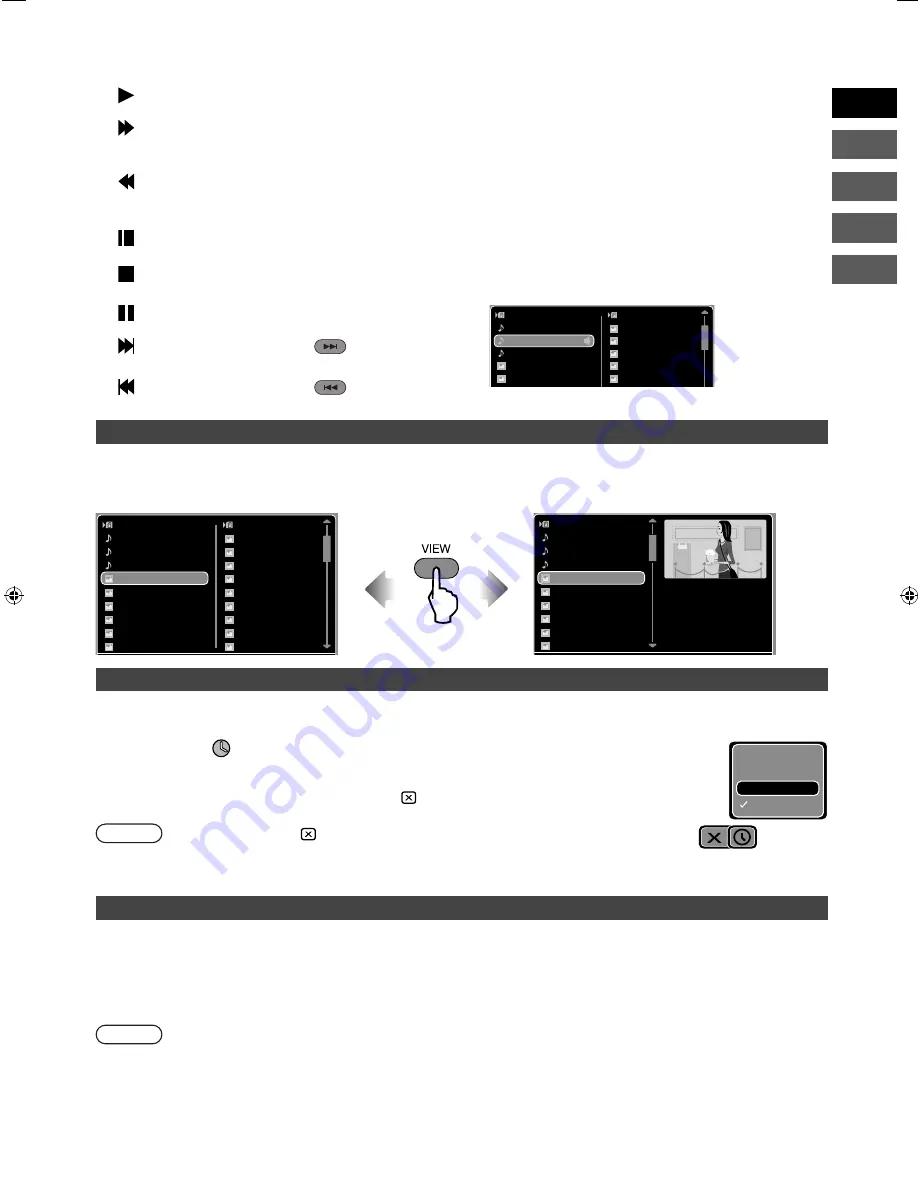
⑪
Playback mode display
Displays the current playback mode.
Play
Indicates normal playback mode.
F-Search
Indicates fast-forward mode.
The speed is displayed side of the icon
as a number of steps (+1, +2, +3 or +4).
B-Search
Indicates reverse mode.
The speed is displayed side of the icon
as a number of steps (-1, -2, -3 or -4).
Resume
Stop
Indicates that playback is stopped but
can be resumed.
Stop
Indicates that playback is completely
stopped.
Pause
Indicates that playback is paused.
F-Skip
Displayed when
has been
pressed.
B-Skip
Displayed when
has been
pressed.
⑫
Thumbnail display
Movies: The opening video image and the resolution are
displayed.
Photos: The photo, its resolution and the camera used
to shoot it (if the information is available) are
displayed.
Music: A musical note icon, the album name, artist name
and track length (if the information is available)
are displayed.
⑬
Switch copy
Switches between All copy and Select copy.
⑭
Music icon
Appears during the time the music
fi
le is being played back.
The
fi
le list can be moved while the music
fi
le is being
played.
Movie 07
Picture 08
Picture 09
Picture 10
Picture 11
Picture 12
ABCDEFGHIJKLMN...
abcdefghijklmnopqrs...
1234567890123456...
item f0_4
item f0_5
item f0_6
Switching the
fi
le list display format
You
can
switch
the
file
list
display
mode
by
pressing
VIEW
. You can choose either list display or thumbnail display.
List display
Thumbnail display
Movie 07
Picture 08
Picture 09
Picture 10
Picture 11
Picture 12
Picture 13
Picture 14
Picture 15
Picture 16
ABCDEFGHIJKLMN...
abcdefghijklmnopqrs...
1234567890123456...
item f0_4
item f0_5
item f0_6
item f0_7
item f0_8
item f0_9
item f0_10
Dimension:
Camera Model:
640
×
480
Camera#5
ABCDEFGHIJKLMN...
abcdefghijklmnopqrs...
1234567890123456...
item f0_4
item f0_5
item f0_6
item f0_7
item f0_8
item f0_9
item f0_10
Setting the interval for photo slideshows
1
While a photo
fi
le is displayed, press
ENTER
or
press
▲
/
▼
/
◀
/
▶
.
2
Use
▶
to select
and then press
ENTER
.
3
Use
▲
/
▼
to select the slide show display interval and then press
ENTER
.
4
To omit from the slideshow setting screen, select and press
ENTER
.
Note
• Factory preset is O
ff
( ).
• To stop the slideshow, select "O
ff
".
• The interval setting automatically reverts to "O
ff
" when you turn the player o
ff
.
Simultaneously playback of photos and music
fi
les
1
Select a music
fi
le and press
ENTER
to play back the
fi
le.
2
Select a photos
fi
le and press
ENTER
to begin the slide show. You can now watch the slide show while listening
to the music
fi
le.
3
Press
STOP
to stop playback of both the music and image
fi
les.
Note
• If you have selected a video or photos
fi
le while a thumbnail is displayed, playback of the current music
fi
le will be
temporarily stopped. (If the list is displayed, no interruption of playback will occur.) To reinitiate playback, press
PLAY
.
• If you press
PAUSE
during simultaneous playback, playback of the slideshow will be temporarily stopped without any
simultaneous interruption to the playback of the music
fi
le.
5 sec
10 sec
15 sec
Off
9
EN
FR
CA
中文
PT
2M50101A_ENG.indd 9
2M50101A_ENG.indd 9
10/7/2009 15:49:59
10/7/2009 15:49:59
Содержание CU-VS100U
Страница 20: ......




















