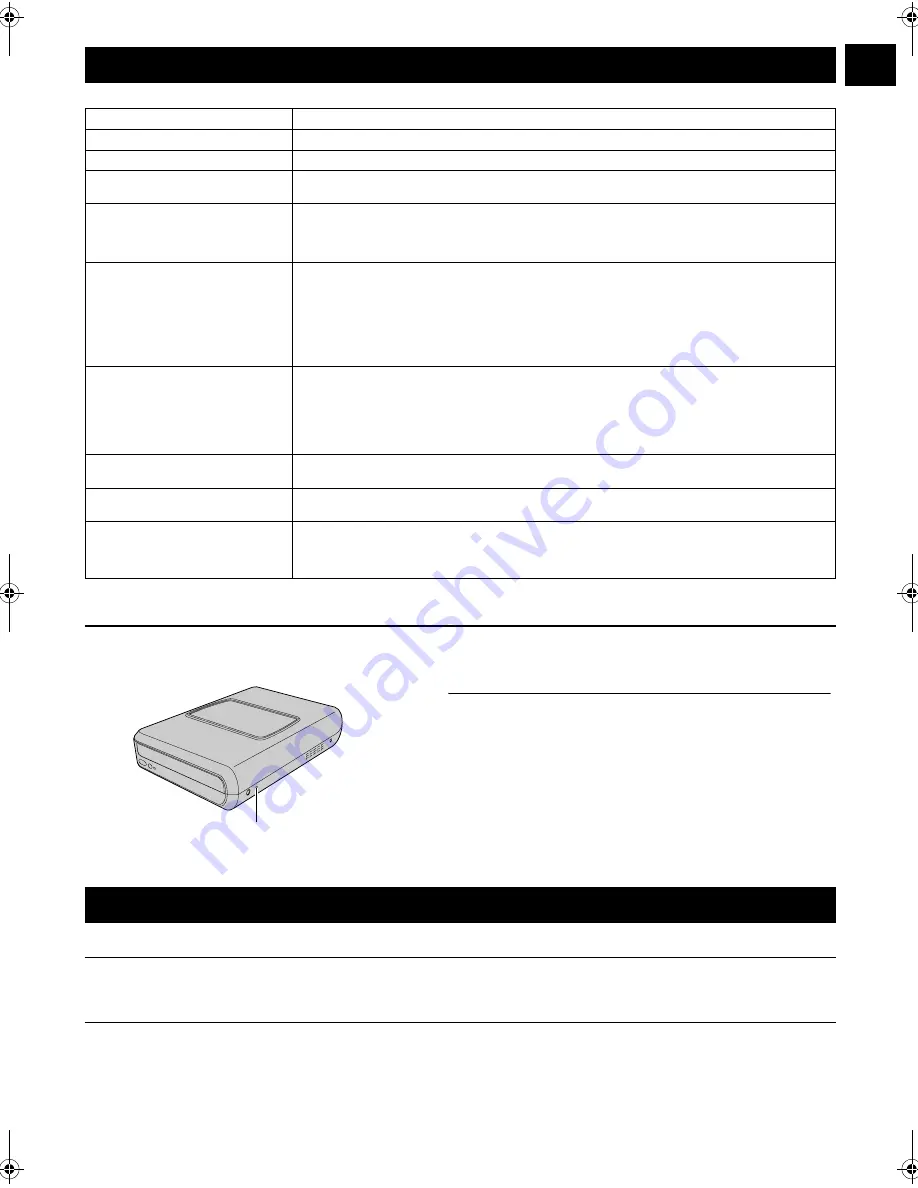
EN
7
If you think there is a malfunction, first check the following items. If you are still unable to solve the problem, consult your local JVC dealer.
Force Eject Hole
If a disc cannot be ejected with the eject button because of a malfunction, use this hole to eject the disc.
Copyrights
Duplicating copyright protected material, for other than personal use, without the permission of the copyright holder is prohibited by
copyright law.
Registered Trademarks and Trademarks
●
Windows
®
is either registered trademark or trademark of Microsoft Corporation in the United States and/or other countries.
●
Other company and product names mentioned herein are registered trademarks and/or trademarks of their respective holders.
Troubleshooting
Trouble
Cause/Action
Cannot turn the power on.
●
Make sure the AC adapter is connected properly.
The camera/PC is not recognized.
●
Make sure the USB cable is connected properly.
The burner or AC adapter is hot.
●
This is not a malfunction. If the burner is abnormally hot, remove the AC adapter and consult the
dealer from which you purchased the burner.
Cannot open the disc tray.
●
A disc cannot be ejected by pressing the eject button if data is being written to the disc. Wait until
writing finishes.
●
If a disc cannot be ejected with the eject button because of a failure or a malfunction caused by,
for example, the burner being dropped, use the force eject hole to eject the disc. (See below.)
Writing fails.
●
Make sure an appropriate disc is being used. (
A
pg. 3, 8)
●
Use discs recommended for the burner. (
A
pg. 8)
●
Insert the disc with the label facing up.
●
Make sure the writing surface of the disc is not damaged.
●
Make sure the disc tray is not dirty.
●
Writing to irregularly shaped discs such as heart-shaped discs or octagonal discs is not possible.
●
Check the writing speed of the disc being used.
Reading fails.
●
Insert the disc with the label facing up.
●
Make sure the writing surface of the disc is not damaged.
●
Writing to irregularly shaped discs such as heart-shaped discs or octagonal discs is not possible.
●
Any CD recorded using the packet-write method cannot be played.
●
Any CD that does not comply with standards such as the CD-DA standard (copy-control CDs)
cannot be played.
Writing/reading at maximum speed
is not possible.
●
Reading at maximum speed may not be possible if a non-standard disc is used.
●
Use discs recommended for the burner. (
A
pg. 8)
Commercial DVDs cannot be played
when the burner is connected to PC.
●
Check the region code. (
A
pg. 3)
It is impossible to dub the DVD discs,
which were written with this burner,
with DVD recorder with HDD.
●
Connect the burner to the camera, playback using [PLAY DVD] function of the camera, and dub
the DVD discs with the DVD recorder.
(Refer to “Connecting to a TV, VCR or DVD Recorder” or “Using a DVD Burner for Dubbing” in the
camera’s manual.)
Procedure
A
Turn off the burner and disconnect the USB cable and AC adapter.
B
Insert a thin rod of about 10 cm long into the force eject hole
located on the left side of the burner. The disc tray will be ejected
for about 10 mm.
C
Pull out the disc tray manually and take out the disc.
NOTE:
Be sure to place the burner horizontally.
Force eject hole
Copyrights and Trademarks
CU-VD20.book Page 7 Thursday, March 1, 2007 5:55 PM








































