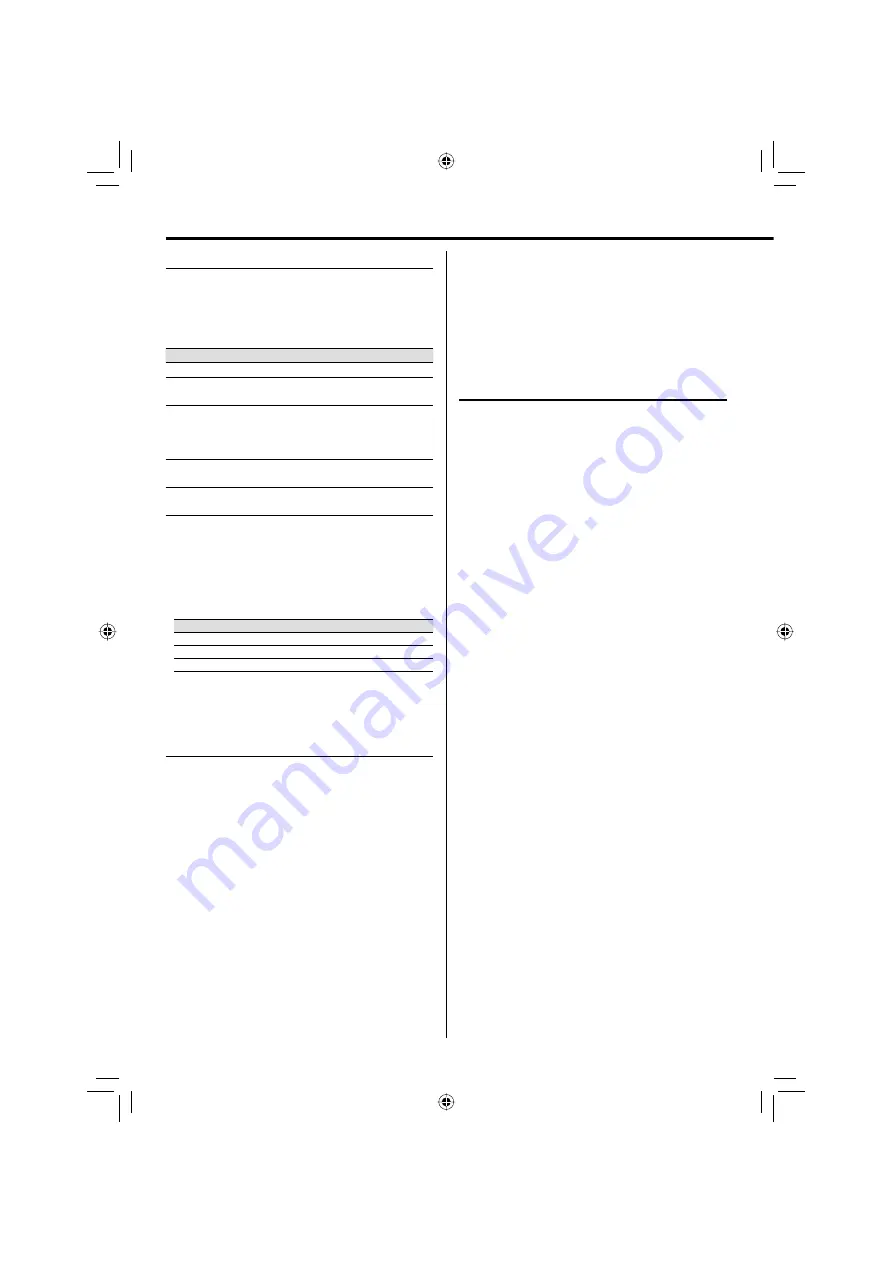
14
Using the CD/USB device/SD card
Playing a CD/ audio fi le
Press
6
button to start playback.
The track/fi le number and elapsed playing time of
the current track/fi le appear on the display.
Basic operations
Operation type
Operation
To stop playback
Press
STOP
7
button.
To interrupt
playback
Press
6
button.
Press again to resume playback.
To search for a
particular passage
during playback
Press and hold
4
or
¢
button for
more than 2 seconds.
Press the
6
button when the desired
passage is located.
To select a track/ file Press
4
or
¢
button in play or pause
mode.
To select a folder
(For audio file only)
Press
FOLDER/P.CALL
A
or
B
button
in play or pause mode.
⁄
• For audio file; "Fxxx Txxx" appears on the display. "Fxxx"
indicates album number and "Txxx" indicates the file number.
• The digit buttons, 0–9 on the remote control unit can also be
used to select a track/file.
Press the digit buttons as shown below:
CD
Audio file
To select track/file 2
2
and
ENTER
2
and
ENTER
To select track/file 23
2
and
3
2, 3
and
ENTER
To select file 120
—
1, 2
and
0
If
the
ENTER
button is not pressed, the search for the selected
track/file will start in 5 seconds.
Selecting a desired fi le by fi le name
(For audio fi le only)
1
In stop mode, press FILE SEARCH button.
The icon "F-SEARCH" appears on the display.
2
Press the digit buttons A-Z, 0-9 to input the fi rst
character of the fi le name you want to search.
3
Press ENTER button.
"_" appears and fl ashes on the next of the fi rst
character.
4
Repeat step 2 and 3 to enter the characters
until the one before the last character.
5
For the last character, press the digit buttons
A-Z, 0-9 to input.
6
Press FILE SEARCH button.
"SEARCHING" appears on the display.
7
Press
6
button to start playback.
⁄
• If the unit finds an appropriate file, the route name and the
file name will be scrolled on the display. Press
DISPLAY
button. Then the album number and track number will be
displayed.
• If there is no appropriate file, "NO FILE" is displayed.
Programming tracks/fi les
Programming tracks/fi les of a CD/audio fi le is possible
when playback is stopped. Up to 30 tracks can be
stored in the memory in any order.
1
In stop mode, press P.MODE button to enter
program setting.
The icon "PGM" and "P–01 T– –"/ "P–01 T– – –"
appears on the display.
"T– –" indicates track number of the CD.
"T– – –" indicates fi le number of the audio fi le.
"P–01" indicates program number.
The icon "PGM" starts fl ashing.
2
Press MULTI CONTROL
A
or
B
button, or digit
buttons 0–9 to select the desired track/fi le.
3
Press ENTER button to store the selected track/
fi le.
The track/fi le number returns to "T– –"/ "T– – –" and
the next program number appears on the display.
4
Repeat steps 2 to 3 to select and store other
desired tracks/fi les in this way.
The icon "PGM" appears on the display.
5
Press
6
button to play the programmed
tracks/fi les.
⁄
• "PGM FULL" appears on the display, if you attempt to program
more than 30 tracks/files.
• Audio files can only be programmed within the same source.
• Now enter the new track/file number with either method
below.
–
Press
the
MULTI CONTROL
A
or
B
button to select the
desired track/file.
–
Press
the
CLEAR
button to clear the track/file number
programmed. Select the new track/file number using digit
buttons "
0
" to "
9
" on the remote control unit.
• If you press
REPEAT
button during programmed playback,
the current track or all programmed tracks/files is/are played
repeatedly.
The icon "REP." or "REP. ALL" and the icon "PGM" appear on the
display.
EN_UX-LS3[US].indd 14
EN_UX-LS3[US].indd 14
09.12.21 11:36:04 AM
09.12.21 11:36:04 AM


























