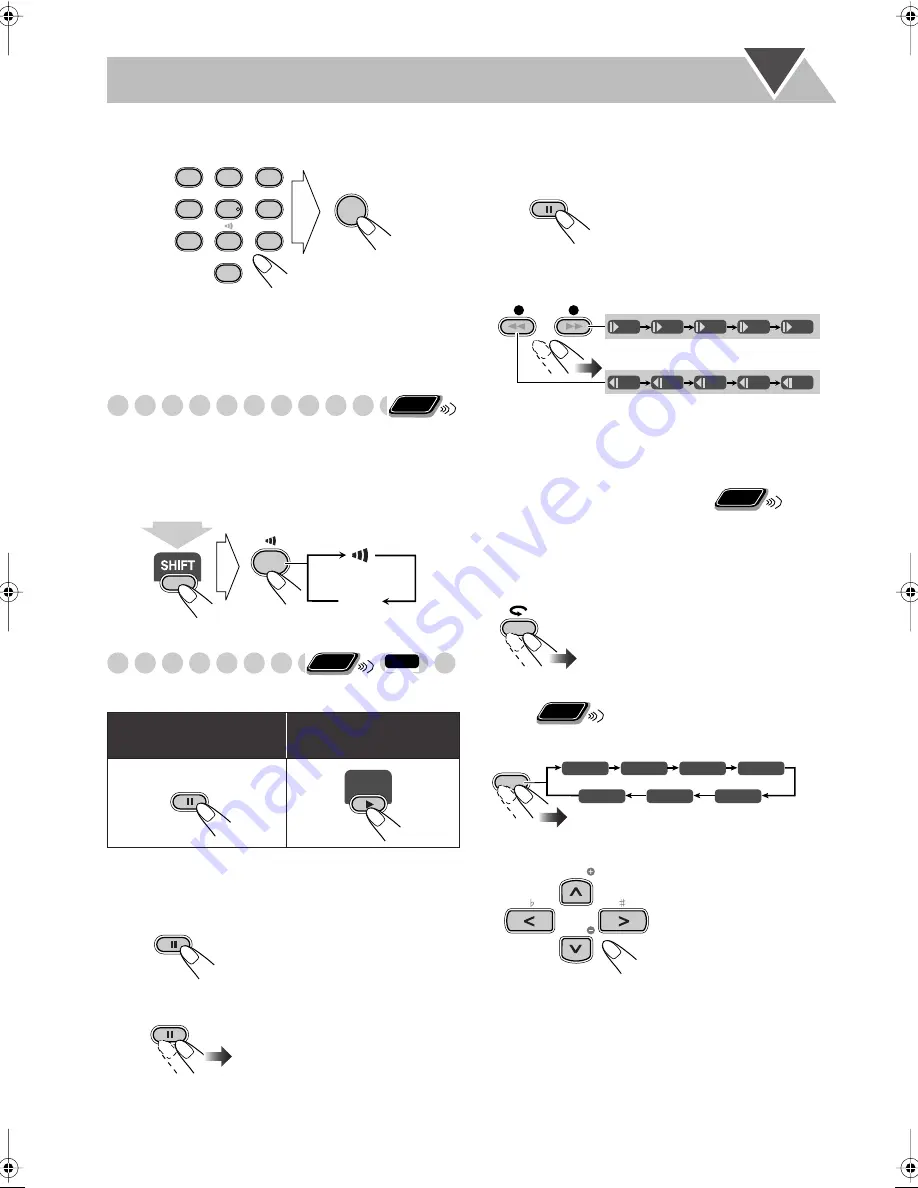
18
2
Enter the key number.
3
Follow the interactive instructions shown on the
screen.
To cancel the key number entry,
press
7
.
Making Dialogues Clear—Clear Voice
When you play back a disc, you can use this function—Clear
Voice. You can make the singer’s voices or dialogues of the
movie clear.
• This function only works for center-channel encoded
multi-channel disc, and when 3D Phonic is activated.
Special Effect Playback
Still picture playback
Frame-by-frame playback
1
While playing...
2
Advance the still picture frame by frame.
To resume normal playback,
press DVD/CD
3
.
Slow-motion playback
1
While playing...
2
Select slow motion speed.
*Only available for DVD-Video.
To resume normal playback,
press DVD/CD
3
.
To replay the previous scenes
(One-Touch Replay)
• This function is only used while playing DVD Video/
DVD-VR.
While playing back...
Zoom
1
While playing back...
2
Move the zoomed-in position.
To cancel Zoom,
press ZOOM repeatedly until “ZOOM
OFF” appears on the TV.
To start still picture play-
back:
To resume normal
playback:
While playing...
Still picture playback starts.
0
ENTER
DIMMER
A.STANDBY
SLEEP
VFP
3D PHONIC
DVD LEVEL
SCAN MODE
1
4
7
2
5
8
3
6
9
Remote
ONLY
8
(On)
Off
(at the same time)
Remote
ONLY
INFO
DVD/CD
Still picture playback starts.
The playback position moves
back about 10 seconds before the
current position (only within the
same title).
SLOW
+
–
1/32
1/16
1/8
1/4
1/2
1/32
1/16
1/8
1/4
1/2
Reverse slow motion
*
starts.
Forward slow motion starts.
Remote
ONLY
Remote
ONLY
ZOOM 1
ZOOM 2
ZOOM 3
ZOOM 4
ZOOM 5
ZOOM 6
ZOOM OFF
ZOOM
TV CH
TV CH
UX-GD6[A].book Page 18 Wednesday, March 23, 2005 10:01 AM
















































