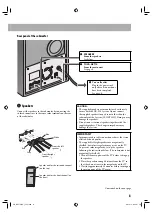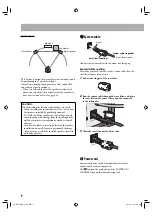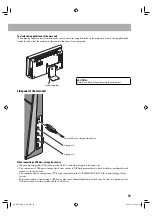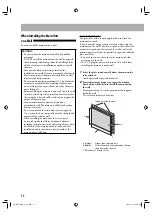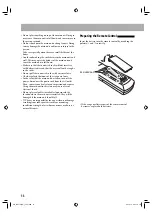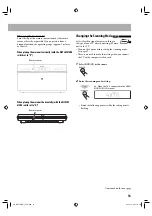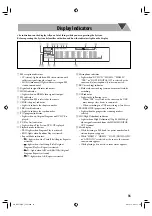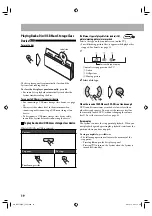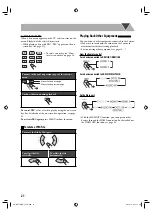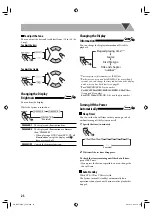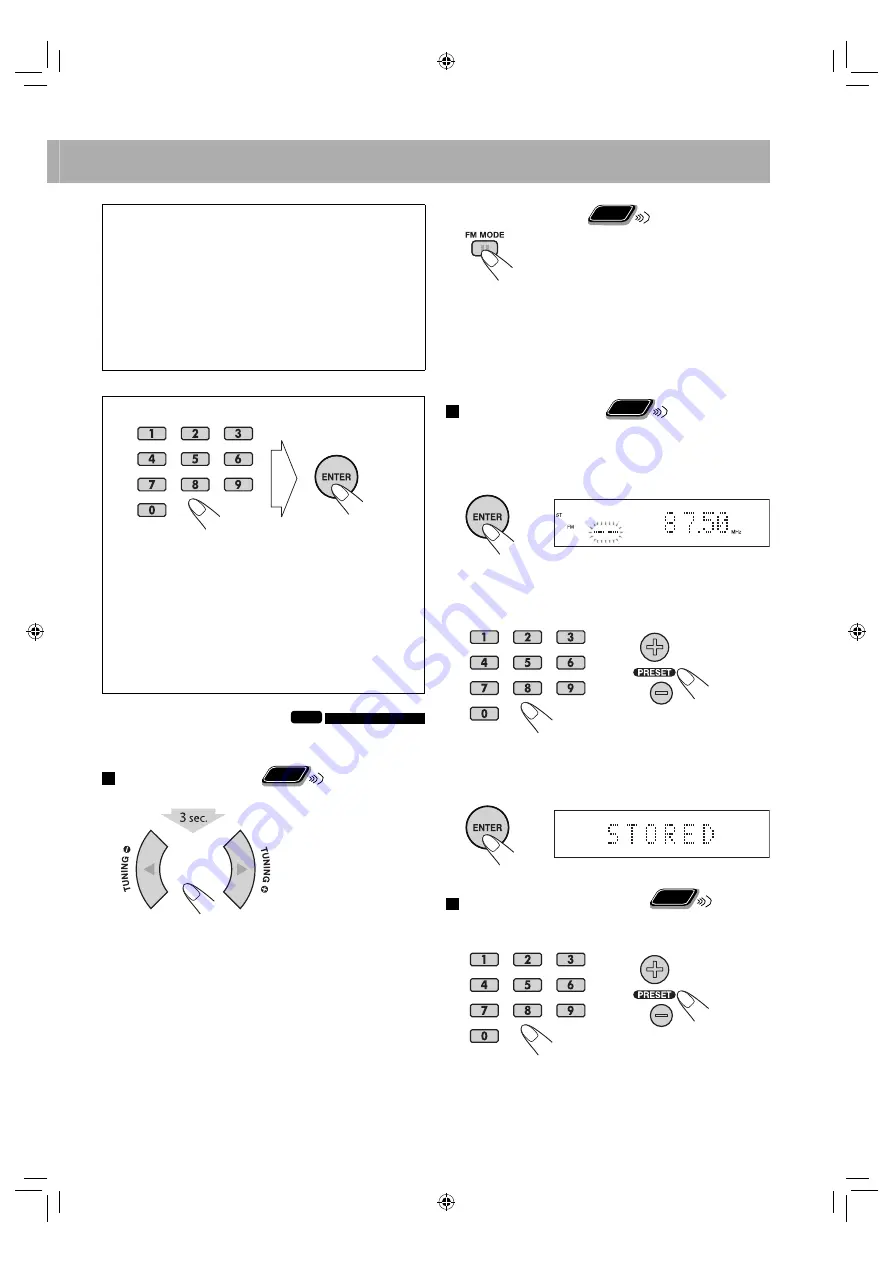
18
For private listening
Connect a pair of headphones to the PHONES jack
on the main unit (see page 10). The sound will no
longer come out of the speakers.
Be sure to turn down
the volume before connecting or putting on the
headphones.
• Disconnecting the headphones will activate the
speakers again.
• The surround effect is automatically deactivated while
connecting a pair of headphones.
How to select a number
Press the number buttons to enter the number, then
press ENTER.
Some items are automatically selected without pressing
ENTER.
Examples:
To select number 7, press 7, then ENTER.
To select number 14, press 1, 4, then ENTER.
To select number 78, press 7, 8, then ENTER.
To select number 104, press 1, 0, 4, then ENTER.
Listening to the FM Radio
INFO
• This System cannot receive the AM band.
To tune in to a station
Remote
ONLY
While FM is selected...
Frequency starts changing on the display.
When a station (frequency) with sufficient signal strength
is tuned in, the frequency stops changing.
• When you repeatedly press the button, the frequency
changes step by step.
To manually stop the search,
press either button.
If the FM reception is poor
Remote
ONLY
The MONO (monaural) indicator lights on the display.
Reception will improve though stereo effect is lost—
Monaural reception.
To restore the stereo effect,
press the button again. The ST
(stereo) indicator lights on the display when an FM stereo
broadcast with sufficient signal strength is received.
To preset the stations
Remote
ONLY
You can preset 30 FM stations.
1
Tune in to a station you want to preset.
2
Activate the preset number entry mode.
• Finish the following process while the preset number
is flashing.
3
Select a preset number for the station you store.
• To select a number with the number buttons, see
“How to select a number” on the left column.
4
Store the station.
To tune in to a preset station
Remote
ONLY
While FM is selected...
Select the preset number for the station you stored.
• To select a number with the number buttons, see
“How to select a number” on the left column.
or
or
EN_NX-T10[UG]_CS2.indb 18
EN_NX-T10[UG]_CS2.indb 18
09.12.14 9:53:13 PM
09.12.14 9:53:13 PM