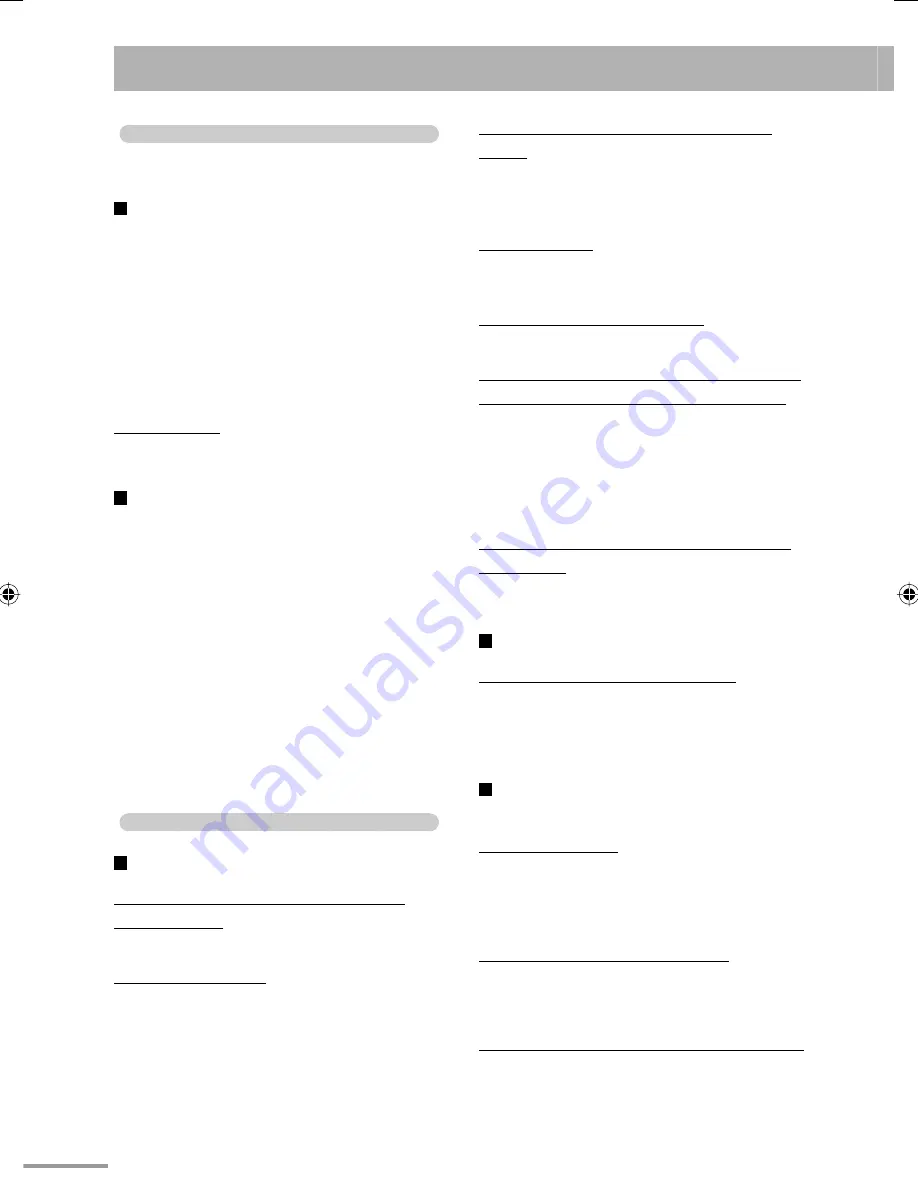
63
Maintenance
To get the best performance of the System, keep your
discs and mechanism clean.
Handling Discs
• Remove the disc from its case by holding it at the
edge while pressing the center hole lightly.
• Do not touch the shiny surface of the disc, or bend
the disc.
• Put the disc back in its case after use to prevent
warping.
• Be careful not to scratch the surface of the disc when
placing it back in its case.
• Avoid exposure to direct sunlight, extreme
temperature, and moisture.
To clean the disc:
Wipe the disc with a soft cloth in a straight line from
center to edge.
Cleaning the System
• Stains should be wiped off with a soft cloth. If the
System is heavily stained, wipe it with a cloth soaked
in water-diluted neutral detergent and wrung well,
then wipe clean with a dry cloth.
• Since the System may deteriorate in quality, become
damaged or get its paint peeled off, be careful about
the following:
– DO NOT wipe it with a hard cloth.
– DO NOT wipe it forcefully.
– DO NOT wipe it with thinner or benzine.
– DO NOT apply any volatile substance such as
insecticides to it.
– DO NOT allow any rubber or plastic to remain in
contact for a long time.
Troubleshooting
General
Adjustments or settings are suddenly canceled
before you finish.
]
There is a time limit. Repeat procedure again.
Operations are disabled.
]
The built-in microprocessor may malfunction
due to external electrical interference. Unplug the
power cord and then plug it back in.
Unable to operate the System from the remote
control.
]
The path between the remote control and the
remote sensor on the System is blocked.
]
The batteries are exhausted.
No sound is heard.
]
Speaker connections are incorrect or loose.
]
Headphones are connected.
No picture appears on the TV screen.
]
The video cord connections are incorrect or loose.
No picture is displayed on the TV screen, the picture
is blurred, or the picture is divided into two parts.
]
The System is connected to a TV which does not
support progressive video input.
]
Incorrect scanning mode is selected (see page 7).
]
When you unplug the power cord and plug it back
again, the scanning mode may change back to the
initial setting (see page 7).
The left and right edges of the picture are missing
on the screen.
]
Select “4:3 LB/4:3 MULTI LB” for “MONITOR
TYPE” (see page 57).
Radio Operations
Hard to hear broadcasts because of noise.
]
Antenna connections are incorrect or loose.
]
The AM loop antenna is too close to the System.
]
The FM antenna is not properly extended and
positioned.
Disc/USB mass storage class device Playback
Operations
The disc does not play.
]
You have inserted a disc whose Region Code is not
correct. (“REGION ERR” appears on the display.)
]
The disc is placed upside down. Place the disc with
the label side facing up.
ID3 Tag on an MP3 file cannot be shown.
]
There are two types of ID3 Tag—Version 1 and
Version 2. This System can only show ID3 Tag
Version 1.
Groups and tracks are not played back as you expect.
]
The playing order is determined when the groups
and tracks were recorded. It depends on the
writing application.
text_EN_NXG9G5.indb 63
text_EN_NXG9G5.indb 63
08.8.5 10:53:13 AM
08.8.5 10:53:13 AM






























