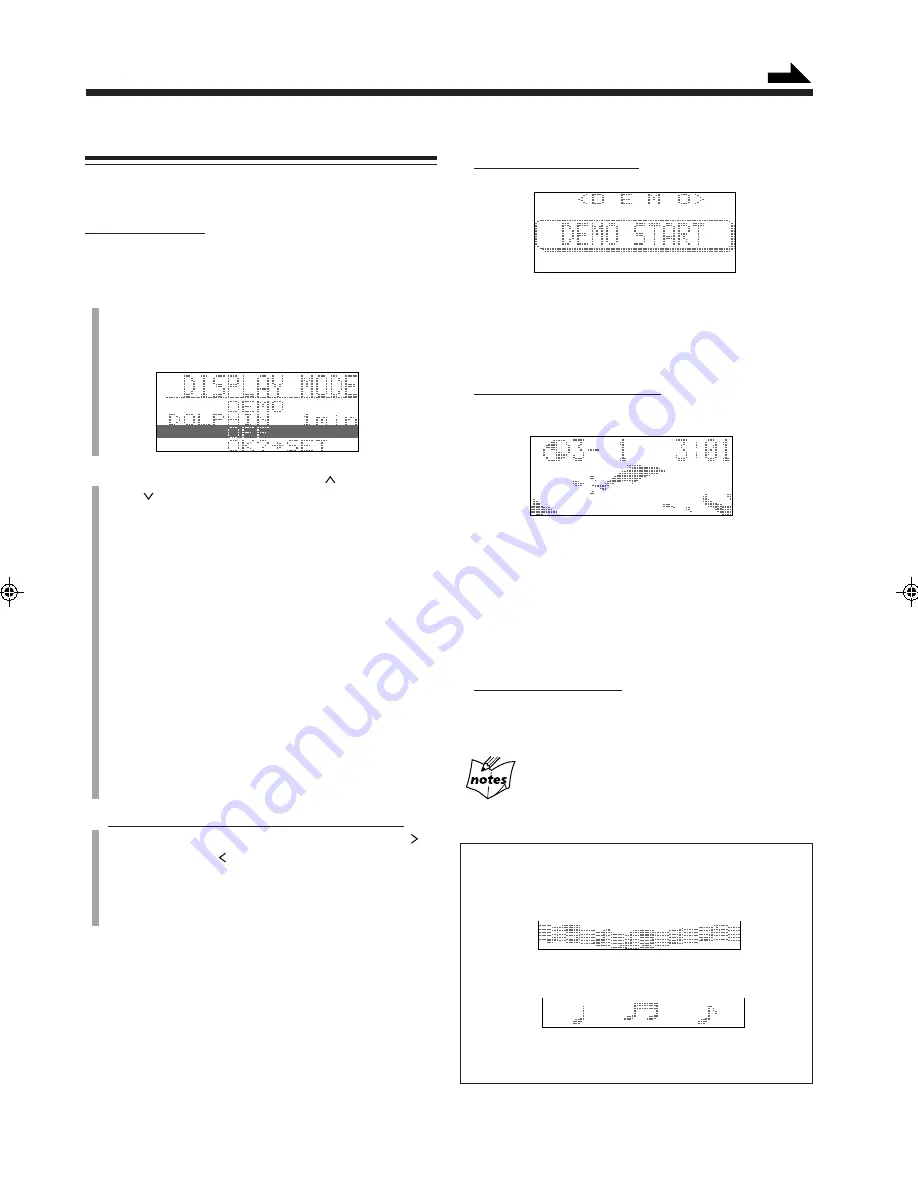
– 12 –
How these settings work
• When selecting “DEMO”:
Display demonstration starts.
If you do not cancel the display demonstration by
pressing ENTER/DEMO, display demonstration
automatically starts in the following cases:
– 2 minutes after the unit is turned off.
– When no operation is done for more than 2 minutes.
• When selecting “DOLPHIN”:
– If the unit is turned on: Dolphins start swimming in
the lower portion of the main display.
If you press any button while dolphins are swimming
in the main display, normal screen (see illustration
below) resumes. However, dolphin starts swimming
again if no operation is done for your specified
starting-time (1, 3 and 5 minutes).
– If the unit is turned off (on standby): “DOLPHIN
ON!” appears in the main display, and the unit is
turned off again.
• When selecting “OFF”:
Both display demonstration and dolphin screen are
canceled, and one of the following screens (normal
screens) appears in the lower portion of the main display.
While recording or editing an MD
Display demonstration and dolphin screen will not appear.
Normal screens
Playback screen: while playing any source or receiving
a station
Stop screen: while pausing or receiving no station:
• If the source is “TAPE” or “AUX DIGIT.,” only the playback
screen will appear.
Changing the Main Display Screen
You can change the screen pattern which appears in the
main display.
On the unit ONLY:
You can do the following procedure while the unit is turned
on or in standby mode.
1
Press ENTER/DEMO.
The DISPLAY MODE screen appears.
• If “MODE OFF” appears, press ENTER/DEMO
again.
2
Push the joy control upward (
¡
) or downward
(
1
) to select the screen pattern you want.
DEMO:
To show the display demonstration in the
main display.
When the AC power is unplugged, this
setting is automatically restored unless
you have stored another setting in backup
memory. See “To store the selected main
display screen in backup memory” on
page 13.
DOLPHIN: To make dolphins swim in the main
display. You can also select the starting-
time (no operation period) when to start
the dolphin screen.
OFF:
To cancel the display demonstration and
the dolphin screen.
3
When selecting “DOLPHIN” in the above step:
Push the joy control repeatedly rightward (
¢
)
or leftward (
4
) to select the starting-time (no
operation period).
• You can select the starting-time from among 1, 3,
and 5 minutes.
4
Press SET to finish the setting.
Continued
EN10-16.CA-MXS5RMD[B]/f
99.9.14, 1:52 AM
12






























