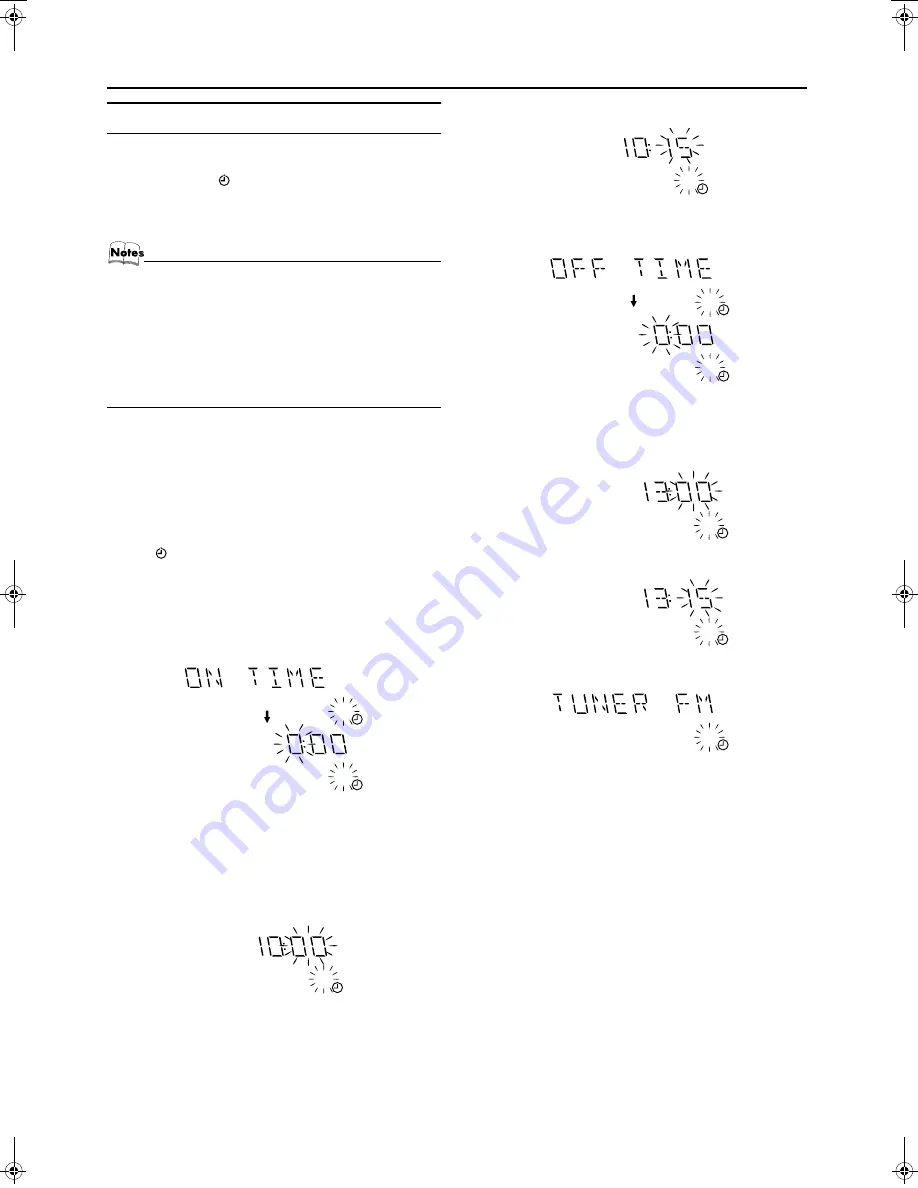
24
Using the Timers
English
Engl
ish
English
English
Engli
s
h
English
English
LVT0686-009B / CA-K1R/CA-K3R(B) / English
Setting the Daily Timer
Once you have set the Daily Timer, the timer will be activated at
the same time every day.
The Timer indicator (
) on the display shows that the Daily Tim-
er you have set is in effect.
You can set the Daily Timer whether the System is turned on or
off.
• Perform each setting within 30 seconds. Otherwise, set-
ting will be cleared and the procedure must be repeated
from the beginning.
• If you have made a mistake while setting the timer, press
the CANCEL button on the Unit. However, this does not al-
ways cancel the current setting. If the CANCEL button
does not work, press the CLOCK/TIMER button on the
Unit repeatedly until the display returns to the original dis-
play, and start from the first step.
Using the Unit
1
Press the
%
button to turn on the System.
2
Press the CLOCK/TIMER button until “ON
TIME” immediately after “DAILY” appears on
the display.
At this time, “DAILY” indicator blinks and the Timer indica-
tor (
) lights up on the display.
Each time you press the button, the display changes as follows:
DAILY
=
ON TIME*
=
REC
=
ON TIME
=
Clock setting
display
=
Canceled
=
(back to the beginning)
* : This item should be selected for the Daily Timer setting.
After 2 seconds, the System enters ON-time setting mode. The cur-
rent ON time appears on the display and the hour digits blink.
3
Setting the ON time (Example: 10:15).
1. Press the
¢
or
4
button to set the hour you want the
System to come on, then press the SET button.
The minute digits of the ON time blink on the display.
Pressing the
¢
button moves the time forwards and press-
ing the
4
button moves it backwards.
Holding down the button moves the time rapidly.
2. Press the
¢
or
4
button to set the minute, then press the
SET button.
“OFF TIME” appears for 2 seconds, and the System enters
OFF-time setting mode. The current OFF time appears on
the display, and the hour digits blink.
4
Setting the OFF time (Example: PM 13:15).
1. Press the
¢
or
4
button to set the hour you want the
System to come on, then press the SET button.
The minute digits of the ON time blink on the display.
2. Press the
¢
or
4
button to set the minute, then press the
SET button.
The System enter Music Source Selecting mode and “TUN-
ER FM” appears on the display.
5
Selecting the music source.
Press the
¢
or
4
button to select the music source you
want to listen to, then press the SET button.
Each time you press the
¢
or
4
button, the display chang-
es as shown below:
TUNER FM
=
TUNER AM
=
– CD – – –
=
TAPE
=
AUX
=
(back to the beginning)
According to the music source you have selected, the next op-
eration differs.
DAILY
DAILY
After 2 seconds
DAILY
TUNER FM
:
Tunes in to the specified preset FM station.
TUNER AM
: Tunes in to the specified preset AM station.
– CD – – –
:
Plays the specified track on the specified CD.
TAPE
:
Plays a tape in the selected Deck (A or B).
AUX
:
Plays an external source.
DAILY
DAILY
DAILY
After 2 seconds
DAILY
DAILY
DAILY
MX-K1R&MX-K3R(B).book Page 24 Friday, March 23, 2001 9:49 AM




















