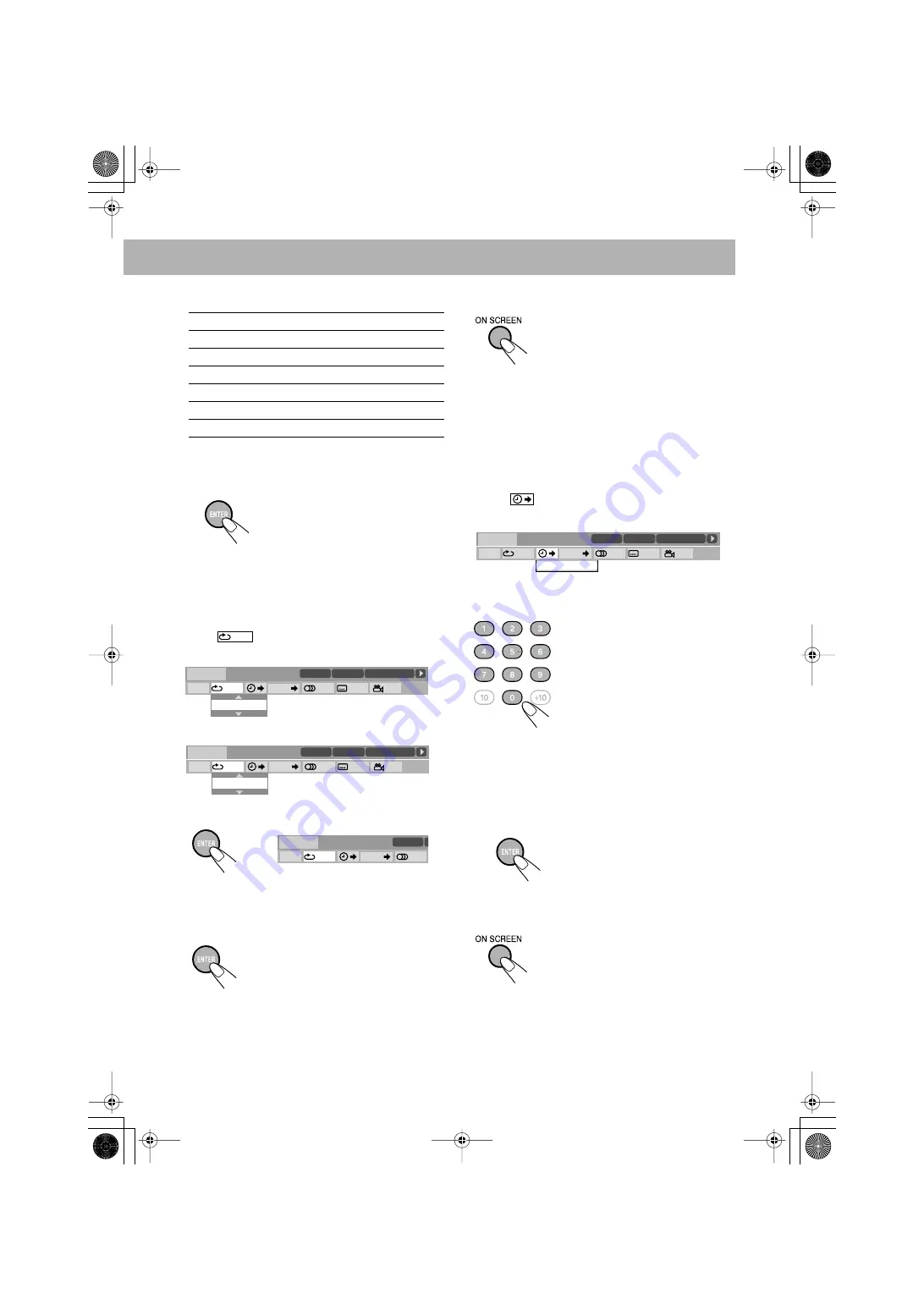
25
4 Select the repeat mode you want.
* During Program Play or Random Play, “STEP”
appears.
5 Finish the setting.
A-B Repeat
1 While playing, display the on-screen bar with the pull-
down menu.
2 Select .
3 Display the pop-up window.
4 Select “A-B”.
5 Select the start point (A).
• Before pressing ENTER, you can search for the end
point using
¡
.
6 Select the end point (B).
To cancel A-B Repeat,
repeat steps
1
to
3
, and select “OFF”
in step
4
.
To erase the on-screen bar
Time Search
You can move to a particular point by specifying the elapsed
playing time from the beginning.
1 While playing (without PBC for SVCD/VCD), display
the on-screen bar with the pull-down menu.
• Time Search can be used before starting playback,
except for DVD.
2 Select .
3 Display the pop-up window.
4 Enter the time.
You can specify the time in hours/minutes/seconds.
•
It is always required to enter the hour digit (even “0”
hour), but it is not required to enter trailing zeros (the
last two digits in the examples above).
•
To correct a misentry,
press cursor
2
to erase the last
entry.
5 Finish the setting.
To erase the on-screen bar
ALL
Repeats the disc (except for DVD).
A-B
Repeats a desired portion (see below).
TITLE
Repeats the current title.
GROUP
Repeats the current group.
CHAPTER
Repeats the current chapter.
TRACK*
Repeats the current track.
OFF
Cancels Repeat Play.
Pop-up window goes off.
A-B Repeat starts. The selected
portion plays repeatedly.
OFF
1/3
1/3
1/3
TIME
TITLE
14
TOTAL
1:25:58
CHAP
23
DVD-VIDEO
TITLE 2
TIME
OFF
CHAP.
1
/
3
1
/
3
1
/
1
TOTAL
1:01:58
CHAP 3
8.5Mbps
OFF
OFF
1/3
1/3
1/3
TIME
TITLE
14
TOTAL
1:25:58
CHAP
23
DVD-VIDEO
TITLE 2
TIME
OFF
CHAP.
1
/
3
1
/
3
1
/
1
TOTAL
1:01:58
CHAP 3
8.5Mbps
A–B
OFF
1/3
TIME
TITLE
14
CH
DVD-VIDEO
TITLE 2
TIME
A-
CHAP.
1
/
3
C
8.5Mbps
Examples:
To move to a point of 1 (hours):
02 (minutes): 00 (seconds), press
1, 0, 2, 0, then 0.
To move to a point of 54
(minutes): 00 (seconds), press 0,
5, 4, 0, then 0.
The System starts playing from
the specified time.
TIME _ : _ _ : _ _
OFF
1/3
1/3
1/3
TIME
TITLE
14
TOTAL
1:25:58
CHAP
23
DVD-VIDEO
TITLE 2
TIME
OFF
CHAP.
1
/
3
1
/
3
1
/
1
TOTAL
1:01:58
CHAP 3
8.5Mbps
Onscreen.fm Page 25 Wednesday, January26, 2005 4:46 PM






























