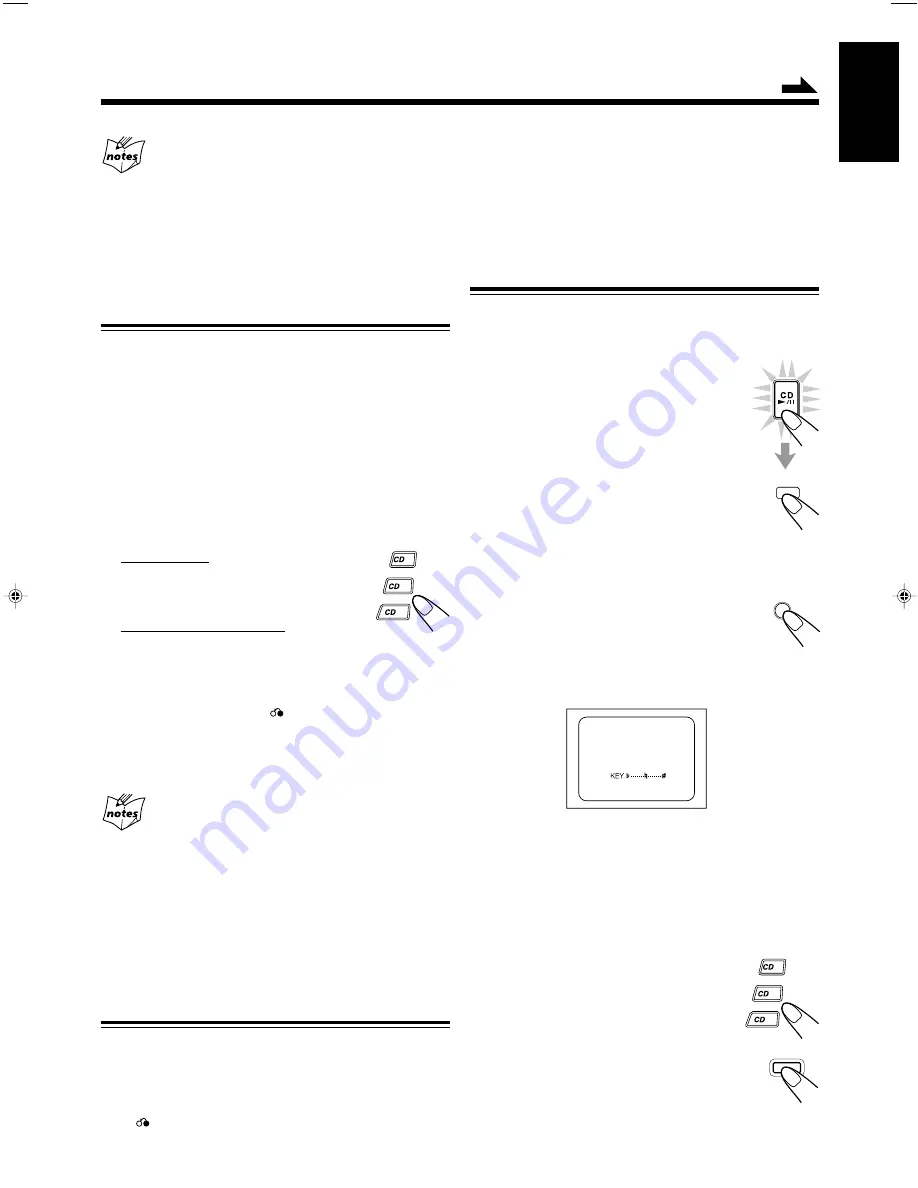
English
– 18 –
Screen-saver
• When a menu screen of karaoke disc is display for about a few
minutes without any selection being made, it automatically starts
from a first song.
• If a Video CD/Super Video CD is paused for about 10 minutes, the
screen background automatically fades out to prevent screen burn
in while the setting is suspended.
Playing Video CDs/SVCDs without PBC –
Continous Play
Even if a video CD has PBC, you can cancel PBC and play
the disc without using the menu screen.
1
Turn on the TV and select the video input so
that you can view the pictures from the CD
Player.
Refer to the manual supplied for your TV.
2
Prepare a CD.
Refer to “Loading CDs” on page 16.
3
Start playback of the CD.
On the unit:
Press CD
£
/
8
or CD 1-3 of the tray you
want to play from. The selected video CD
starts playback from the first track.
On the remote control:
Press the number button of the track you want to start
playing. The playback starts from the selected track of the
currently selected disc.
To stop during play,
press
7
.
To restore PBC,
press the PBC button again.
Then press current CD1, CD2 or CD3 to play
VCD with PBC.
Cancelling PBC
• After cancelling PBC, you can Continously Play more than one
video CD without PBC.
• When PBC is cancelled, some images such as still play pictures
may not be played back.
• You cannot change from PBC OFF to PBC ON while CD is
playing.
Reminder!
Disconnect your CD OPTICAL DIGITAL OUTPUT when
playing or recording a Video CD or SVCD.
Resuming Play
If you stop a video CD or Super Video CD (SVCD) directly,
you can continue viewing from the scene where you last
stopped.
1
During playing a VCD or SVCD, press
7
button to stop playing.
(refer to page 16)
2
Press CD
£
/
8
button to continue playback
from the last scene that you stopped at.
NOTE:
1 Resume play will not work when the CD tray has been opened.
2 It is advisable to turn off PBC to use resuming play if not it
will resume at PBC menu.
Special Plays for a Video CD
You can use the following special play modes for video CDs
both with and without PBC. The following functions can only
be executed with the buttons on the remote control.
Frame-by-Frame Playback
Press CD
£
/
8
then the STILL key during
playback.
When you press the button first, play pauses and
you see a still picture on the TV screen. Then
each time you press the button, still pictures
advance by one frame. During frame-by- frame
playback, no sound is emitted.
To resume normal playback, press CD
£
/
8
.
Viewing Operating Status
Usually, the following information of the track being played
is shown on the TV screen during playback: the disc number,
the track number, and the playing time.
Press ON SCREEN.
This button toggles the display of operation status.
When the display of operation status turns on, the
following information of the track being played
appear on the TV screen briefly: MPX mode and key control.
The TV screen will show the following:
ON SCREEN
To cancel the display of operation status,
press ON
SCREEN “DISP. OFF” appears on the TV sceen briefly and
all the information about the track being played disappears.
Viewing the Video Intro of the Video CD
You can view the contents of a video CD , watching first 5 seconds
of each track on the video CD. Video intro does not work with
PBC. For a video CD with PBC, cancel the PBC function referring
to “Playing CDs/SVCDs without PBC” above.
1
Press CD 1-3 to select the disc you
want to view the video intro of.
Playback starts.
2
Press V.INTRO on the remote after a
picture appears on the TV screen.
The video intro play starts and shows in
sequence, the first 5 seconds of nine tracks on the TV
screen . If the CD consists of more than 9 tracks, tracks
above 9 will be shown after the first 9 tracks.
Continued
1
2
3
SELECT
FM MODE
STILL
V.INTRO
1
2
3
EN13-20.MX-J770[U]/3
16/06/2000, 9:26 AM
18
Содержание CA-MXJ770V
Страница 33: ......






























