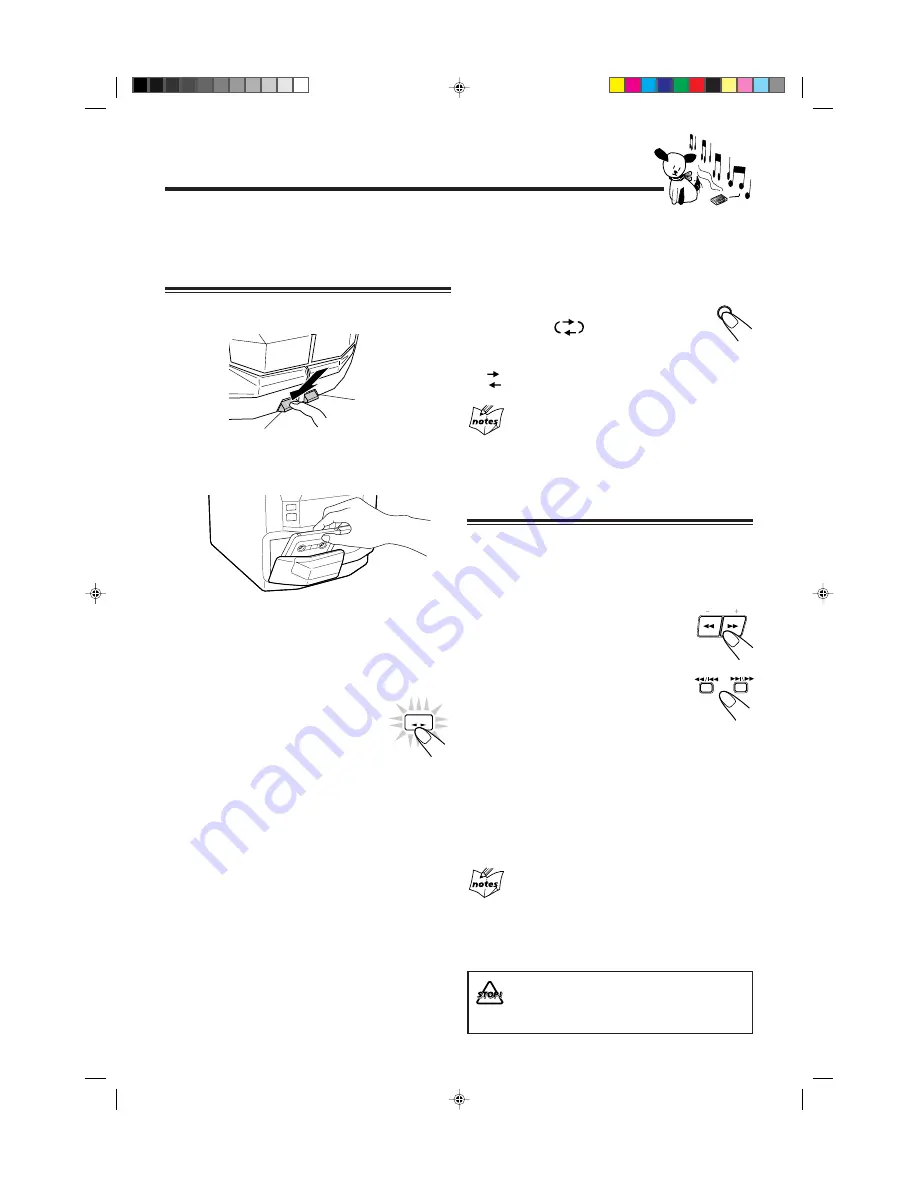
– 16 –
Playing Back Tapes
You can play back type I, type II, and type IV tapes without
changing any settings.
Playing Back a Tape
1
Press EJECT (
0
) for the deck you want to
use.
2
Put a cassette in, with the exposed part of the
tape down.
3
Close the cassette holder gently.
If you put cassettes in both decks A and B, the last deck
you have put a cassette into is selected.
To operate the other deck, press DECK A/B (or TAPE A
or TAPE B on the remote control).
4
Press TAPE
2
2
2
2
2
3
3
3
3
3
.
The tape play starts and the tape direction
indicator (
2
3
) starts flashing slowly to
indicate the tape running direction.
• Each time you press the button, the tape
direction changes.
3
3
3
3
3
: plays the front side.
2
2
2
2
2
: plays the reverse side.
When the tape plays to the end, the deck automatically stops
if the Reverse Mode is not on. (See “To play both sides
repeatedly — Reverse Mode.”)
To stop during play, press
7
.
To operate the other deck, press DECK A/B (or TAPE A or
TAPE B on the remote control), then TAPE
2
3
.
To fast wind to the left or to the right, press
1
/
¡
(
1
/
4
or
¢
/
¡
on the remote control) while the
tape is not running.
The tape direction indicator (
2
3
) starts flashing quickly on
the display.
To remove the cassette, press
0
EJECT for deck A or
EJECT
0
for deck B.
For Deck A
To play both sides repeatedly — Reverse Mode
Reverse Mode works for both decks at the same time.
When it is in use, the tape automatically reverses at the end of
a side and the unit starts playing the other side of the tape,
and repeats the same process.
To use Reverse Mode, press REVERSE MODE so
that the Reverse Mode indicator on the display
lights up like —
To cancel Reverse Mode, press the button again so
that the Reverse Mode indicator on the display lights up like
—
When Reverse Mode is on with cassettes in both decks
A and B
After the reverse (
2
) side of the tape finishes playing, the tape in the
other deck starts playing.
Locating the beginning of a Song —
Music
Scan
You can use Music Scan to locate the beginning of a song.
Music Scan searches for blank portions that usually separate
recorded songs, then plays the next song.
To find the beginning of the current song
During play, press
1
/
¡
(
1
/
4
or
¢
/
¡
on the remote control) in the opposite
direction to the tape play.
The tape direction indicator of the opposite
direction to the tape play starts flashing slowly
and quickly alternately.
Searching stops automatically at the beginning
of the current song, and the current song starts
automatically.
To find the beginning of the next song
During play, press
1
/
¡
(
1
/
4
or
¢
/
¡
on the
remote control) in the same direction as the tape play.
The tape direction indicator of the same direction as the tape
play starts flashing slowly and quickly alternately.
Searching stops automatically at the beginning of the next
song, and the next song starts automatically.
Music Scan works by detecting a 4-second long blank
between each song, so it will not work well in the
following cases.
• No blank at the beginning of a song.
• Noise (often caused by much use or poor quality dubbing) which
fills the blank.
• Long, very soft passages or pauses in a song.
The use of the C-120 or thinner tape is not
recommended, since characteristic deterioration
may occur and this tape easily jams in the pinch-
rollers and the capstans.
REVERSE
MODE
TUNING
TAPE
For Deck B
EN13-16.MX-J50[J]/f
99.2.1, 3:59 PM
16


























