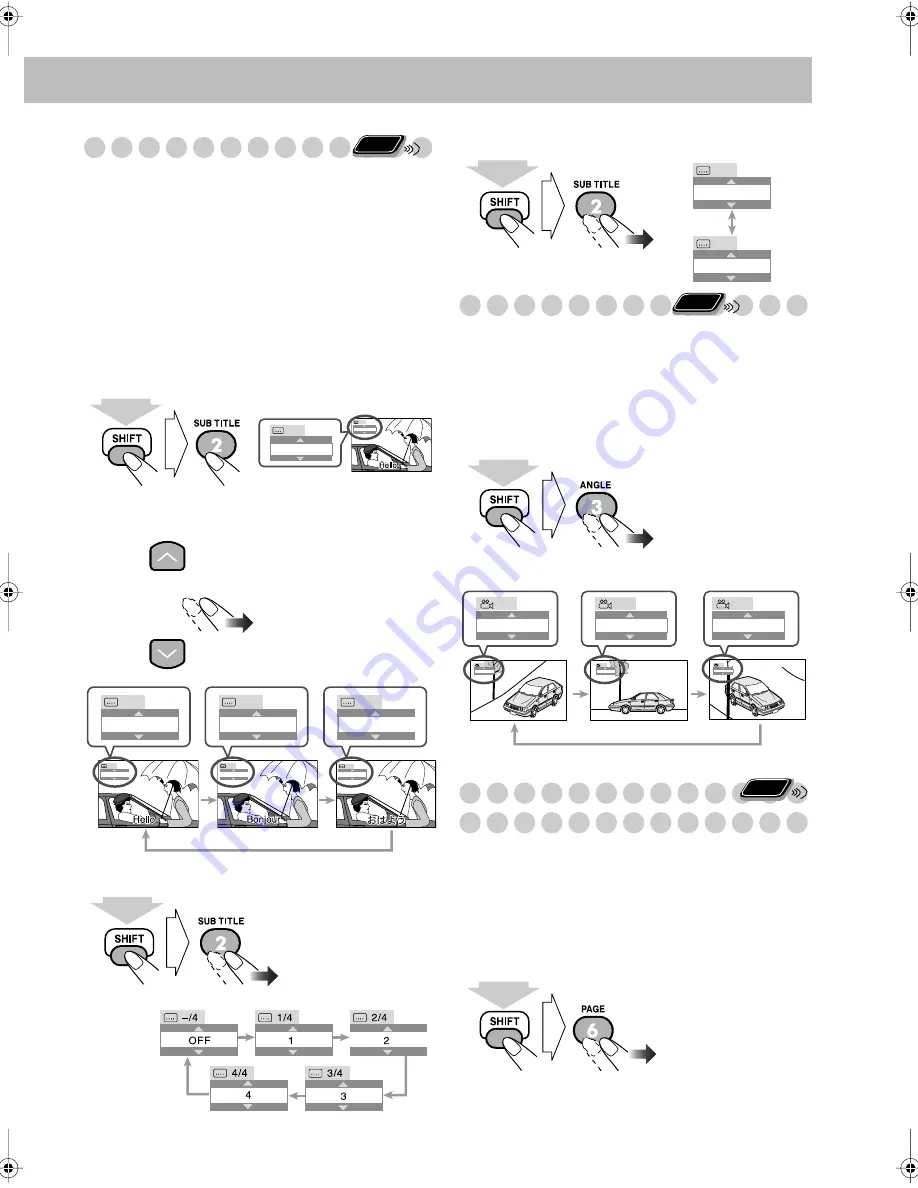
16
Selecting the Subtitle Language
For DVD Video:
While playing back a chapter containing
subtitles in different languages, you can select the subtitle
language to display on the TV screen.
For SVCD:
While playing, you can select the subtitles even
if no subtitles are recorded on the disc.
For DVD-VR:
While playing, you can turn the subtitle on or
off.
• You can also select the subtitle language using the
on-screen bar (see page 21).
While playing a DVD Video...
1
Display the subtitle selection window.
2
Select the subtitle language.
While playing an SVCD...
While playing a DVD-VR...
Selecting the View Angle
For DVD Video only:
While playing back a chapter
containing multi-view angles, you can view the same scene
from different angles.
• You can also select the view angle using the on-screen bar
(see page 21).
While playing...
Selecting Browsable Still Pictures
(CA-MXDK5 only)
For DVD Audio only:
While playing back a track linked to
browsable still pictures (B.S.P.), you can select the still
picture (turn the page) to be shown on the TV screen.
• If a track is linked to browsable still pictures (B.S.P.), they
are usually shown in turn automatically during playback.
• You can also select the page using the on-screen bar (see
page 21).
Remote
ONLY
(While holding...)
ENGLISH
1/3
ENGLISH
1/3
1/3
3/3
2/3
FRENCH
JAPANESE
ENGLISH
1/3
2/3
JAPANESE
3/3
ENGLISH
FRENCH
JAPANESE
Ex.:
(While holding...)
Each time you press the
button, the still picture
changes one after
another (if available).
ON
ON
OFF
OFF
(While holding...)
Remote
ONLY
1
1/3
2
2/3
3
3/3
1
1/3
2
2/3
3
3/3
Ex.:
(While holding...)
Remote
ONLY
(While holding...)
MX_DK5_3_1.book Page 16 Thursday, February 23, 2006 11:05 AM






























