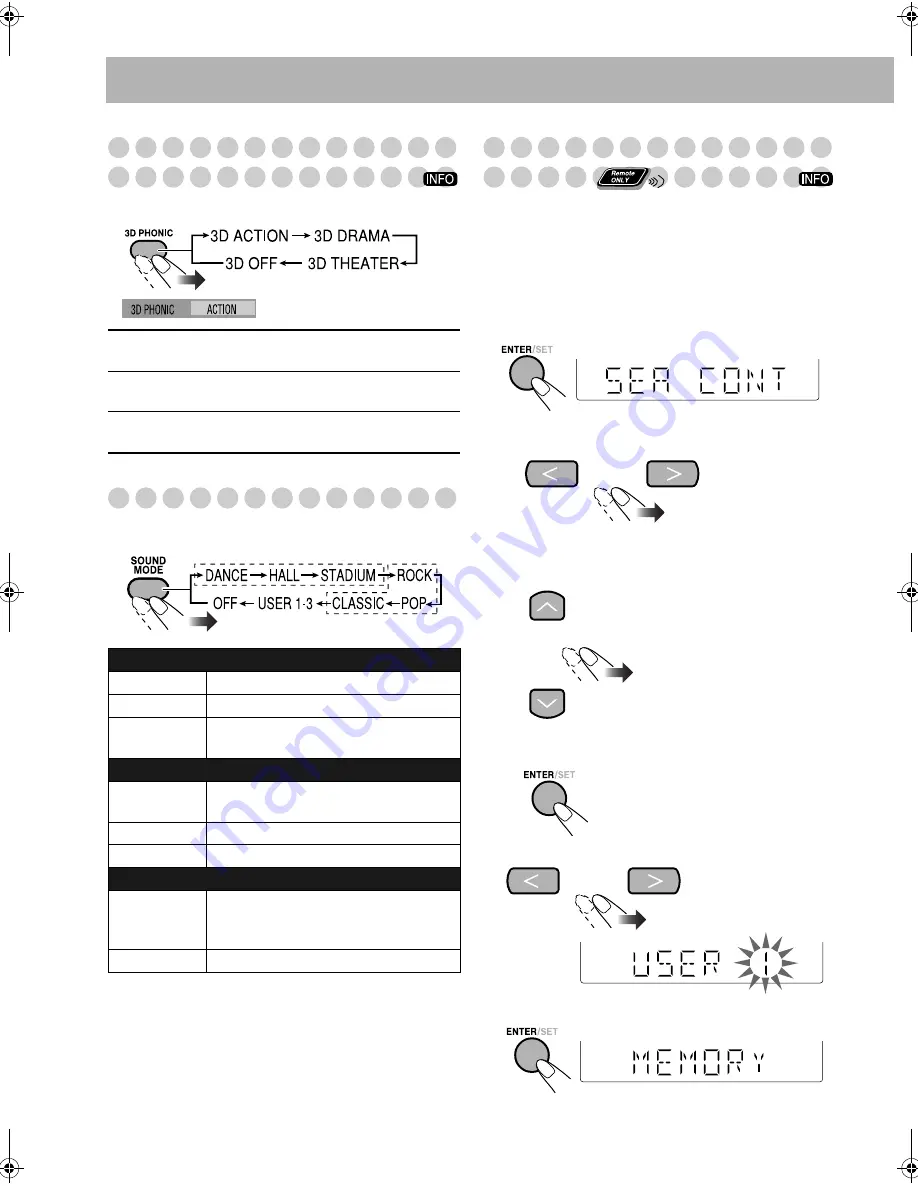
13
Creating 3-dimensional Sound Field
—3D Phonic
While playing a disc...
Selecting the Sound Modes
You can select one of the preset Sound Modes.
* Surround elements are added to the SEA elements to create
being-there feeling in your room.
Creating Your Own Sound Modes
—User Mode
You can create your own Sound Modes to make sounds suit
your taste. The changed settings can be stored as the USER 1,
USER 2 and USER 3 Modes.
1
Select one of the preset Sound Modes.
•
If you want to add surround elements to your Sound
Mode,
select one of the Surround Modes.
2
Enter the SEA Control Mode.
3
Adjust the SEA pattern.
1
Select—BASS or TRE (treble).
2
Adjust the level.
• You can adjust the bass and treble level from
–3 to +3.
3
Repeat steps
1
and
2
to adjust the level of the other.
4
Finish the SEA pattern setting.
4
Select one of the User Modes.
5
Store the setting.
3D ACTION
Suitable for action movies and sports
programs.
3D DRAMA
Creates natural and warm sound. Enjoy
movies in a relaxed mood.
3D THEATER
Enjoy sound effects like in a major movie
theater.
Surround Modes*
DANCE
Increases resonance and bass.
HALL
Adds depth and brilliance to the sound.
STADIUM
Adds clarity and spreads the sound, as in
an outdoor stadium.
SEA (Sound Effect Amplifier) Modes
ROCK
Boosts low and high frequency. Good for
acoustic music.
POP
Good for vocal music.
CLASSIC
Good for classical music.
User Modes
USER 1/2/3
Your individual mode stored in memory.
See the next column “Creating Your Own
Sound Modes—User Mode.”
OFF
No Sound Mode effect.
On the TV screen
Surround Modes
SEA Modes
MX_DK11.book Page 13 Wednesday, December 13, 2006 5:11 PM






























