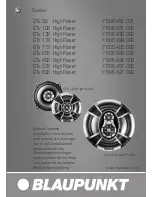41
Maintenance
To get the best performance of the System, keep your discs,
tapes, and mechanism clean.
Handling discs
• Remove the disc from its case by holding it at the edge
while pressing the center hole lightly.
• Do not touch the shiny surface of the disc, or bend the disc.
• Put the disc back in its case after use to prevent warping.
• Be careful not to scratch the surface of the disc when
placing it back in its case.
• Avoid exposure to direct sunlight, extreme temperatures,
and moisture.
To clean the disc:
Wipe the disc with a soft cloth in a straight line from center
to edge.
Handling cassette tapes
• If the tape is loose in its cassette, take up the slack by
inserting a pencil in one of the reels and rotate it.
– If the tape is loose, it may get stretched, cut, or caught in
the cassette.
• Be careful not to touch the tape surface.
• Avoid the following places to store the tape—in dusty
places, in direct sunlight or heat, in moist areas, on a TV or
speaker, or near a magnet.
To keep the best recording and playback sound quality:
• Use a cotton swab moistened with alcohol to clean the
heads, capstans, and pinch rollers.
• Use a head demagnetizer (available at electronics and
audio shops) to demagnetize the heads (when the System is
turned off).
Cleaning the System
• Stains should be wiped off with a soft cloth. If the System
is heavily stained, wipe it with a cloth soaked in
water-diluted neutral detergent and wrung well, then wipe
clean with a dry cloth.
• Since the System may deteriorate in quality, become
damaged or get its paint peeled off, be careful about the
following:
– DO NOT wipe it with a hard cloth.
– DO NOT wipe it forcefully.
– DO NOT wipe it with thinner or benzine.
– DO NOT apply any volatile substance such as
insecticides to it.
– DO NOT allow any rubber or plastic to remain in contact
for a long time.
Language Code List
AA
Afar
FA
Persian
KM
Cambodian
OM
(Afan) Oromo
SV
Swedish
AB
Abkhazian
FI
Finnish
KN
Kannada
OR
Oriya
SW
Swahili
AF
Afrikaans
FJ
Fiji
KO
Korean (KOR)
PA
Panjabi
TA
Tamil
AM
Ameharic
FO
Faroese
KS
Kashmiri
PL
Polish
TE
Telugu
AR
Arabic
FY
Frisian
KU
Kurdish
PS
Pashto, Pushto
TG
Tajik
AS
Assamese
GA
Irish
KY
Kirghiz
PT
Portuguese
TH
Thai
AY
Aymara
GD
Scots Gaelic
LA
Latin
QU
Quechua
TI
Tigrinya
AZ
Azerbaijani
GL
Galician
LN
Lingala
RM
Rhaeto-Romance
TK
Turkmen
BA
Bashkir
GN
Guarani
LO
Laothian
RN
Kirundi
TL
Tagalog
BE
Byelorussian
GU
Gujarati
LT
Lithuanian
RO
Rumanian
TN
Setswana
BG
Bulgarian
HA
Hausa
LV
Latvian, Lettish
RW
Kinyarwanda
TO
Tonga
BH
Bihari
HI
Hindi
MG
Malagasy
SA
Sanskrit
TR
Turkish
BI
Bislama
HR
Croatian
MI
Maori
SD
Sindhi
TS
Tsonga
BN
Bengali, Bangla
HU
Hungarian
MK
Macedonian
SG
Sangho
TT
Tatar
BO
Tibetan
HY
Armenian
ML
Malayalam
SH
Serbo-Croatian
TW
Twi
BR
Breton
IA
Interlingua
MN
Mongolian
SI
Singhalese
UK
Ukrainian
CA
Catalan
IE
Interlingue
MO
Moldavian
SK
Slovak
UR
Urdu
CO
Corsican
IK
Inupiak
MR
Marathi
SL
Slovenian
UZ
Uzbek
CS
Czech
IN
Indonesian
MS
Malay (MAY)
SM
Samoan
VI
Vietnamese
CY
Welsh
IS
Icelandic
MT
Maltese
SN
Shona
VO
Volapuk
DA
Danish
IW
Hebrew
MY
Burmese
SO
Somali
WO
Wolof
DZ
Bhutani
JI
Yiddish
NA
Nauru
SQ
Albanian
XH
Xhosa
EL
Greek
JW
Javanese
NE
Nepali
SR
Serbian
YO
Yoruba
EO
Esperanto
KA
Georgian
NL
Dutch
SS
Siswati
ZU
Zulu
ET
Estonian
KK
Kazakh
NO
Norwegian
ST
Sesotho
EU
Basque
KL
Greenlandic
OC
Occitan
SU
Sundanese
MX_DK5_3_1.book Page 41 Tuesday, February 7, 2006 11:49 AM