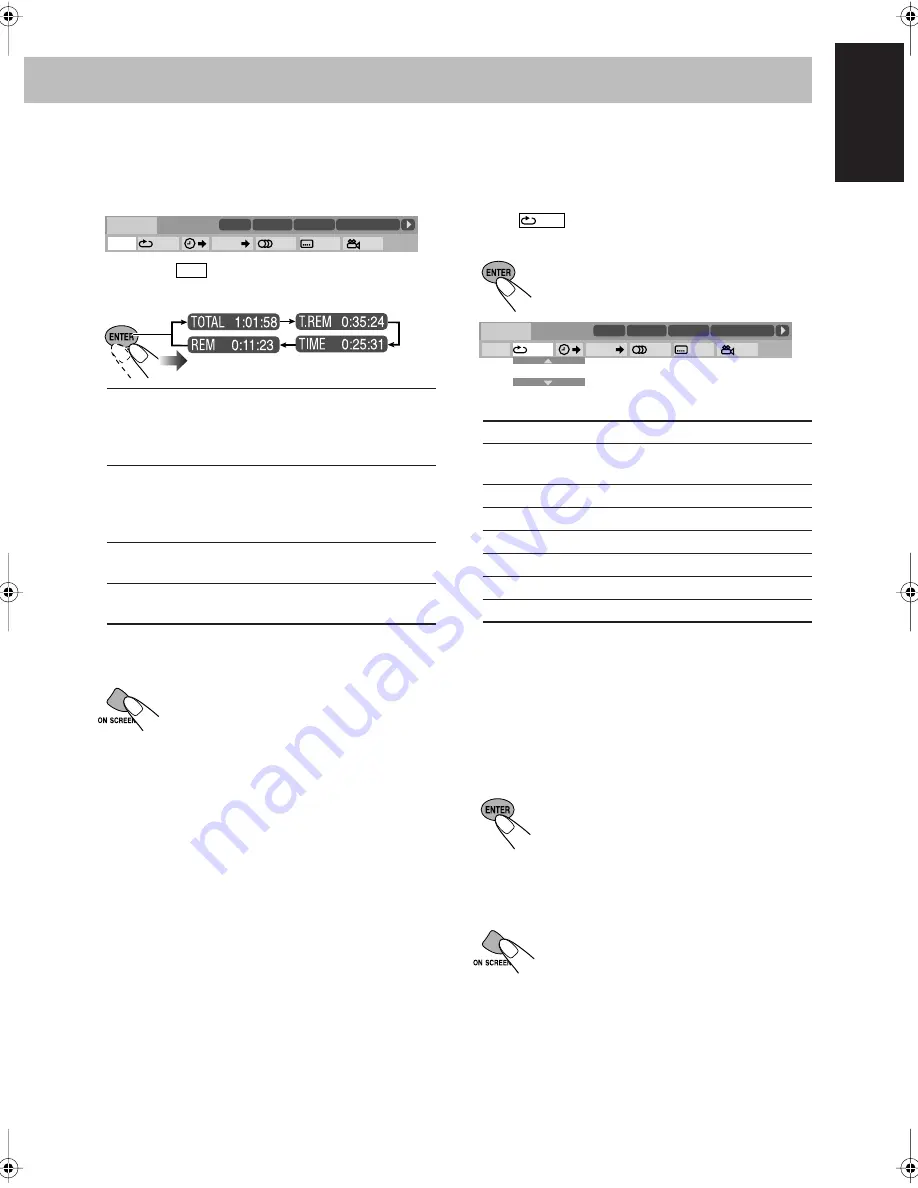
28
English
Changing the time information
You can change the time information in the on-screen bar
and the display window on the main unit.
1 Display the on-screen bar with the pull-down menu.
2 Make sure
is selected (highlighted).
3 Change the time indication.
* Not available for DVD-VR.
To erase the on-screen bar
Repeat Play
• See also page 25.
1 While playing a disc (without PBC for SVCD/VCD),
display the on-screen bar with the pull-down menu.
2 Select .
3 Display the pop-up window.
4 Select the repeat mode you want.
* During Program Play or Random Play, “STEP”
appears.
** For DVD Video, ALL (REPEAT ALL) and DISC
(REPEAT 1 DISC) may not be available depending on
the disc.
• Repeat modes depend on the current playback disc.
Refer to page 25.
5 Finish the setting.
To cancel Repeat Play,
select “OFF” in step
4
.
To erase the on-screen bar
TOTAL
•
For DVD Video:
Elapsed playing
time of the title/group.
•
For CD/SVCD/VCD:
Elapsed time
of disc.
T.REM
•
For DVD Video:
Remaining time of
the title/group.
•
For CD/SVCD/VCD:
Remaining
time of disc.
TIME*
Elapsed playing time of the current
chapter/track.
REM*
Remaining time of the current
chapter/track.
DVD-VIDEO
TITLE
2
DISC
1
TIME
OFF
CHAP.
1
/
3
1
/
3
1
/
1
TOTAL
1:01:58
CHAP
3
8.5 Mbps
TIME
ALL
**
Repeats all discs.
A-B
Repeats a desired portion (see
page 29).
TITLE
Repeats the current title.
GROUP
Repeats the current group.
DISC
**
Repeats the disc.
CHAPTER
Repeats the current chapter.
TRACK
*
Repeats the current track.
OFF
Cancels Repeat Play.
Pop-up window goes off.
DVD-VIDEO
TITLE
2
DISC
1
TIME
OFF
CHAP.
1
/
3
1
/
3
1
/
1
TOTAL
1:01:58
CHAP
3
8.5 Mbps
OFF
HX-D7[J]_f.book Page 28 Thursday, February 16, 2006 4:06 PM
Содержание CA-HXD77
Страница 50: ......
Страница 51: ......
Страница 52: ...0206KMMMDWSAM EN 2006 Victor Company of Japan Limited HX D77 COMPACT COMPONENT SYSTEM ...
Страница 102: ...0206KMMMDWSAM EN FR 2006 Victor Company of Japan Limited HX D77 COMPACT COMPONENT SYSTEM ...






























