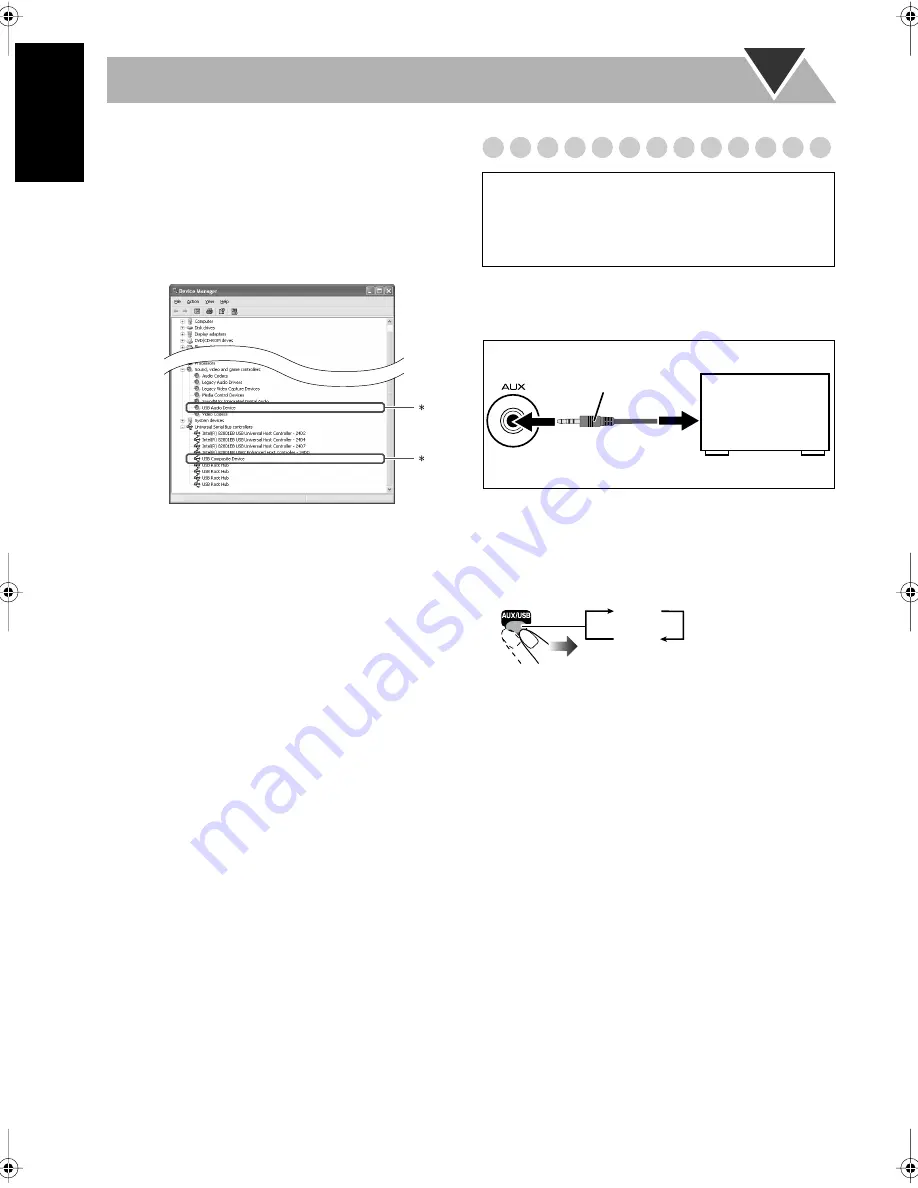
15
English
5
Check if the drivers are correctly installed.
1
Open the Control Panel on your PC: Select [Start]
=
[Settings]
=
[Control Panel]
2
Click [System]
=
[Hardware]
=
[Device Manager]
=
[Sound, video and game controllers] and
[Universal Serial Bus controllers]
• The following window appears, and you can check
whether the drivers are installed.
* The installed drivers can be shown only when the System is
connected to the PC.
To play back sounds on the PC
Refer to the manuals supplied with the sound reproduction
application installed in the PC.
• Noise and static electricity may stop the sound through the
USB connection. In this case, do the following operations:
– Disconnect and connect the USB cable again.
– Restart the music software on your PC.
– Turn off and on the System.
• Microsoft
®
, Windows
®
98SE, Windows
®
Me, Windows
®
2000 and Windows
®
XP are registered trademarks of
Microsoft corporation.
Playing Back from Other Audio Equipment
By using a stereo mini plug cord (not supplied), you can
connect equipment with analog audio output jacks such as an
MD player, a TV, etc.
If the audio output on the other equipment is not stereo
mini plug type,
use a plug adapter to convert the stereo mini
plug to the corresponding plug of the audio output.
To select other audio equipment for the source
IMPORTANT
• Turn the power off to all components before
connections.
•
Always set volume to VOL MIN when connecting or
disconnecting the other equipment.
(front panel)
Audio equipment
output
Stereo mini plug cord
(not supplied)
AUX
USB
EN_HX-D7[C]_f.book Page 15 Wednesday, April 6, 2005 4:05 PM
Содержание CA-HXD7
Страница 48: ......
Страница 49: ......
Страница 50: ...0305TMMMDWSAM EN 2005 Victor Company of Japan Limited HX D7 COMPACT COMPONENT SYSTEM ...
Страница 98: ...0405TMMMDWSAM EN FR 2005 Victor Company of Japan Limited HX D7 COMPACT COMPONENT SYSTEM ...






























