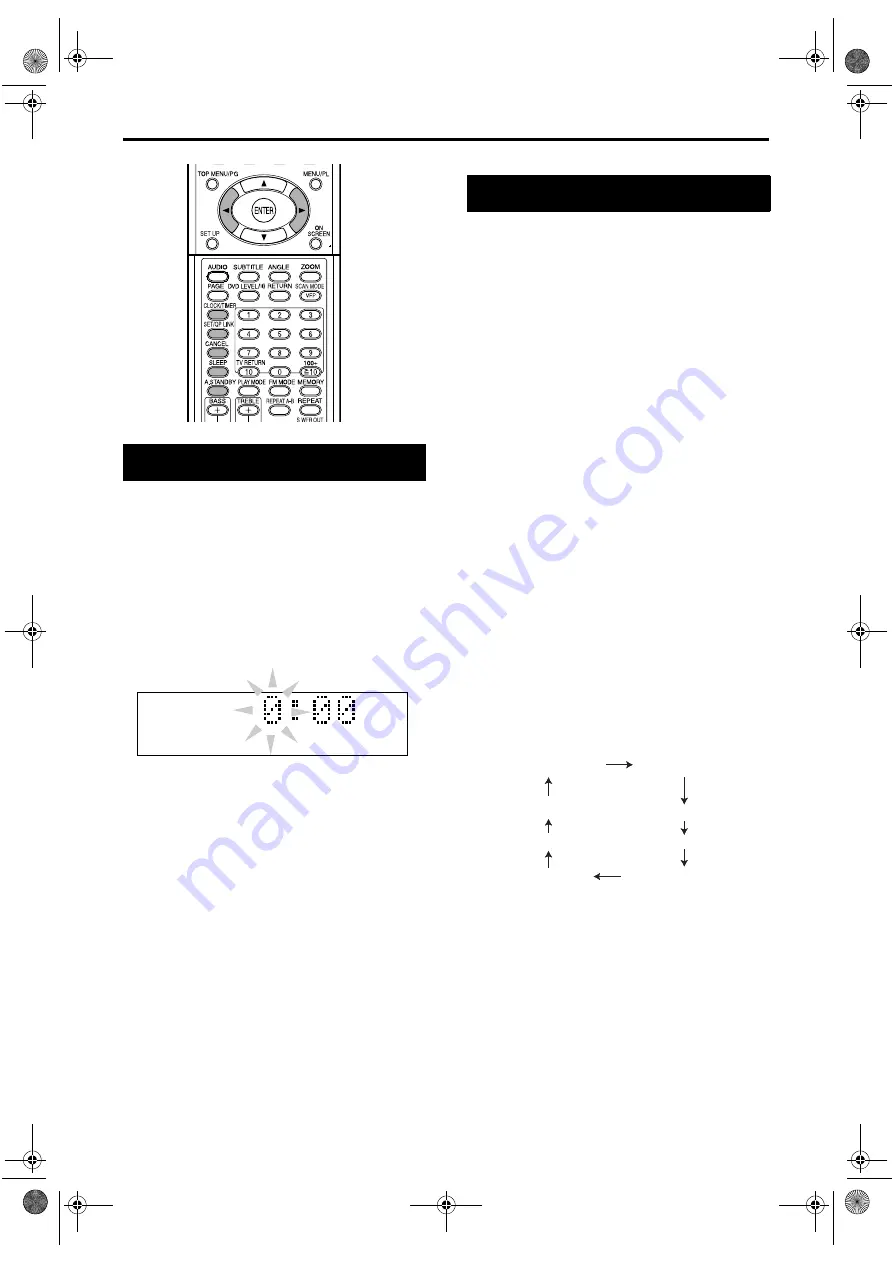
38
Without setting the built-in clock, you cannot use
any timers.
• To exit from the clock setting, press
CLOCK/
TIMER
as required.
• To correct a misentry during the procedure
below, pressing
CANCEL
can return to the
previous step.
1
Press CLOCK/TIMER.
• If you have already adjusted the clock
before, press the button repeatedly until the
clock time starts flashing.
2
Press cursor
2
/
3
to adjust the
hour, then press SET/QP LINK.
3
Press cursor
2
/
3
to adjust the
minute, then press SET/QP
LINK.
Now the built-in clock starts to work.
Using the daily timer, you can wake up with your
favorite song.
• You can store the three daily timer settings;
however, you can activate only one of the daily
timer.
• To correct a misentry during the procedure
below, pressing
CANCEL
can return to the
previous step.
How the daily timer works:
Once the daily timer has been set, the timer
indicator and timer number indicator (1/2/3) are lit
on the display window. Daily timer turns on the
system at the same time everyday until the timer
setting is canceled manually or another daily timer
is activated.
When the on-time comes:
The system turns on, tunes in to the specified
station or starts playback the loaded disc with the
specified chapter or track, and sets the volume
level gradually to the preset level after about 30
seconds.
• The timer setting remains in memory until you
change it.
• Without canceling the daily timer, you can
change the source or adjust the volume after the
daily timer starts playback.
1
Press CLOCK/TIMER repeatedly
to show “DAILY 1.”
• Each time you press the button, the clock
setting changes as follows:
2
Press cursor
2
/
3
to adjust the
hour of the timer-on time, then
press SET/QP LINK.
3
Press cursor
2
/
3
to adjust the
minute of the timer-on time,
then press SET/QP LINK.
4
Repeat Step
2
and
3
to set the
timer-off time.
Setting the built-in clock
S V C DV D - A
Setting the daily timer
DAILY 1
ON 6:00
DAILY 2
ON 12:00
ON 18:00
DAILY 3
Source
indication
Clock adjust
Setting the Various Timer
FS-XA1[B].book Page 38 Wednesday, March 22, 2006 1:34 PM







































