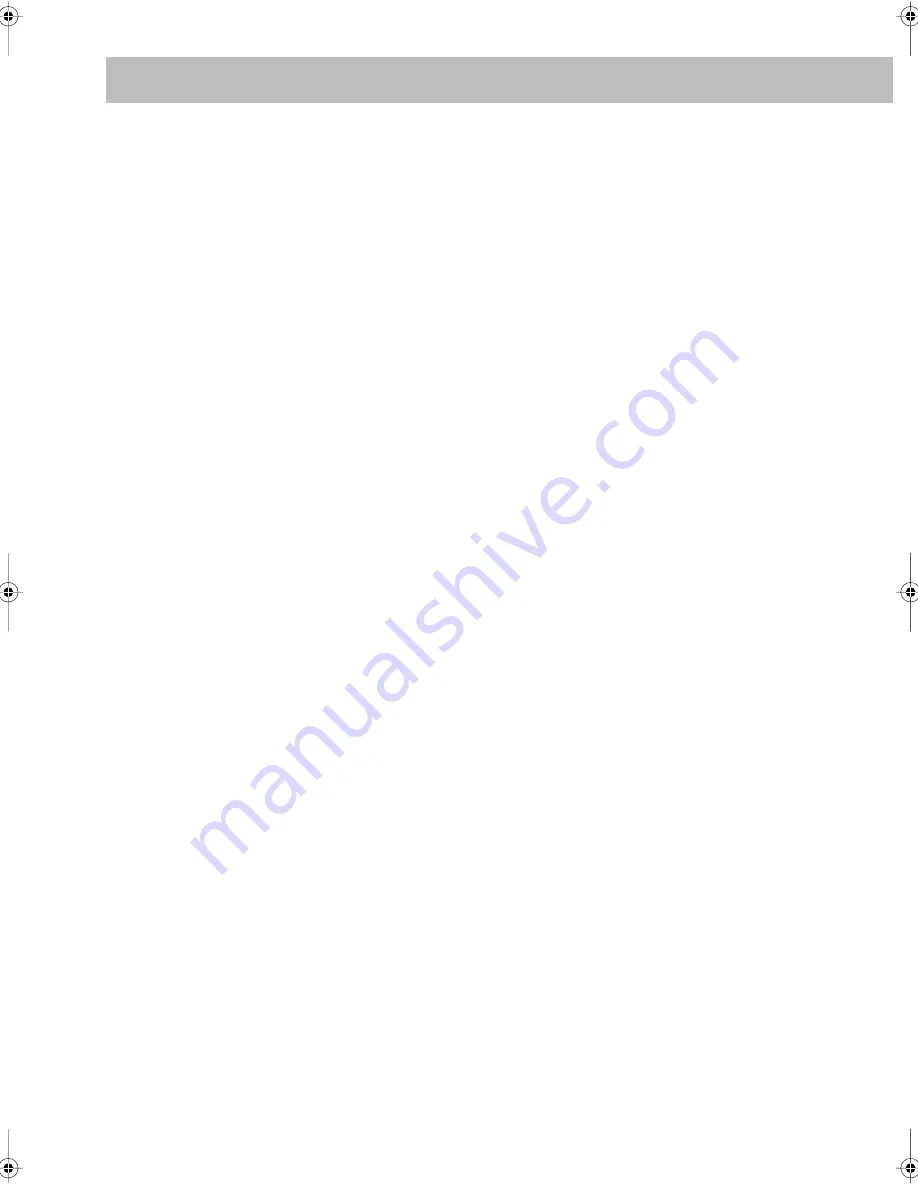
43
• The programmed contents will remain until you erase it.
• While the PROGRAM indicator is on, you cannot change
the disc to play. (DISC 1 – DISC 5 on the remote control
and
3
on the main unit do not work.)
On-Screen Operations
(see pages 23 to 28)
Operations Using the On-screen Bar:
• A-B Repeat is possible only within the same title or within
the same track.
Recording Operations
(see pages 29 to 30)
General:
• You cannot change the source during recording.
• There is leader tape which cannot be recorded onto at the
start and the end of cassette tapes. Thus, before recording,
wind the leader tape first to ensure that the recording will
be made without any music part lost.
• If no cassette is inserted or a protected tape has been
inserted, “NO REC” appears on the display.
• The recording level is automatically set correctly. Thus,
you can make sound adjustments other than Surround
Mode, without affecting the recording level.
Recording onto a Tape:
• While recording from disc/USB mass storage class device,
plugging in and out headphones may cause sound
distortion and affect the recording.
• When using Reverse Mode for recording, start recording in
the forward (
3
) direction first; otherwise, recording will
stop when only one side (reverse) of the tape is recorded.
Synchronized Recording:
• You cannot open the disc tray while recording onto a tape
using USB/DISC REC START button.
• Recording starts from the first track even if you have
selected a track by using
4
/
¢
. To specify track(s) to
record, program them (not applicable for USB mass
storage class device) or use One Track Recording.
• While recording, you cannot use disc/USB mass storage
class device operation buttons (except for
7
).
• You cannot use Repeat Play during synchronized
recording (Repeat Play will be canceled).
• USB/DISC REC START button does not work:
– While playback is paused.
– When Random Play mode is selected.
– When playing back in Program Play mode.
• When using the Reverse Mode and the tape reaches its end
in the forward direction (
3
) during recording, the last song
will be re-recorded at the beginning of the reverse side (
2
).
• When using the Reverse Mode and the tape reaches its end
in the reverse side (
2
) during recording, recording stops
even though the disc/USB mass storage class device is not
entirely recorded.
Enjoying Karaoke
(see pages 31 to 35)
General:
• When Mic Mixing or Vocal Masking is activated:
– Multi-channel source will be down-mixed.
– Dolby Pro Logic II will be canceled temporarily.
• When Mic Mixing is activated and ALL CH ST is selected
as the Surround mode, the output level of surround speaker
decreases.
• While recording onto a tape, Key adjustment, Echo and
Vocal Masking will be recorded. However, while
recording onto a tape using USB/DISC REC START, Key
adjustment will not be recorded.
• While the System is turned on, connecting a microphone
automatically activates Mic Mixing and all the Karaoke
related functions.
• If you connect a microphone during the System turned off,
press MIC MIX to activate Mic Mixing after turning the
System on.
Adjusting the Sound Track for Karaoke:
• The Vocal Masking setting is not applied to the optical
digital output signals through the OPTICAL DIGITAL
OUTPUT terminal.
• On some music, Vocal Masking does not provide the
correct effect.
Scoring Your Karaoke Skill:
• Karaoke Scoring does not work for DVD Audio, but you
can activate or deactivate the function while playing back
DVD Audio.
• While Karaoke Scoring is in use, you cannot deactivate
Mic Mixing or use MIC MIX, RESERVE and number
buttons.
• Activating Karaoke Scoring cancels Repeat Play.
• You cannot use Karaoke Scoring during Program Play,
Random Play, or recording. However, you can turn
Karaoke Scoring on and off by using KARAOKE
SCORING button during these play modes.
• The ranking (top 3) is cleared when you turn off the
System.
Reserving Karaoke Songs—Karaoke Program Play:
• You can use RESERVE button when a microphone is
plugged in. However, you can cancel Karaoke Program
Play using the button even if a microphone is not plugged
in. In case you reactivate Karaoke Program Play, plug in a
microphone.
• If you have selected a disc tray on which a disc containing
Video files or JPEG file or DVD-VR is loaded, that disc
number is skipped.
• If DVD-VR or a disc containing Video files and JPEG file
is loaded on the current tray, you cannot activate Karaoke
Program Play.
• When the track starts playback, that track number will be
erased from the Karaoke Reserve screen (the programmed
contents will remain until you erase it).
• While the PROGRAM indicator is flashing, you cannot
change the disc to play. (DISC 1 – 5 on the remote control
and
3
on the main unit do not work.)
• For some VCD, the Karaoke Scoring result may not appear
at the end of the track if PBC is activated. In this case, press
7
to view your scoring result.
DX-U10_8[U].book Page 43 Monday, March 26, 2007 2:24 PM















































