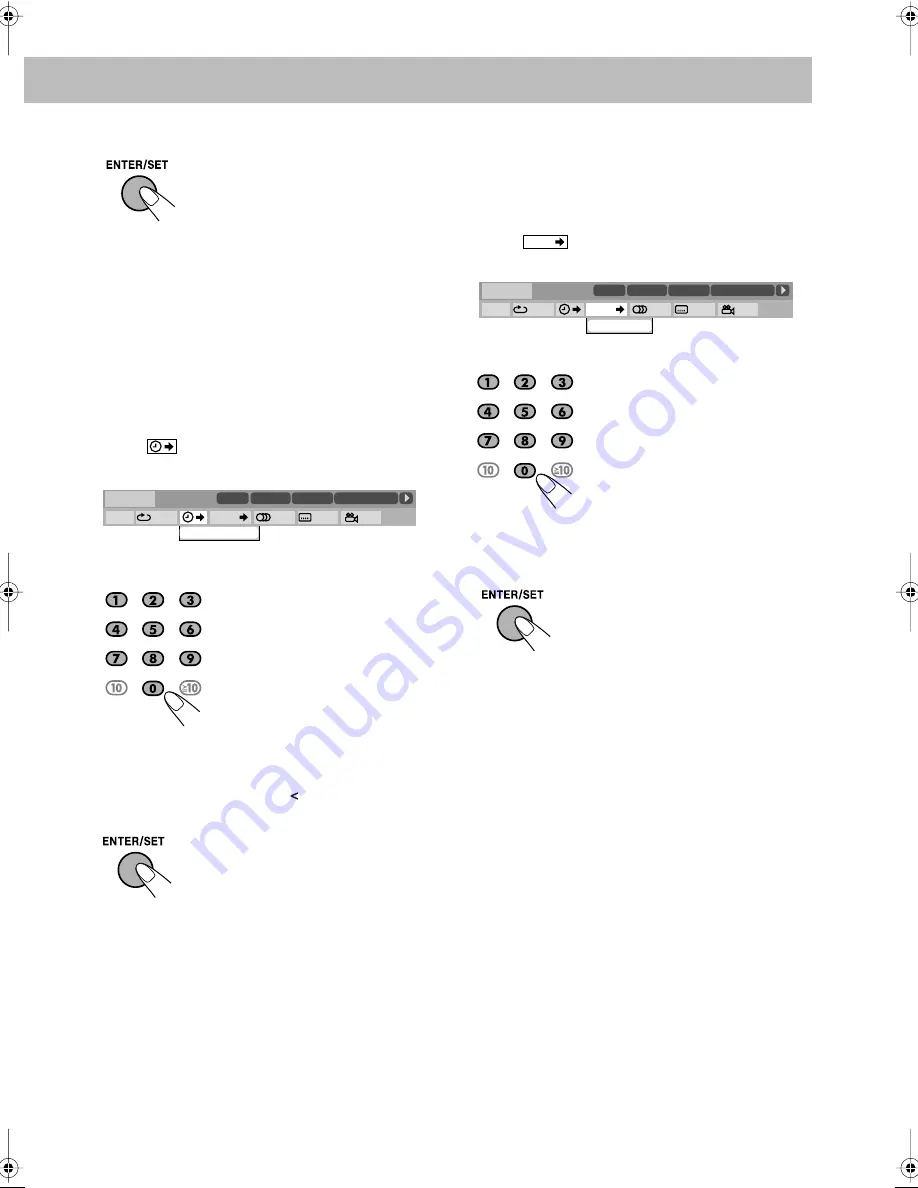
26
6 Select the end point (B).
To cancel A-B Repeat,
repeat steps
1
to
3
, and select “OFF”
in step
4
.
Time Search
You can move to a particular point by specifying the elapsed
playing time from the beginning.
1 While playing a disc (without PBC for SVCD/VCD),
display the on-screen bar with the pull-down menu.
• All discs except DVD: Time Search can be used before
starting playback.
2 Select .
3 Display the pop-up window.
4 Enter the time.
You can specify the time in hours/minutes/seconds.
• It is always required to enter the hour digit (even “0”
hour), but it is not required to enter trailing zeros (the
last two digits in the examples above).
•
To correct a misentry,
press to erase the last entry.
5 Finish the setting.
Chapter Search
For DVD Video/DVD-VR only:
You can search for the
chapter number to play.
1 While playing a disc, display the on-screen bar with
the pull-down menu.
2 Select .
3 Display the pop-up window.
4 Enter the desired chapter number.
•
To correct a misentry,
press the number buttons until
the desired number is shown in the pop-up window.
5 Finish the setting.
A-B Repeat starts. The selected
portion plays repeatedly.
Examples:
To move to a point of 1 (hours):
02 (minutes): 00 (seconds), press
1, 0, 2, 0, then 0.
To move to a point of 54
(minutes): 00 (seconds), press 0,
5, 4, 0, then 0.
The System starts playing from the
specified time.
TIME _ : _ _ : _ _
OFF
1/3
1/3
1/3
TIME
TITLE
14
TOTAL
1:25:58
CHAP
23
DVD-VIDEO
TITLE 2
TIME
OFF
CHAP.
1
/
3
1
/
3
1
/
1
TOTAL
1:01:58
CHAP 3
DISC 1
Dolby D
3/2.1ch
Examples:
To select 5, press 5.
To select 15, press 1, then 5.
To select 30, press 3, then 0.
The System starts playing the
searched chapter.
CHAP.
CHAPTER _
1/3
1/3
1/3
TIME
TITLE
14
TOTAL
1:25:58
CHAP
23
DVD-VIDEO
TITLE 2
TIME
OFF
CHAP.
1
/
3
1
/
3
1
/
1
TOTAL
1:01:58
CHAP 3
DISC 1
Dolby D
3/2.1ch
DX-J21[J].book Page 26 Tuesday, April 8, 2008 11:32 AM
Содержание CA-DXJ36
Страница 1: ...COMPACT COMPONENT SYSTEM INSTRUCTIONS GVT0245 001A US UN A UG UX SUPER VIDEO CA DXJ36 ...
Страница 158: ......
Страница 159: ......
Страница 160: ...0408WMKMDWJMM EN 2008 Victor Company of Japan Limited DX J21 COMPACT COMPONENT SYSTEM ...






























