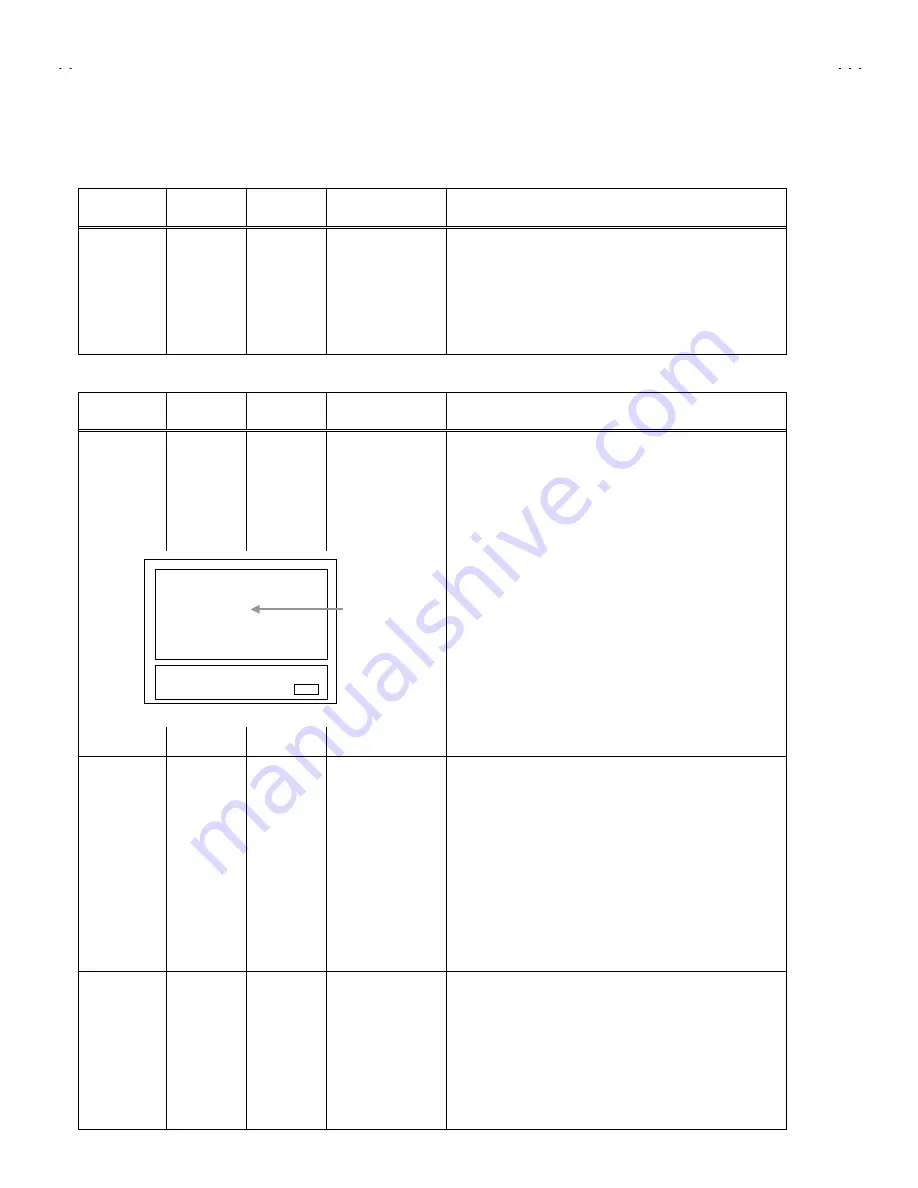
No. 51831
C-N14210
16
ADJUSTMENTS
B1 POWER SUPPLY
Item
Measuring
instrument
Test point
Adjustment part
Description
Check of
B1 POWER
SUPPLY
DC Voltmeter TP-91 (B1)
TP-E(
"
"
"
"
)
1. Receive a black-and-white signal.
2. Connect the DC Voltmeter to TP-91 (B1) and TP-E(
"
"
"
"
) (See the
page of Adjustment Locations).
3. Confirm that the voltage is DC134V
ADJUSTMENT OF VIDEO / DEF. CIRCUIT
Item
Measuring
instrument
Test point
Adjustment part
Description
IF VCO
adjustment
Signal
generator
CW TRANSF. (T131)
[VCO(CW)] MODE
"
Under normal conditions, no adjustment is required.
1. Receive a NTSC broadcast. (use channels without offset
frequency).
2. Select the VCO(CW) mode from the SERVICE MENU.
3. Confirm the color change (yellow) from
“
TOO HIGH
”
to
“
TOO
LOW
”
by CW TRANSF. and
“
SYNC : YES
”
being shown on
the screen. Then, adjust CW TRANSF. until
“
BELOW
REFERENCE
”
mark turns yellow and confirm again
“
SYNC :
YES
”
being shown on the screen.
RF. AGC
adjustment
No.19 RF AGC
1. Receive a broadcast.
2. Select “No.19 RF AGC” of the PICTURE MODE.
3. Press the MUTE key and turn off color.
4. With the MENU LEFT key, get noise in the screen picture. (0
side of setting value)
5. Press the MENU RIGHT key and stop when noise disappears
from the screen.
6.
Change to other channels and make sure that there Is no
irregularity.
7. Press the MUTE key and get color out.
FOCUS
adjustment
Signal
generator
FOCUS VR
[In HVT]
1. Receive a crosshatch signal.
2. While looking at the screen, adjust FOCUS VR so that the
vertical and horizontal lines will be clear and in fine detail.
3. Make sure that the picture is in focus even when the screen gets
darkened.
+2V
-2.5V.
EXIT BY
IT
TOO HIGH
ABOVE REFERENCE
BELOW REFERENCE
TOO LOW
SYNC : YES
EXIT
YELLOW










































