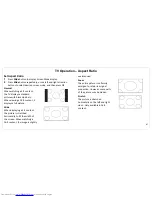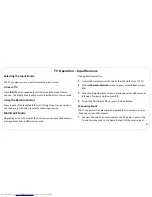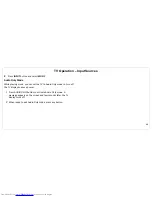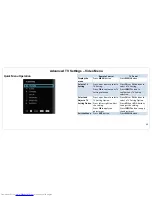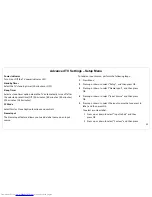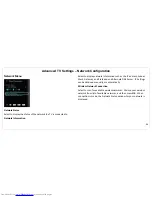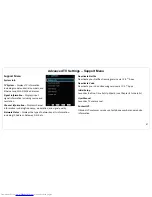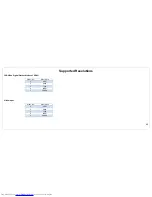Advanced TV Settings
– Parental Control
55
Parental Menu
Parental Control
The Parental Control feature allows you to control and restrict children
from viewing or hearing violent scenes by Channel Lock, TV Rating, or
Movie Rating.
Access Parental Control Menu
The Parental Control menu requires you to enter the password to
access its submenu.
1
Press Menu
2
Press up or down to select “Setup”, and then press OK.
3
Press up or down to select “Parental Control”, and then
press OK.
4
Enter the 4-digit password. Press down, left, or right to
select “OK”, and then press OK to access the submenu.
5
Press up or down to select the submenu options, and then
press OK to enter the submenu.
Restrict By Channel
Use the
Block Channel
feature to restrict viewing a specified channel.
Once locked channel is selected, the TV displays a blank screen.
1
In the Parental Control menu, press up or down to select
“
Block Channel
” and then press OK.
Содержание BlackSapphire JLE55SP4000
Страница 1: ...1 ...
Страница 28: ...Making A V Connections 27 ...
Страница 29: ...Making A V Connections 28 ...