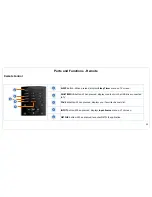Important Safety Information
6
1)
Read these instructions.
2)
Heed all warnings.
3)
Follow all instructions.
4)
Do not use this device near water.
5)
Clean only with dry cloth.
6)
Do not block any ventilation openings. Install in accordance with
manufacturer’s instructions.
7)
Do not install near any heat sources such as radiators, heat registers,
stoves, or other heat-generation devices.
8)
Do not defeat the safety purpose of the polarized or grounding-type plug.
A polarized plug has two blades with one wider than the other. A
grounding-type plug has two blades and a third grounding prong. The
wide blade or the third prong is provided for your safety. If the provided
plug does not fit into your outlet, consult an electrician for replacement of
the obsolete outlet.
9)
Protect the power cord from being walked on or pinched, particularly at
plugs, convenience receptacles, and the point where they exit from the
device.
10) Only use attachments/accessories specified by the manufacturer.
11) Use only with the cart, stand, tripod, bracket, or table specified by the
manufacturer, or sold with the apparatus. When a cart is used, use
caution when moving the cart/apparatus combination to avoid injury from
tip-over.
12) Unplug this apparatus during lightning storms or when unused for long
periods of time.
13) Refer all servicing to qualified service personnel. Servicing is required
when the apparatus has been damaged in any way, such as power supply
cord or plug is damaged, liquid has been spilled or objects have fallen into
the apparatus, the apparatus has been exposed to rain or moisture, does
not operate normally, or has been dropped.
14) Apparatus should not be exposed to dripping or splashing, and objects
filled with liquids, such as vases, should not be placed on the apparatus.
15) An outside antenna system should not be located in the vicinity of
overhead power lines or other electric light or power circuits, or where it
can fall into such power lines or circuits. When installing an outside
antenna system, extreme care should be taken to keep from touching such
power lines or circuits, as contact with them might be fatal.
16) Do not overload wall outlets and extension cords, as this can result in a
risk or fire or electric shock.
17) Do not push objects through any openings in this unit as they may touch
dangerous voltage points or short out parts that could result in fire or
electric shock. Never spill or spray any type of liquid into the unit.
Содержание Black Sapphire SP50M-C
Страница 1: ...1 ...
Страница 26: ...Making A V Connections 25 ...
Страница 27: ...Making A V Connections 26 ...