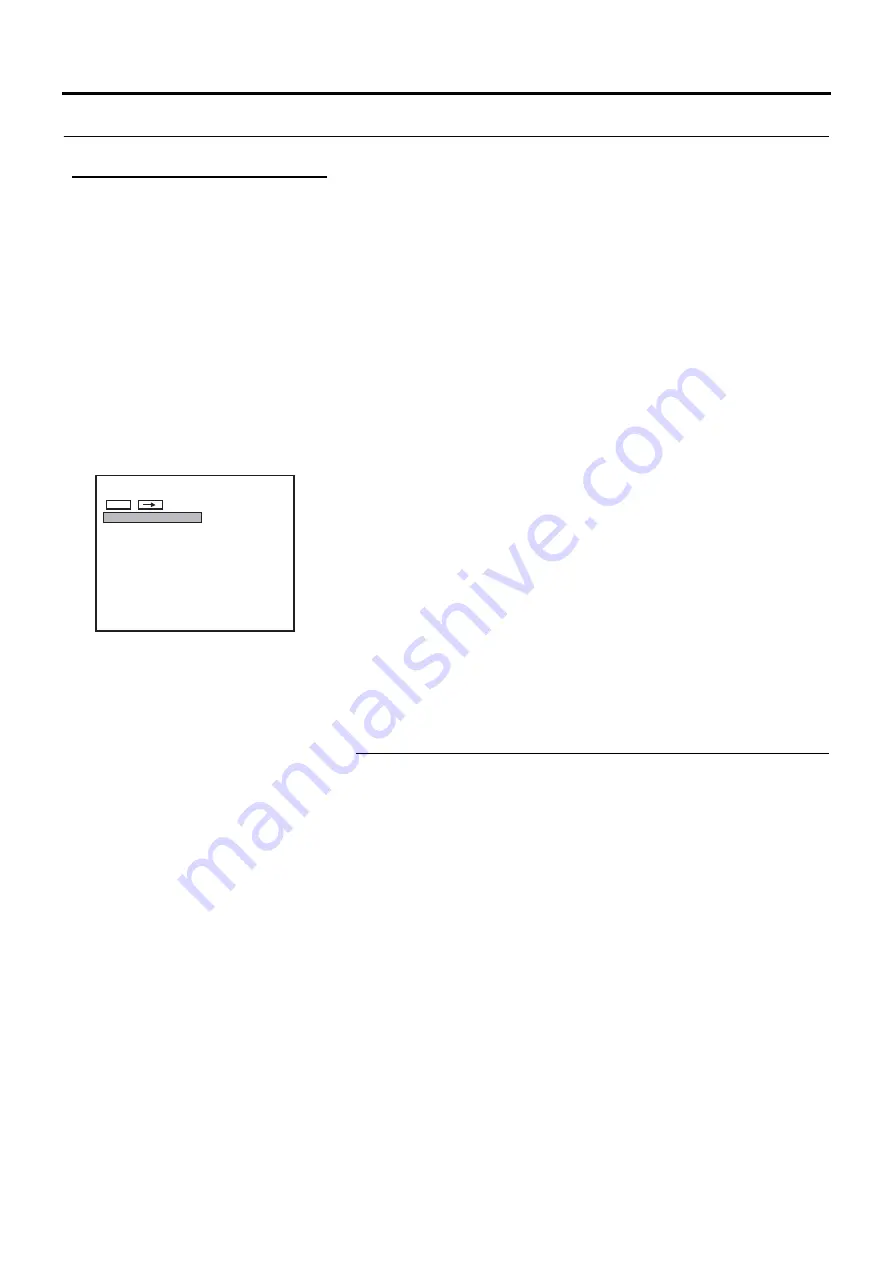
54
Recording
Recording with the Front Panel (continued)
Inserting Chapter Marks Manually or Automatically
Using the Foot Switch to Perform Recording
Operations such as recording and writing chapter marks (indexes) can be performed using the external switch that is connected
to the foot switch terminal at the rear of this unit.
•
Use the FOOT SW1 terminal to turn ON/OFF recording. The FOOT SW1 item on the REMOTE (1/2) menu screen can be used
to specify whether to use the FOOT SW1 terminal as well as to specify conditions for using the terminal. (
•
Use the FOOT SW2 terminal to write chapter marks (indexes). The FOOT SW2 item on the REMOTE (1/2) menu screen can
be used to specify whether to use the FOOT SW2 terminal as well as to specify conditions for using the terminal. (
6.
End recording and remove the disc.
Depending on how the disc will be used, one of two different procedures is
implemented at this time.
• If more content will be recorded to the disc using this DVD recorder:
Simply press the OPEN/CLOSE button and remove the disc. (Do not final-
ize the disc before it is removed.)
* The AUTO FINALIZE item on the DISC menu screen will have to be set to
OFF.
• If the disc is to be played on a different DVD player:
Finalize the disc, press the OPEN/CLOSE button, and then remove the
disc.
For more details regarding finalizing, refer to page 56.
It is possible to insert a chapter mark either manually or automatically.
Indexes are written together with chapter marks.
The actual method to be used is determined by CHAPTER CREATION and
SET INTERVAL from the RECORDER MENU (1/2) screen.
•
If chapter marks are to be inserted manually at any point, set CHAPTER
CREATION to MANUAL.
Chapter marks and indexes can then be inserted by pressing the REC but-
ton while recording.
•
If chapter marks are to be inserted automatically, first of all set CHAPTER
CREATION to AUTO. Then use SET INTERVAL to set a time (in minutes)
for chapter mark insertion.
The DVD recorder will insert chapter marks and indexes at the correspond-
ing intervals during recording.
Whether a chapter mark is automatically inserted or not during a recording
pause is set with the AUTO CHAPTER (REC PAUSE) item.
ON:
Insert a chapter mark.
OFF:
Do not insert a chapter mark.
Notes
• When the INDEX CREATION item on the RECORDER MENU (2/2) screen is
set to AUTO, indexes will be inserted together with chapters at the record
start point and recording pause point.
• The frame at which a chapter mark is inserted will be used for the corre-
sponding thumbnail in the chapter menu. When EDIT MENU from the DVD
MENU screen is set to ENABLE, the frames used for thumbnails can be
modified on the THUMBNAIL EDIT screen that appears automatically at the
end of recording.
• Each title can contain up to 99 chapters.
• In certain cases, the frames used for chapter menu thumbnails may differ
slightly from the exact frames at which the corresponding chapter marks
were inserted.
Note
When recording is stopped or a title is
closed, the “PLEASE WAIT” message will
be displayed on the monitor.
MENU
CHAPTER CREATION
MANUAL
SET INTERVAL
Every05Min
AUTO CHAPTER (RECPAUSE)
ON
ENCODE QUALITY
SP
AUDIO ENCODE
DOLBY DIGITAL
RECORDER MENU (1/2)
RECORDER MENU (1/2) screen






























