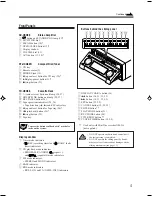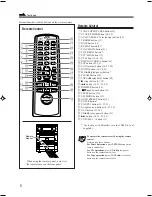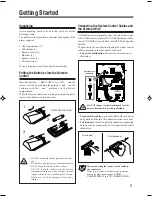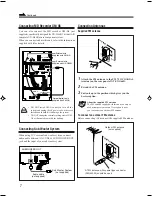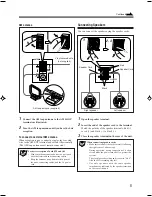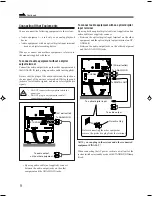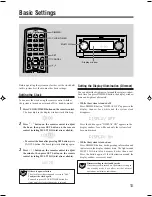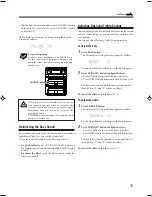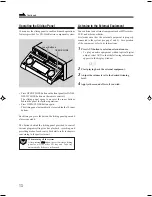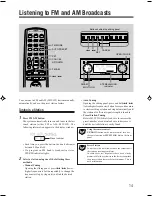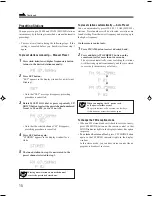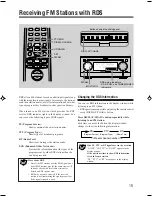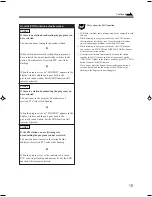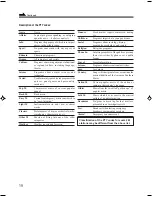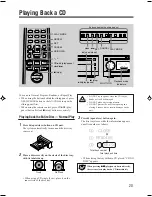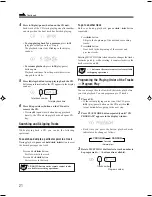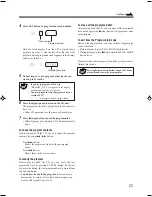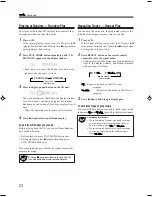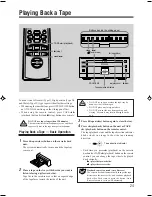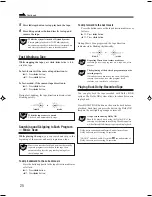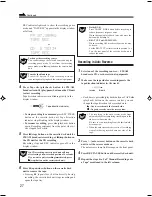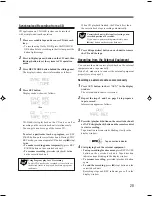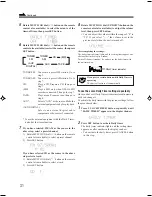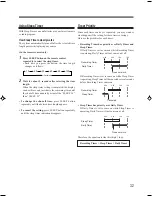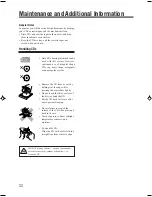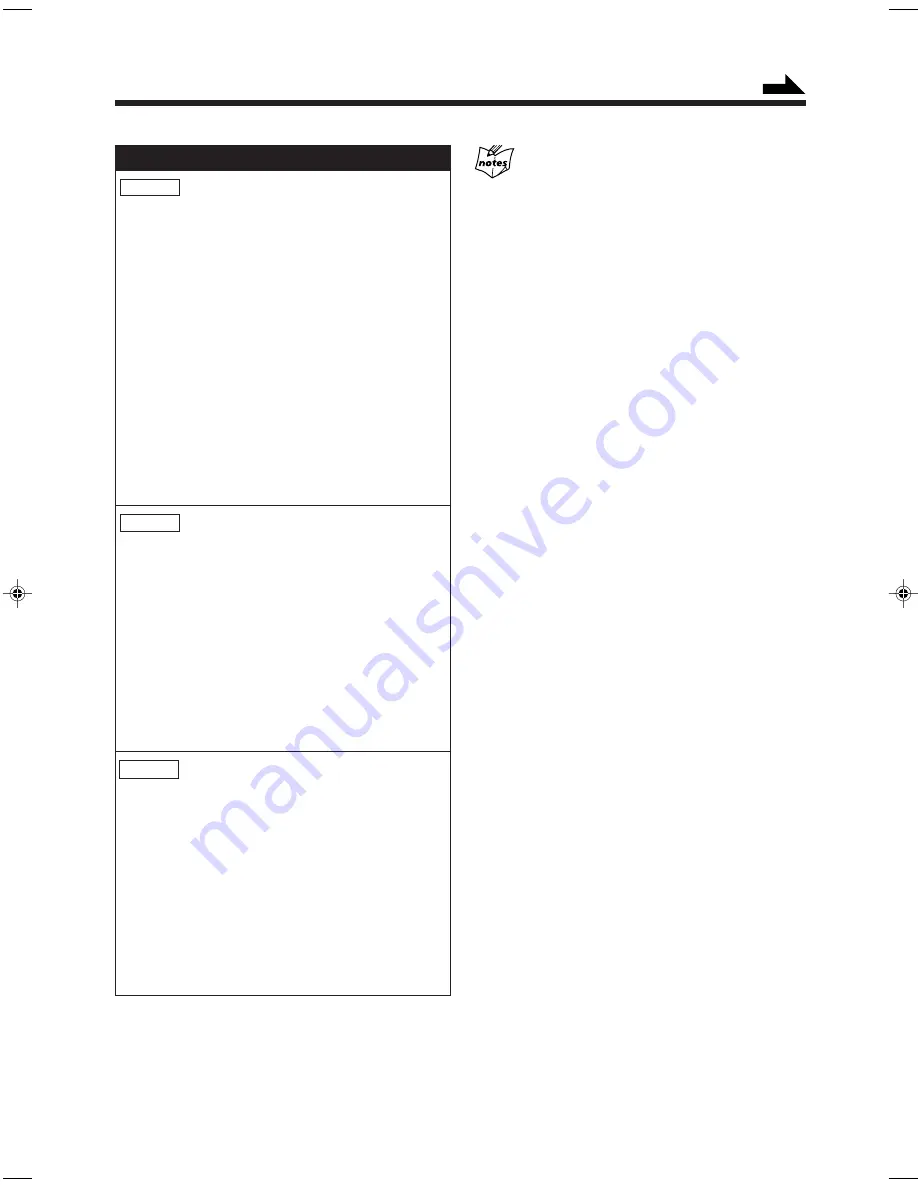
18
How the EON function actually works:
CASE 1
If there is no station broadcasting the program you
have selected
The unit continues tuning in the current station.
«
When a station starts broadcasting the program you
have selected, the unit automatically switches to the
station. The indicator of received PTY code starts
flashing.
«
When the program is over, “EON END” appears in the
display window, and the unit goes back to the
previously tuned station, but the EON function still
remains activated.
CASE 2
If there is a station broadcasting the program you
have selected
The unit tunes in the program. The indicator of
received PTY code starts flashing.
«
When the program is over, “EON END” appears in the
display window, and the unit goes back to the
previously tuned station, but the EON function still
remains activated.
CASE 3
If the FM station you are listening to is
broadcasting the program you have selected
The unit continues to receive the station but the
indicator of received PTY code starts flashing.
«
When the program is over, the indicator of received
PTY code stops flashing and remains lit, but the EON
function still remains activated.
More about the EON function
• EON data sent from some stations may not be compatible with
this unit.
• While listening to a program tuned in by the EON function,
the station does not change even if another network station
starts broadcasting a program of the same EON data.
• While listening to a program tuned in by the EON function,
you can only use PTY/EON and DISPLAY/CHARA. buttons
as the tuner operation buttons.
• If the stations alternate intermittently between the station
tuned by the EON function and the currently tuned station
(“WAITING” flashes in the display window), press PTY/EON
button to cancel the EON function.
If you do not press the button, the currently tuned station is
received finally, and the indication of the EON data type
flashing in the display window disappears.
Continued
EN14-23.UX-G66R[B]f
12/8/00, 8:03 PM
18