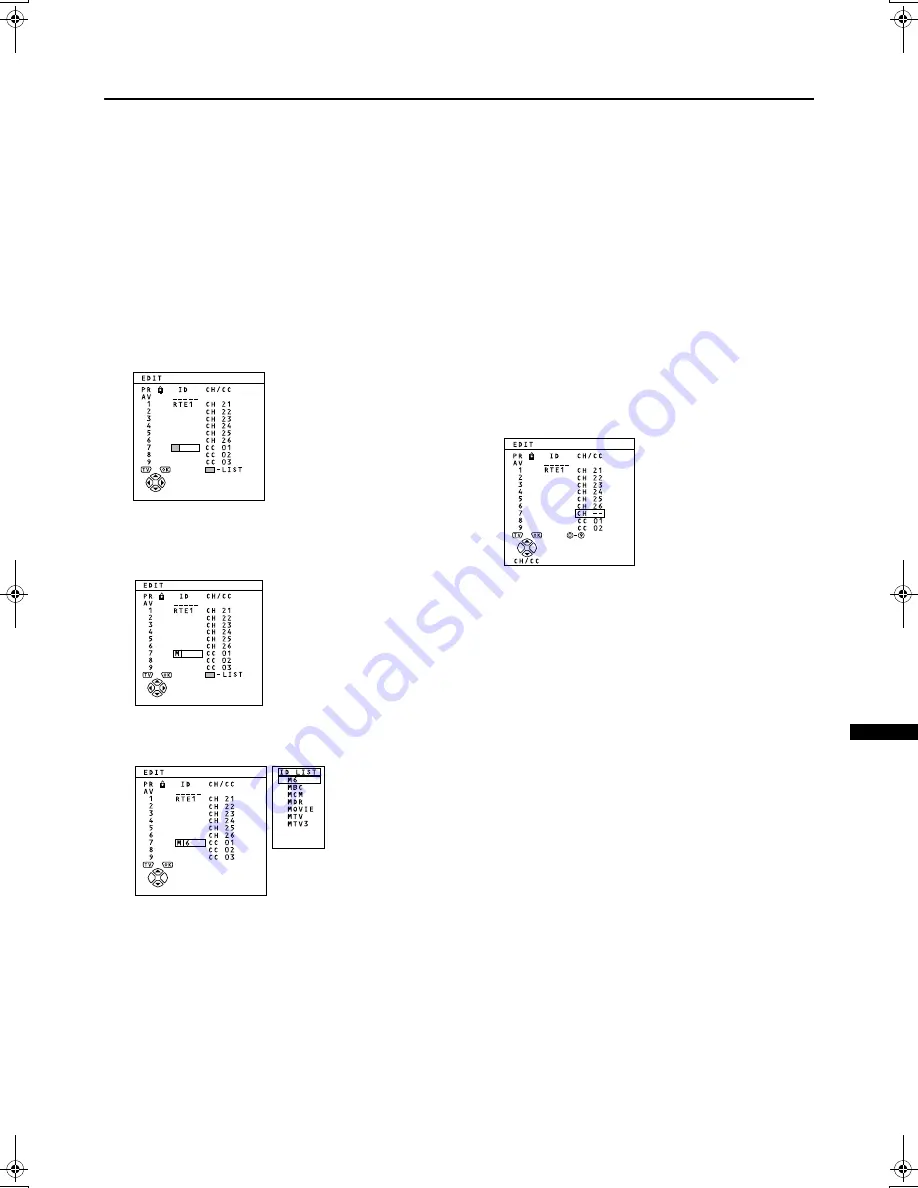
5:
INSTALL
4
Press the
ï
ï
ï
ï
button to change the
programme number (PR) of a TV channel
to a new programme number (PR)
,'
,'
,'
,'
1
Press the
ë
ë
ë
ë
buttons to choose a TV
channel
Every time you press the
ë
ë
ë
ë
buttons, the programme
number (PR) changes, and the picture of the TV channel
stored in the programme number (PR) appears on the
screen.
2
Press the red button to start the ID
function
3
Press the
ë
ë
ë
ë
buttons to choose the first
character of a channel name (ID) you want
to give the TV channel
4
Press the blue button to display the ID LIST
(channel name list)
5
Press the
ë
ë
ë
ë
buttons to choose the
channel name (ID)
To cancel the ID function:
Press the
9
9
9
9
(Information) button.
6
Press the
3
3
3
3
button to give a channel
name (ID) to a TV channel
•
You can give your own unique channel name (ID) to
the TV channel. When you have finished step 3, do
not go to step 4. Press the
ì
ì
ì
ì
buttons to move the
cursor, and press the
ë
ë
ë
ë
buttons to choose each
character of the channel name (ID). Then press the
3
3
3
3
button to register the channel name (ID) to the TV
channel.
,16(57
,16(57
,16(57
,16(57
Preparation:
•
You need to find the CH/CC number for the TV channel.
Find the CH/CC number from the “CH/CC NUMBER” table
on page 28 based on the channel number of the TV
channel.
1
Press the
ë
ë
ë
ë
buttons to choose a
Programme number (PR) for which you will
register a new TV channel
2
Press the green button and start the
INSERT function
To cancel the INSERT function:
Press the
9
9
9
9
(Information) button.
3
Press the
ë
ë
ë
ë
buttons to choose “CC” or
“CH” according to the CH/CC number of
the TV channel.
To cancel the INSERT function:
Press the
9
9
9
9
(Information) button.
4
Press the Number button to enter the re-
maining CH/CC number.
The TV shifts to registration mode.
When the registration is completed, the picture of the TV
channel appears on the screen.
•
The CH/CC number is a number given to each
broadcast frequency that carries a TV channel. If the
TV cannot detect the TV channel corresponding to
the broadcast frequency indicated by the CH/CC
number, a “no-signal” picture appears.
AV28S2EI.book Page 27 Wednesday, December 20, 2000 4:37 PM









































