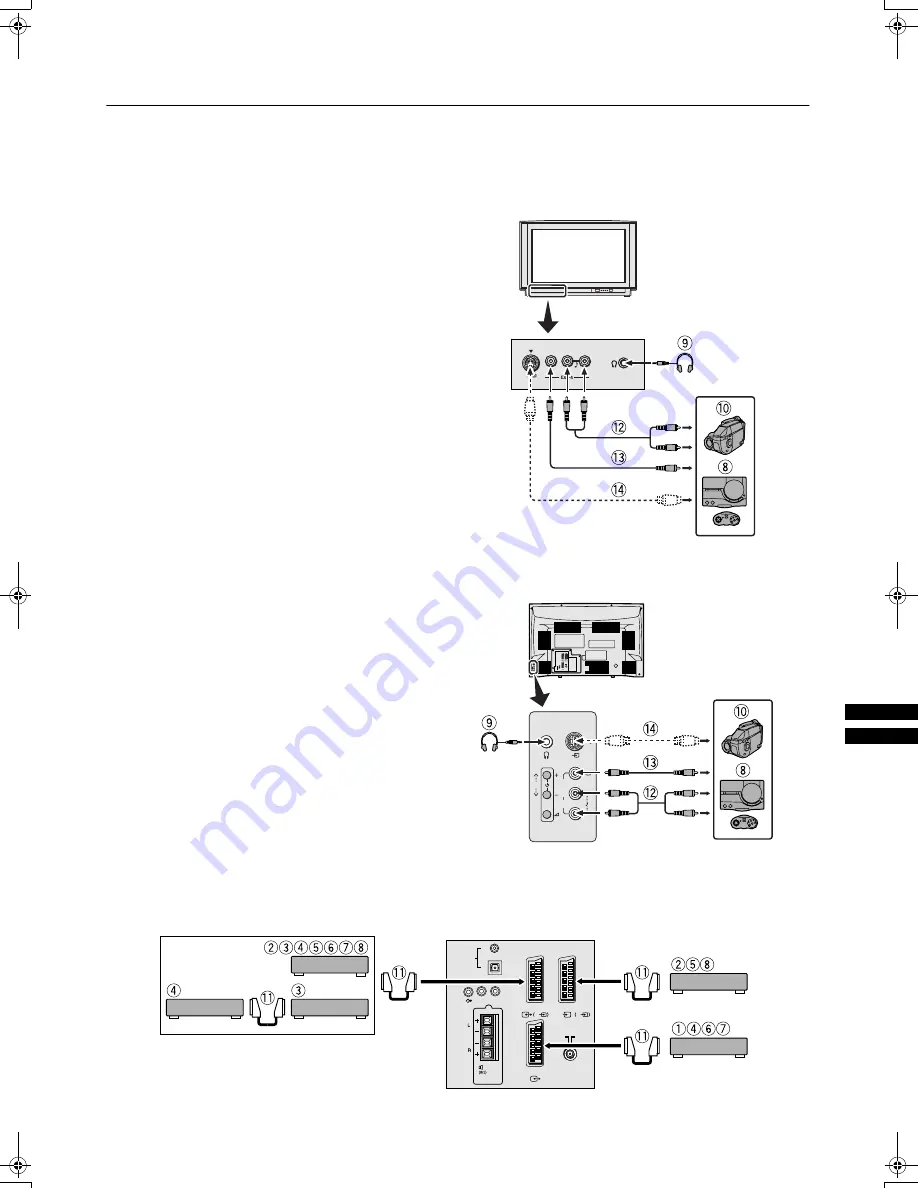
37
AV32L5/P10EKEI / LCT0909-001A-U / English
Further preparation
Further preparation
Further preparation
Further preparation
■
■
■
■
Connecting external equipment
Connecting external equipment
Connecting external equipment
Connecting external equipment
Connect the equipment to the TV, making the correct rear
panel and front panel connections.
Before connecting anything:
•
Read the manuals that came with the equipment.
Depending on the equipment, the connection method may
be different from the diagram. Also, the equipment settings
may need to change depending on the connection method.
•
Turn off all the equipment including the TV.
•
The “Specifications” on page 43 and the back cover give the
details of the EXT terminals. If you are connecting
equipment not listed in the following connection diagram,
see the table to choose the best EXT terminal.
•
Connecting cables are not supplied.
1
VCR (composite signal)
2
VCR (composite signal/S-VIDEO signal)
3
T-V LINK compatible VCR (composite signal/
S-VIDEO signal)
4
Decoder
5
DVD player (composite signal/S-VIDEO signal)
6
DVD player (composite signal/RGB signal)
7
TV game (composite signal/RGB signal)
8
TV game (composite signal/S-VIDEO signal)
9
Headphones
0
Camcorder (composite signal/S-VIDEO signal)
-
SCART cable
=
Audio cable
~
Video cable
!
S-VIDEO cable
R
L
S
P
E
X
T
4
R
AUDIO OUT
L
EXT-
1
EXT-
2
EXT-
3
R
L
S
P
E
X
T
4
L
Behind the Cover
<AV32P10EK and AV32P10EI>
Side of the TV
<AV32L5EK and AV32L5EI>
EXT-
1
EXT-
2
S
EXT-
3
S
R
AUDIO OUT
SURROUND
REAR
L
SUB
WOOFER
OPTICAL
DIGITAL
AUDIO IN
COAXIAL
Back of the TV
English.book Page 37 Monday, June 18, 2001 4:57 PM







































