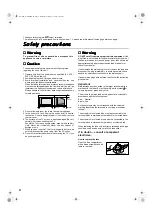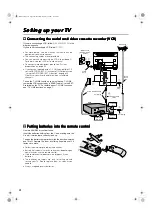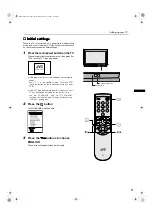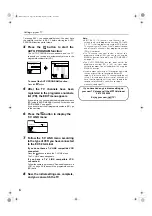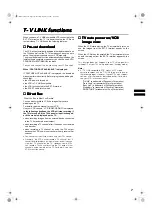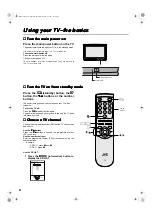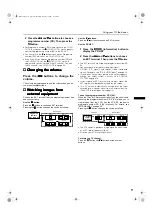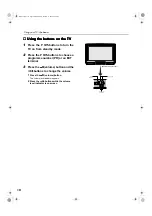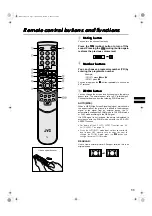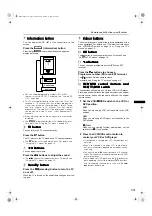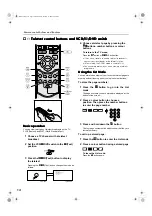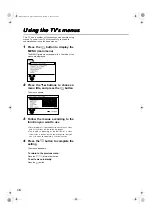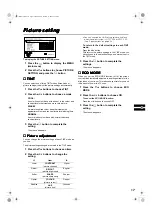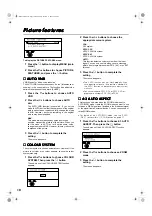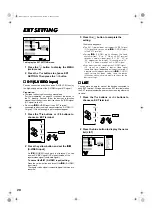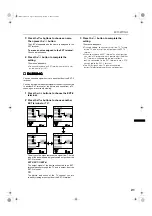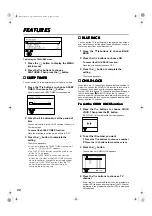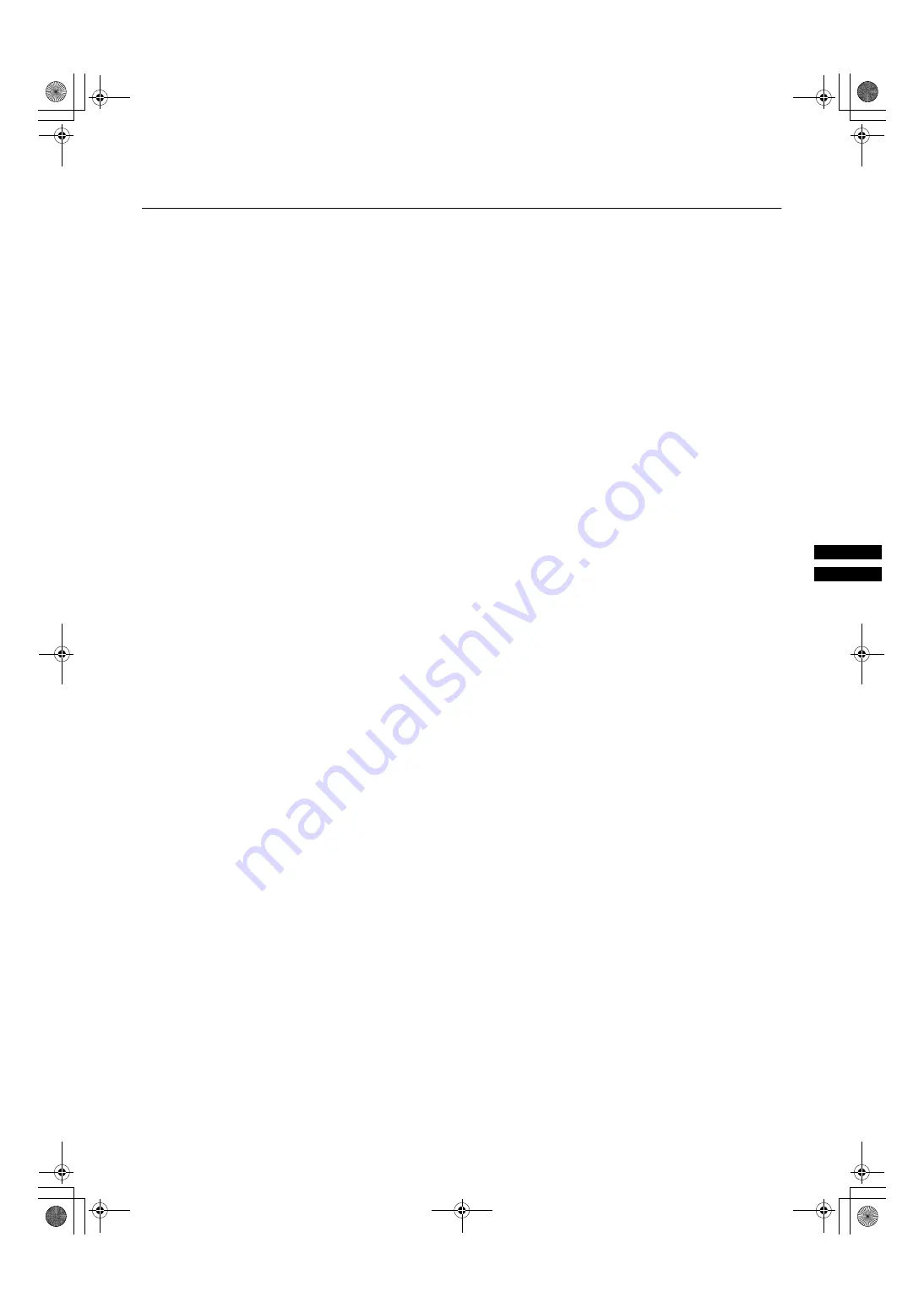
:
7
0
9
#
/,1.
#
IXQFWLRQV
7
0
9
#
/,1.
#
IXQFWLRQV
7
0
9
#
/,1.
#
IXQFWLRQV
7
0
9
#
/,1.
#
IXQFWLRQV
When you have a T-V LINK compatible VCR connected to the
EXT-2 Terminal on the TV, it is easier to set up the VCR and
to view videos. T-V LINK uses the following features:
■
■
■
■
3UH
0
VHW
#
GRZQORDG
3UH
0
VHW
#
GRZQORDG
3UH
0
VHW
#
GRZQORDG
3UH
0
VHW
#
GRZQORDG
The VCR will automatically download the registered data on
the TV channels from the TV. This means you do not need to
set up the program channels on your VCR manually.
The preset download function automatically begins when the
initial setting is complete or whenever you carry out the AUTO
PROGRAM or EDIT/MANUAL functions.
You can also carry out this function using your VCR controls.
When “FEATURE NOT AVAILABLE” is displayed:
If “FEATURE NOT AVAILABLE” is displayed, the download
was not performed correctly. Before trying to download again,
check that:
•
the VCR power is turned on
•
the VCR is T-V LINK compatible
•
the VCR is connected to the EXT-2 terminal
•
the SCART cable is fully wired.
■
■
■
■
'LUHFW
#
5HF
'LUHFW
#
5HF
'LUHFW
#
5HF
'LUHFW
#
5HF
“What You See Is What You Record”
You can easily record to VCR the images that you are
watching on the TV.
For details, read the manual for your VCR.
Use your VCR controls. “VCR IS RECORDING” is displayed.
In the following situations, the VCR will stop recording if
the TV is turned off, if the TV channel or input is changed,
or if the menu is displayed on the TV:
•
when recording images from an external device connected
to the TV (for example a camcorder)
•
when recording a TV channel after it has been unscrambled
on a decoder
•
when recording a TV channel by using the TV’s output
because the VCR’s own tuner cannot properly receive that
channel
•
You cannot carry out Direct Rec using your TV’s control.
•
Generally, the VCR cannot record a TV channel that it
cannot receive properly on its own tuner, even if you can
view that TV channel on the TV. However, some VCRs
can record a TV channel by using the TV’s output if that
channel can be viewed on the TV. For details, see your
VCR instruction manual.
■
■
■
■
79
#
DXWR
#
SRZHU
#
RQ
2
9&5
#
79
#
DXWR
#
SRZHU
#
RQ
2
9&5
#
79
#
DXWR
#
SRZHU
#
RQ
2
9&5
#
79
#
DXWR
#
SRZHU
#
RQ
2
9&5
#
LPDJH
#
YLHZ
LPDJH
#
YLHZ
LPDJH
#
YLHZ
LPDJH
#
YLHZ
When the VCR starts playing, the TV automatically turns on
and the images from the EXT-2 terminal appear on the
screen.
When the VCR menu is operated, the TV automatically turns
on and the images from the EXT-2 terminal appear on the
screen.
This function does not happen if your TV’s main power is
turned off. Set your TV’s main power to on (standby mode).
Note:
•
A “T-V LINK compatible VCR” means a JVC video
cassette recorder with the T-V LINK logo, or with one of
the following logos. However, these VCRs may support
some or all of the features described earlier. For details,
see your VCR instruction manual.
“Q-LINK” (a trademark of Panasonic Corporation)
“Data Logic” (a trademark of Metz Corporation)
“Easy Link” (a trademark of Phillips Corporation)
“Megalogic” (a trademark of Grundig Corporation)
“SMARTLINK” (a trademark of Sony Corporation).
WFT1EK_E1.fm Page 7 Wednesday, January 17, 2001 9:29 AM