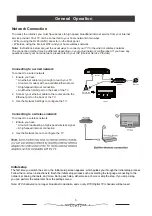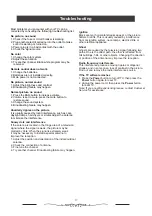15
Attention:
Some non-standard mobile storage devices may
not be recognized. Please change to use the
standard device.
Note: For coding files, there are many kinds of non-
standard coding method, so this system c
an not be
guaranteed to support the file formats using any coding
method.
Frequently Asked Questions:
1. Under the following conditions, this system cannot
decode the file and the file cannot be played normally:
-The parameters of file, such as the pixel of picture,
code rate of audio and video file, sampling rate of
audio file, exceed the limit of the system;
-The format of file is not matched or the file is corrupted.
2. Hot plug: Do not disconnect when the system is
reading or transmitting date to avoid damaging the system
or the device.
3. Pay attention to the power supply of the device when
you are using a mobile hard disk or a digital camera.
If the power supply is not sufficient or not stable, you
may encounter problems during operating or can not
operate at all. In this case, please restart the device,
or unplug the device and plug it again, and ensure that
its power supply is normal.
4. The system supports standard USB1.1 and USB2.0
devices, such as standard USB devices, MP3 players,
mobile hard disks, etc.
5. Use devices compatible with USB 2.0 standard for
obtaining better audio and video quality.
6. Picture interference and menu response delays may
occur when playing videos with high compression ratio.
7. For USB devices with separate power supply like
large hard disk drives, it is recommended to use it with
its own power supply.
Multimedia
Connect a USB device to a USB socket, the screen will show
USB file name and then press OK to enter .If no USB device
is connected, the USB interface will not be displayed.
Photo:
1. Select Picture icon, then press OK button to view the
picture.
2. Press Up, Down, Left or Right direction button to select
your desired picture file and press OK to show.
3. While showing picture, press OK to display the play console.
For Previous and Next use remote left and Right key.
4. Use OK key to see more option: Left Rotation,Right Rotation,
zoom+,zoom-,Manual play, Information, Play mode,
Play interval,BGM: on or off.
Video:
1. Select Video icon, then press OK button to view movie file.
2. Press Up, Down, Left or Right direction button to select
your desired file and press OK to Play.
3. While playing a Video, press OK button of remote to display
the play console. For the Play console, Press Ok key of remote
to Play and Pause the video file, left key of remote to Fast
backward, right key of remote to Fast forward.
4. Use key to see more option:Photo,Scale,Looping
mode,Subtitle,Audio track,info,Settings.
5. Press Return key of remote to Stop playing and Press
Return to Exit.
1. Select
Disk
icon, then press OK button to choose folder.
2. Press Up, Down, Left or Right direction button to select your
desired file and press OK to Play.
3. Press Return key of remote to Stop playing.
Photo
Video
Music
Disk:
1. Select Music icon, then press OK button to listen to Music.
2. Press Up, Down, Left or Right direction button to select your
desired file and press OK to Play.
3. The Play console includes Previous, Play/Pause, Fast
backward/Fast forward, Next.
Press key to see PlayList.
4. Press Return key of remote to Stop playing.
Music:
Disk
USB Feature
File formats that can be played are as follows:
Music: MP3, AVI, AC3, AAC.
Picture: JPEG/PNG/BMP.
Multimedia
:
Video/Audio Decoder:
H.265,H.264,MPG1/2/4, VP8, VP9.
Video Max: 3840x2160@60Hz.
Содержание AV-HQ507115A
Страница 1: ...AV HQ657115A 65 class AV HQ557115A 55 class AV HQ507115A 50 class ...
Страница 2: ......
Страница 4: ......
Страница 5: ......
Страница 6: ......
Страница 21: ...18 Model No AV HQ657115A and AV HQ557115A 400 200 6 12 Model No AV HQ507115A 300 300 6 12 ...
Страница 23: ......
Страница 24: ......
Страница 25: ......