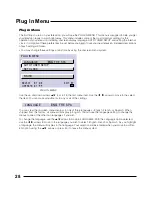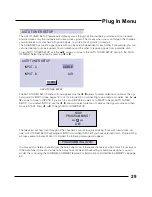15
Connections
DTV Decoder Connection
Your AV-61S902 television is HDTV and SDTV-Ready. This means it can display High Definition television images
when connected to a digital television receiver*. DTV Decoders are available separately. For best image quality,
we recommend using a DTV Decoder which uses Component Video (Y, P
B
, P
R
) Output to connect to the
television. The diagram below shows how to connect a DTV Decoder with using the television’s Component
Video-in jacks.
INPUT 1
INPUT 2
INPUT 3
AUDIO
L
R
MONO
MONO
MONO
VIDEO
S-VIDEO
OVER
OVER
OVER
INPUT 2
INPUT 3
Y
P
B
P
R
COMPONENT-VIDEO-IN
Y
P
B
P
R
AUDIO OUT
L R
1) Connect Green cable out from the DTV Decoder “Y” Video Output, in to TV “Y” Component Input.
2) Connect Blue cable out from the DTV Decoder “P
B
” Video Output, in to TV “P
B
” Component Input.
3) Connect Red cable out from the DTV Decoder “P
R
” Video Output, in to TV P
R
” Component Input.
4) Connect White Audio cable out the DTV Decoder Left Audio Output, in to TV Left Audio Input.
5) Connect Red Audio cable out the DTV Decoder Right Audio Output, in to TV Right Audio Input.
Make sure you use the same numbered input for both the Component Input and Audio Input.
For instance, if
you use Component Input 2, also use Audio Input 2.
• Green, blue and red are the most common colors for Component Video cables. Some models may vary colors,
please consult the user’s manual for your DTV Decoder for more information.
•
Be careful not to confuse the red Component Video cable with the red audio cable. It is best to complete one
set of connections (Audio or Video) before starting the other to avoid accidentally switching the cables.
* Notes About HDTV Operation
The AV-61S902 can display 480p, 480i and 1080i signal formats using the Component Video Inputs. It cannot
display either 720p or 1080p signals.
For High Definition (HDTV) picture display a DTV decoder must be connected to the television.
Green
Blue
Red
DTV Decoder