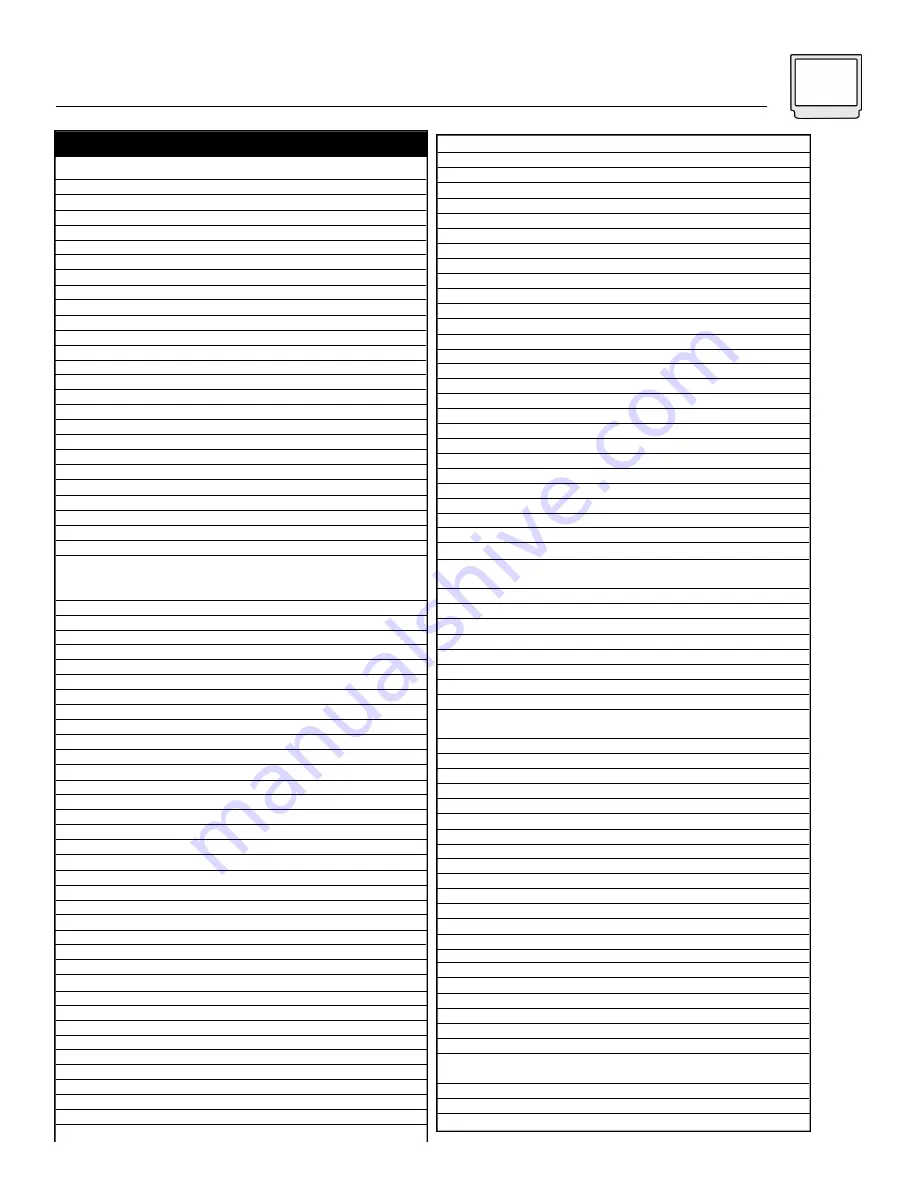
Remote Programming 15
VCRs
Adventura
Aiko
Aiwa
Akai
American High
Asha
Audiovox
Beaumark
Bell & Howell
Broksonic
Calix
Canon
Capehart
Carver
CCE
Citizen
Colt
Craig
Curtis Mathes
Cybernex
Daewoo
Daytron
Dynatech
Electrohome
Electrophonic
Emerex
Emerson
Fisher
Fuji
Funai
Garrard
GE
Go Video
Goldstar
Gradiente
Grundig
Harley Davidson
Harmon/Kardon
Harwood
Headquarter
HI-Q
Hitachi
Jensen
JVC
KEC
Kenwood
KLH
Kodak
Lloyd
Lloyd’s
Logik
LXI
Magnavox
Magnin
Marantz
Marta
Matsushita
MEI
Memorex
MGA
MGN Technology
Minolta
Mitsubishi
Motorola
MTC
Multitech
NAD
NEC
Nikko
Noblex
Olympus
Optimus
Optonica
Orion
Panasonic
Penney
Pentax
Philco
Philips
Pilot
Pioneer
Portland
Protec
Pulsar
Quarter
Quartz
Quasar
Radio Shack
Radix
Randex
RCA
Realistic
Ricoh
Runco
Salora
Samsung
Sanky
Sansui
Sanyo
Scott
Sears
Sharp
Shintom
Shogun
Singer
Sony
STS
Sunpak
Sylvania
Symphonic
Tatung
Teac
Technics
Teknika
TMK
Toshiba
Totevision
Unitech
Vector
Vector Research
Video Concepts
Videosonic
Wards
XR-1000
Yamaha
Zenith
CODES
000
278
000
041, 049, 053, 061, 106
035
240
037
240
104
121, 184, 211, 295, 361
037
035
020
081
072, 278
037, 278
072
037, 047, 072, 240, 271
035, 041, 060
051, 240
020, 045, 278
020
000
037
037
032
000, 002, 036, 037, 043, 061, 068, 088,
121, 184, 208, 209, 211, 212, 278, 294,
295, 361, 479
047, 054, 066, 104
033, 035
000, 325
000, 325
035, 060, 065, 202
232
037, 038
000
195
000
038, 075
068, 072
046
047
041, 042, 065, 105, 166
041
067, 008, 041
037, 278
038, 041, 067
072
035, 037
000
208
072
037
035, 039, 081, 110, 149
240
035, 081
037
035
035
000, 035, 037, 039, 046, 047, 048, 104, 240
043, 061
240
042, 105
043, 061, 067, 075, 173
035, 048
000, 240
000, 072
058
038, 040, 041, 067, 104
037
240
035
037, 048, 058, 104, 162, 432, 454
062
295, 479
035, 077, 162, 225, 454
035, 037, 038, 040, 042, 054, 240
042, 065, 105
035
035, 062, 081, 110
037
058, 067
020
072
039, 051
046
046
035, 077, 162, 454
000, 037, 325
037
037
042, 060, 065, 077, 105, 106, 149, 202
000, 035, 037, 046, 047, 048, 062, 066,
104, 240
034, 253
039
075
045, 051, 053, 240
039, 048
041, 067, 271
046, 047, 104, 240
043, 045, 121, 184, 210, 211, 212
008, 035, 037, 042, 046, 047, 054, 066, 067,
104, 105
048, 062
072
051, 240
072
032, 033, 034, 035, 253
042
253
000, 035, 043, 081, 110
000, 325
041
000, 041
035, 162
000, 035, 037
036, 208, 240
043, 045, 066, 210, 212, 366
037, 240
240
045
038, 040
040, 045, 061
240
000, 035, 042, 047, 048, 060, 062, 072,
149, 212, 240
000, 035, 072
038
033, 034, 039
Содержание AV 60D501
Страница 35: ...Troubleshooting 35 ...
Страница 41: ...Notes 41 ...
















































