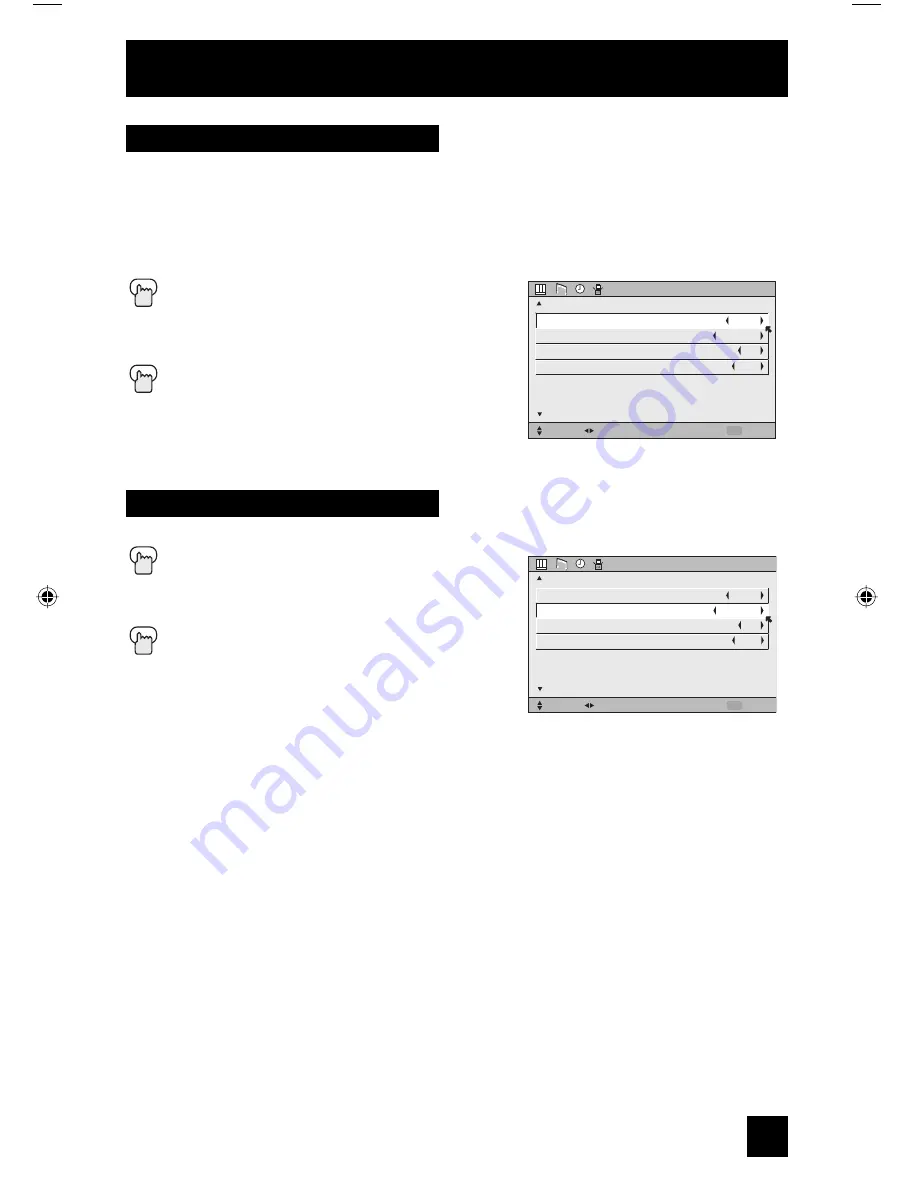
53
Initial Setup
The DIGITAL-IN option can only be displayed in the INITIAL SETUP menu when an HDMI480p
picture signal is being input to the DIGITAL-IN terminal. This option adjusts the position when
an HDMI or DVI 480p picture signal is being displayed on the screen. There are two types of
HDMI 480p picture signals: 640x480 and 720x480. If the displayed picture is slightly shifted,
the position can be adjusted by selecting either SIZE1 or SIZE2.
Press the M
ENU
button
π
†
To DIGITAL-IN
√
®
To select SIZE1 or SIZE2
Press the M
ENU
button to finish
Digital-In
This feature is used if you have a DTV or HDMI compatible component connected to your TV.
Press the M
ENU
button
π
†
To DIGITAL-IN AUDIO
√
®
To select ANALOG or DIGITAL
Press the Menu button when
fi
nished
Notes:
• If your DTV or HDMI component is capable of digital
audio and video, choose DIGITAL. If your DTV or
HDMI component is capable of analog audio and
digital video, choose ANALOG.
• Refer to your DTV or HDMI component’s instruction manual for more information.
• When you select DIGITAL, select PCM on Digital Sound in the Digital Setup menu. See page
72.
Digital-In Audio
INITIAL SETUP
SELECT
OPERATE
EXIT
MENU
NEXT PAGE
PREVIOUS
(1/5)
DIGITAL-IN
DIGITAL-IN AUDIO
CENTER CH INPUT
SIZE1
DIGITAL
ON
VIDEO-1 MONITOR OUT
OFF
INITIAL SETUP
SELECT
OPERATE
EXIT
MENU
NEXT PAGE
PREVIOUS
(1/5)
DIGITAL-IN
DIGITAL-IN AUDIO
CENTER CH INPUT
SIZE1
DIGITAL
ON
VIDEO-1 MONITOR OUT
OFF
AV-48\56P775\785 53
9/28/04, 11:19:22 AM
















































