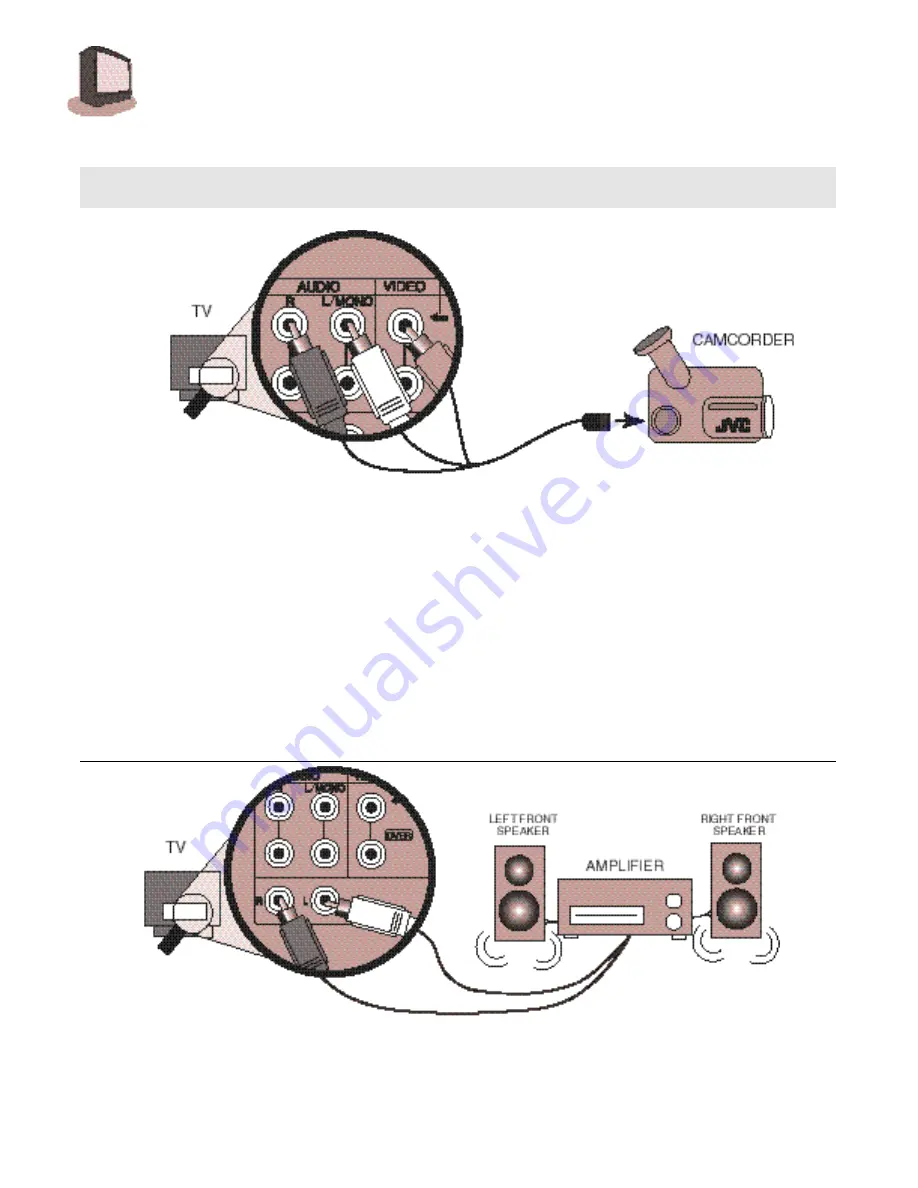
8
C O N N E C T I O N S
Play your home movies back through your TV by connecting your camcorder to the TV’s A/V I n p u t s .
1) White audio cable
out
from camcorder,
in
to TV Left Audio input jack.
2) Yellow video cable
out
from camcorder,
in
to TV Video input jack.
3) If you have a stereo model camcorder, connect the Red Audio cable
out
from the camcorder,
in
to the TV Right Audio input jack.
TO CONNECT TO S-VHS ACCESSORIES:
Keep the audio connections the same as for a non-S-VHS VCR or camcorder (above), and use the
special S-VHS cable that came with the VCR or Camcorder.
1) S-VHS Plug
out
from VCR,
in
to TV’s S-Video input.
CONNECTING TO A CAMCORDER
CONNECTING TO AN EXTERNAL AMPLIFIER
1) White audio cable
out
from TV Left Audio output jack,
in
to Amplifier [Left] input.
2) Red audio cable
out
from TV Right Audio output jack,
in
to Amplifier [Right] input.
NOTE:
A) Set the TV Speaker to OFF (page 21), switch the audio output to VARI (page21), and
adjust the sound with the TV remote’s V
OLUME
button.









































