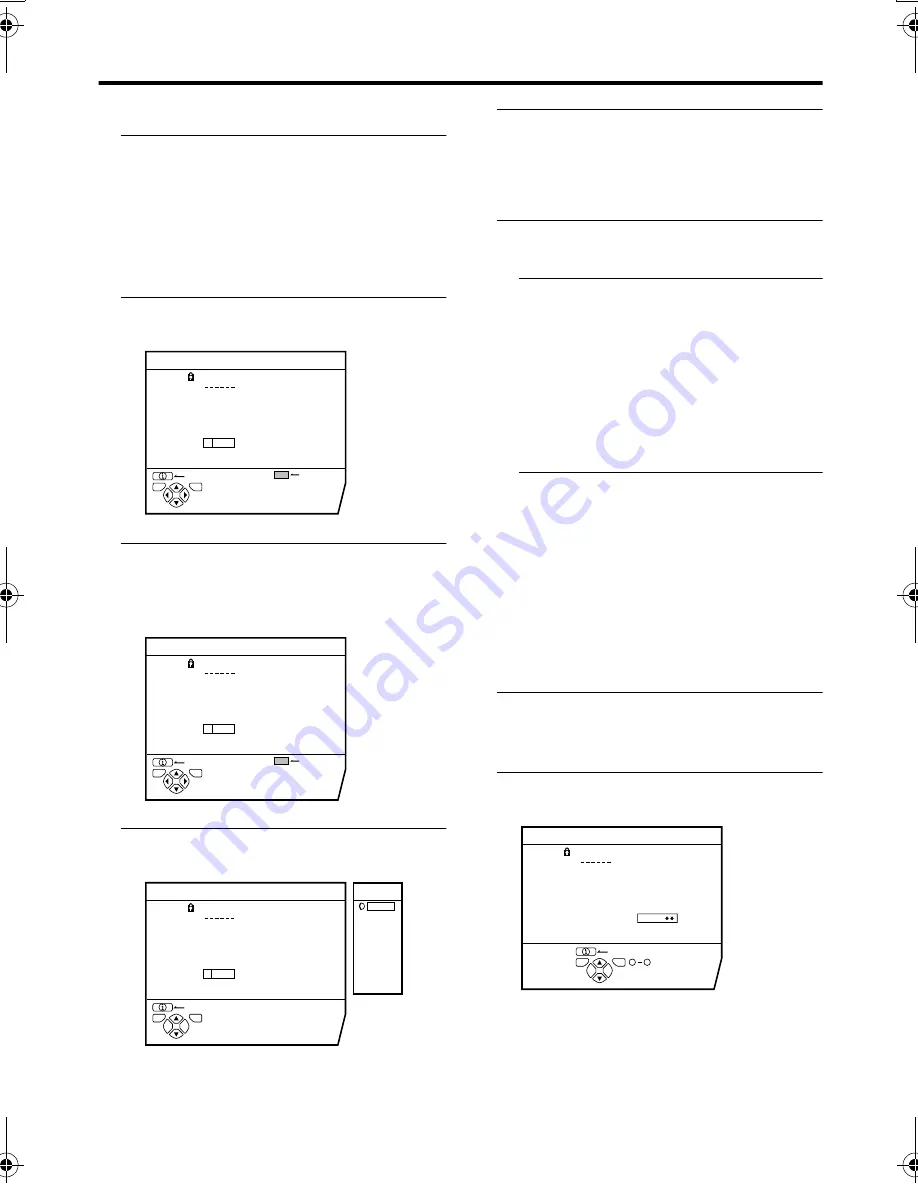
INSTALL
33
AV-32X4BA / LCT1674-001A-H / English
ID
1 Press the
6
6
6
6
buttons to choose a
TV channel
Every time you press the
6
buttons, the
Programme number (PR) is changed over,
and the picture of the TV channel
registered in the Programme number (PR)
appears on the screen.
2 Press the red button to start the ID
function
3 Press the
6
6
6
6
buttons to choose
the first character of a Channel
name (ID) you want to attach to the
TV channel
4 Press the blue button to display the
ID LIST (channel name list)
5 Press the
6
6
6
6
buttons to choose
the Channel name (ID)
To cancel the ID function:
Press the
h
(Information) button.
6 Press the
a
a
a
a
button to register a
Channel name (ID) to a TV channel
• You can register your unique Channel
name (ID) to the TV channel. When
step 3 is completed, do not go to step
4, but press the
5
buttons to move
the cursor and the
6
buttons to
choose a character for completing the
Channel name (ID). Then press the
a
button to register the Channel
name (ID) to the TV channel.
INSERT
Preparation:
• A CH/CC number unique to this TV and
corresponding to the Channel number of a
TV channel is required. Find the
corresponding CH/CC number from a
table “CH/CC numbers” on page 41 based
on the Channel number of the TV
channel.
1 Press the
6
6
6
6
buttons to choose a
Programme number (PR) for which
you will register a new TV channel
2 Press the green button and start
the INSERT function.
D0031-EN
EDIT
CH / CC
PR
ID
AV
01
02
03
04
05
06
07
08
09
CH
CH
CH
CH
CH
CH
CC
CC
CC
21
22
23
24
25
26
01
02
03
BBC1
ID LIST
BACK
TV
OK
D0032-EN
EDIT
CH / CC
PR
ID
AV
01
02
03
04
05
06
07
08
09
CH
CH
CH
CH
CH
CH
CC
CC
CC
21
22
23
24
25
26
01
02
03
BBC1
M
ID LIST
BACK
TV
OK
D0033-EN
EDIT
CH / CC
PR
ID
AV
01
02
03
04
05
06
07
08
09
CH
CH
CH
CH
CH
CH
CC
CC
CC
21
22
23
24
25
26
01
02
03
BBC1
M
BACK
TV
OK
ID LIST
M6
MBC
MCM
MDR
MOVIE
MTV
MTV1
MTV2
MTV3
D0034-EN
EDIT
CH / CC
CH / CC
PR
ID
AV
01
02
03
04
05
06
07
08
09
CH
CH
CH
CH
CH
CH
CH
CC
CC
21
22
23
24
25
26
02
03
BBC1
BACK
TV
OK 0
9
AV-32X4B_Eng.book Page 33 Monday, June 21, 2004 10:47 AM
Содержание AV-32X4
Страница 1: ...COLOUR TELEVISION INSTRUCTIONS AV 32X4BA LCT1674 001A H ...
Страница 2: ......
Страница 48: ... 2004 Victor Company of Japan Limited 0604 MK CR MT ...




























