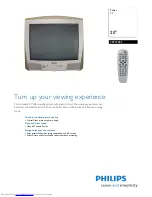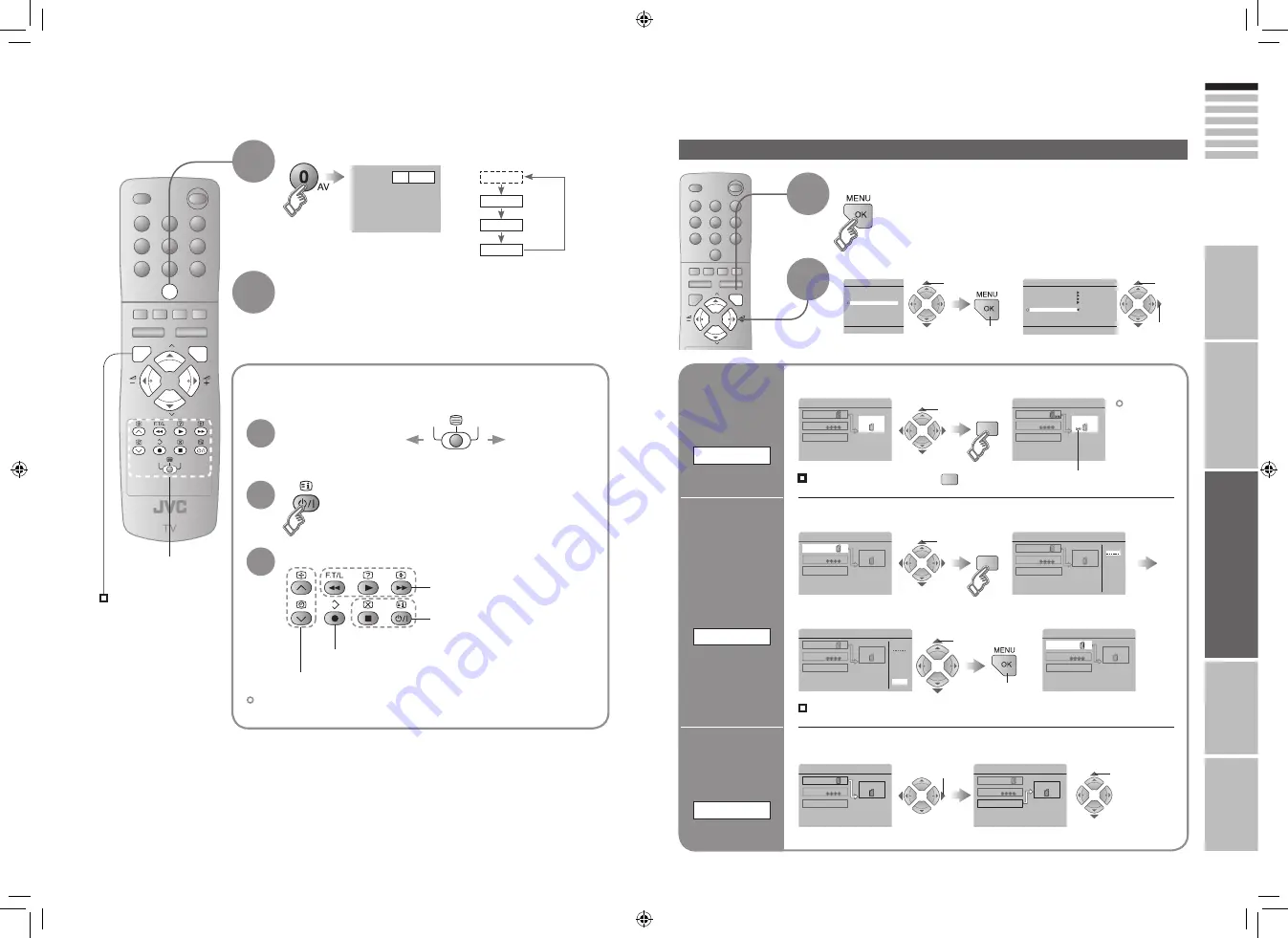
21
ENGLISH
22
VCR
DVD
P
P
MENU
AV
OK
TV
0
VCR
DVD
EXT-1
DUBBING
EXT-2
EXT SETTING
EXT-3
TV
EXT-1
DUBBING
EXT-2
EXT SETTING
EXT-3
TV
P
P
MENU
OK
EXT-1
DUBBING
EXT-2
EXT SETTING
EXT-3
TV
ID LIST
VHS
S-VHS
DVC
CAM
SAT
STB
GAME
DVD
DVR
EXT SETTING
EXT-1
DUBBING
EXT-2
EXT-3
TV
ID LIST
VHS
S-VHS
DVC
CAM
SAT
STB
GAME
DVD
DVR
EXT SETTING
EXT-1
DUBBING
EXT-2
EXT-3
TV
EXT-1
DUBBING
EXT-2
EXT SETTING
EXT-3
TV
DVD
EXT SETTING
EXT-1
DUBBING
EXT-2
EXT-3
TV
EXT SETTING
EXT-1
DUBBING
EXT-2
EXT-3
TV
MENU
PICTURE
SOUND
SET UP
FEATURES
SET UP
AUTO PROGRAM
EDIT/MANUAL
PICTURE TILT
DECODER(EXT-2)
ON
EXT SETTING
LANGUAGE
IMPORT
ANT!
PREP
ARE
USE
SETTINGS
TROUBLE?
Operate the connected
device and play a video
Select the video source
E1 VCR
E1
E2
E3
*1: Only appears when AV
has been registered as
a channel.
Operate the
VCR (DVD)
Operate JVC VCRs and other devices
Turn on the device
Select a channel (VCR mode)
Select a chapter (DVD mode)
Record / Display DVD top menu
Rewind / Playback / Fast-forward
Stop / Power OFF
E.g. For EXT-1
AV (PR 0)
*1
1
Watching videos / DVDs
To TV
1
Some models of JVC devices cannot be operated with this remote control.
2
2
3
Display the menu
select
Select “SET UP”
Select “EXT SETTING”
1
Switch
to S-VIDEO
input
S-IN
2
The device
selection
display will
change from
“E2” to “S2”.
Cancel this mode
Set up
dubbing on
“EXT-2”
DUBBING
Edit names
of connected
devices
ID LIST
1
Select the “EXT-2”
2
Set the S-VIDEO mode
1
Select an “EXT” to assign a name to
2
Show the name list
1
Select the arrow
2
Select the dubbing source
3
Select a name from the list
select
select
1
select
select
y
DVD players
VCRs and DVD recorders
1
select
1
select
2
next
Press “
” in
2
again
Clear the name
Select the blank space in
3
Advanced functions
(Yellow)
(Yellow)
(Blue)
2
next
2
set
21-22
3/1/2006 1:24:05 PM