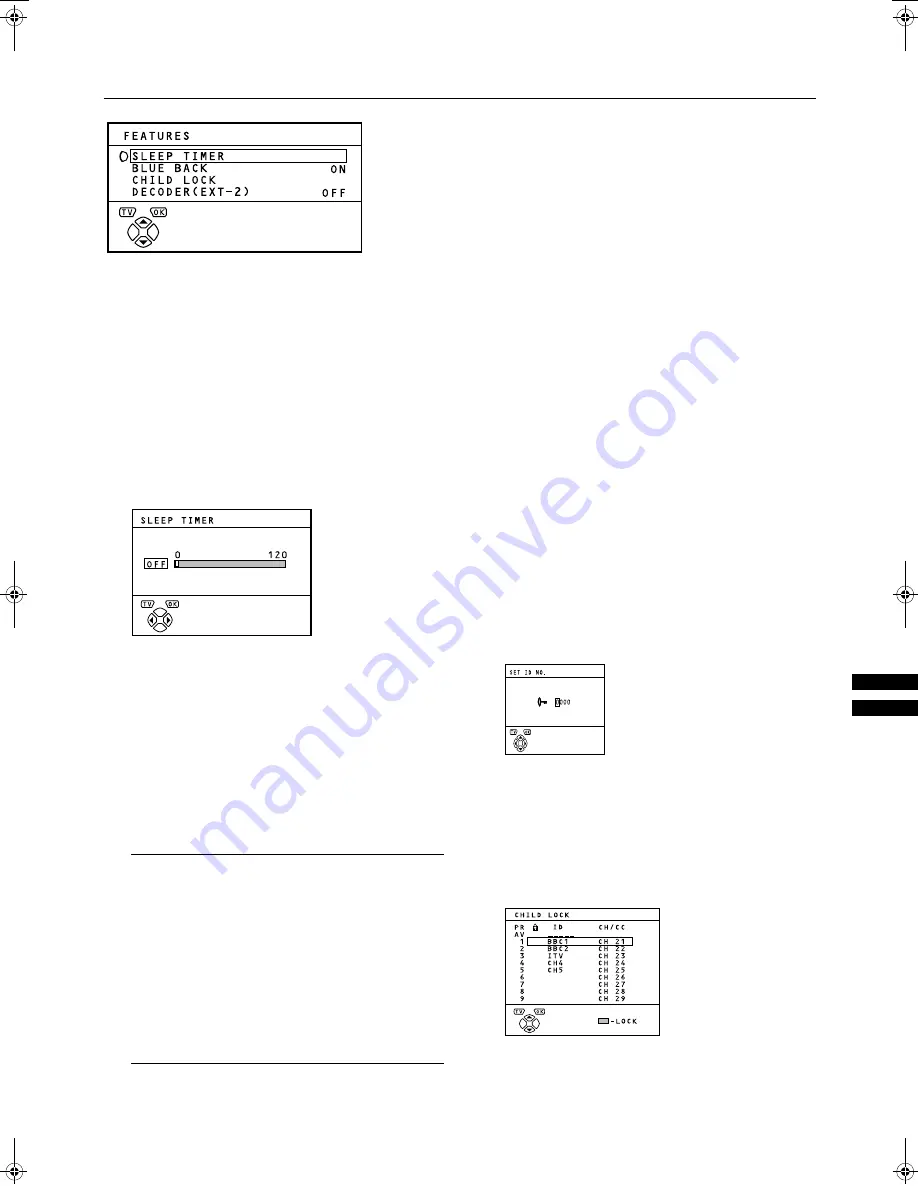
To display the FEATURES menu:
1
Press the
button to display MENU
(main menu).
2
Press the
button to choose FEATURES.
Then press the
button.
■
■
■
■
You can set the TV to automatically turn off after a specified
period of time.
1
Press the
buttons to choose SLEEP
TIMER. Then press the
button.
A Sub-menu of the SLEEP TIMER function appears.
2
Press the
buttons to set the period of
time.
You can set the period of time a maximum of 120 min-
utes (2 hours) in 10 minute increments.
To cancel the SLEEP TIMER function:
Press the
button to set a period of time to “OFF.”
3
Press the
button to complete the set-
tings.
The menu disappears.
Note:
•
The SLEEP TIMER lamp lights while the SLEEP TIM-
ER function is operating.
•
One minute before the SLEEP TIMER function turns
off the TV, “GOOD NIGHT!” appears.
•
The SLEEP TIMER function cannot be used to turn
off the TV’s main power.
•
When the SLEEP TIMER function is on, you can dis-
play the Sub-menu of the SLEEP TIMER function
again to confirm and/or change the remaining peri-
od of time of the SLEEP TIMER function. Press the
button to exit the menu after confirming and / or
changing the remaining time.
■
■
■
■
$$$$
$$$$
#
##
#
You can set the TV to automatically change to a blue screen
and mute the sound if the signal is weak or absent, or when
there is no input from an external device.
1
Press the
buttons to choose BLUE
BACK.
2
Press the
buttons to choose ON.
To cancel the BLUE BACK function:
Press the
buttons to choose OFF.
3
Press the
button to complete the set-
ting.
The menu disappears.
■
■
■
■
%
%
%
%
#
##
#
When there is a TV channel you wish your children not to
watch, you can use the CHILD LOCK function to lock out the
TV channel. Even when a child chooses a Programme num-
ber (PR) in which a locked TV channel has been registered,
the screen will change to blue and displays
(CHILD LOCK)
so the TV channel cannot be viewed. Unless you enter a pre-
set ID number by a special operation, the lock cannot be re-
leased and the child cannot view the TV channel programs.
1
Press the
buttons to choose CHILD
LOCK. Then press the
button.
“SET ID NO.” (ID number setting screen) appears.
2
Set the ID number to your liking.
1
Press the
buttons to choose a number.
2
Press the
buttons to move the cursor.
3
Press the
button.
The Sub-menu of CHILD LOCK appears.
4
Press the
buttons to choose a TV
channel.
Every time you press the
buttons, the Programme
number (PR) changes, and the picture of the TV channel
registered in the Programme number (PR) is displayed
on the screen.
WFT1EK_E2.fm Page 23 Sunday, February 13, 2000 12:24 AM














































