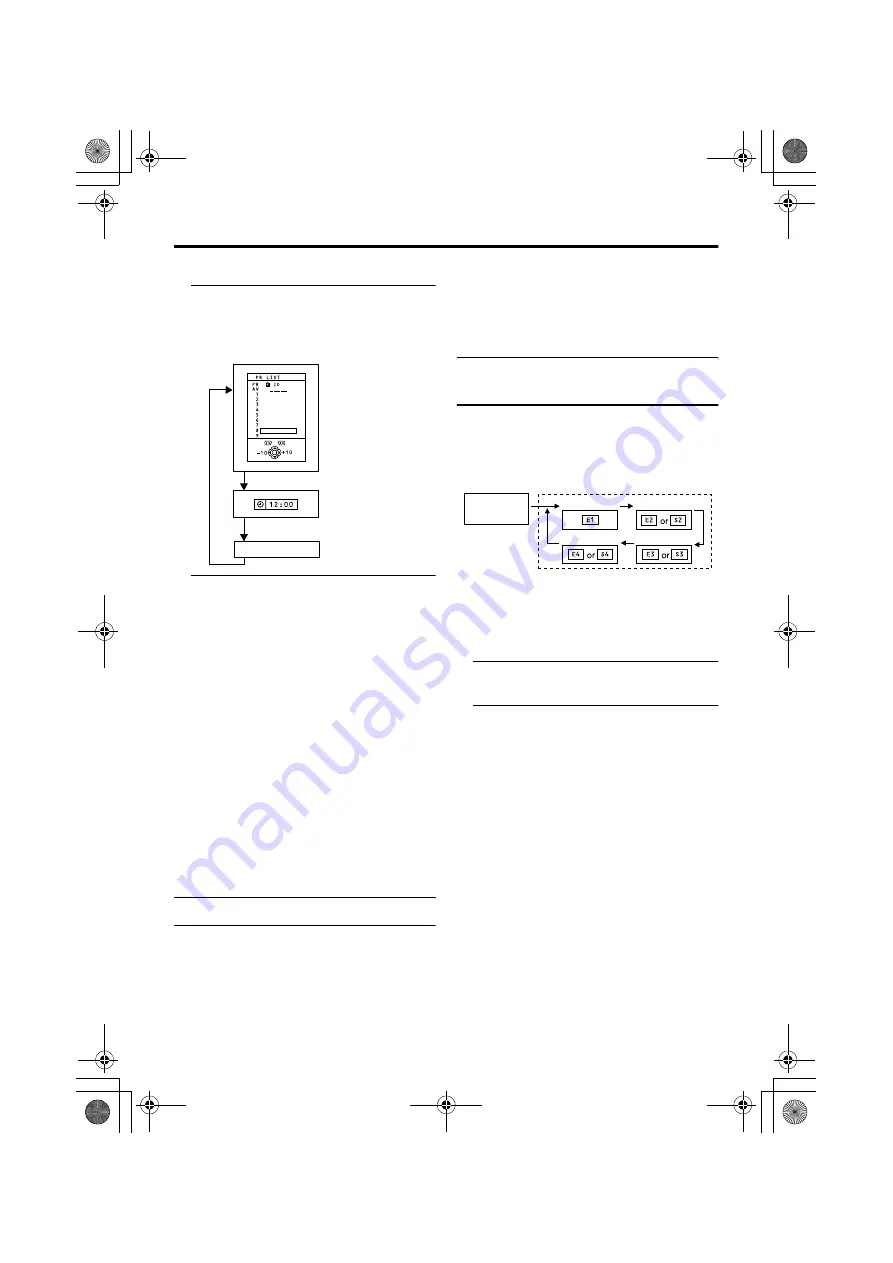
12
Remote control buttons and functions
Use the PR LIST:
1 Press the
h
(Information) button to
display the PR LIST
Pressing the
h
(information) button
changes the display as follows:
2 Press the
5
and
6
buttons to
choose a programme number (PR).
Then press the
a
button
• For programme numbers (PR) with the
CHILD LOCK function set, the
n
(CHILD LOCK) mark appears next to
the Programme number (PR) in the PR
LIST.
• You cannot use the
6
buttons to
choose a programme number (PR)
with the CHILD LOCK set.
• Even if you try to choose a programme
number (PR) with the CHILD LOCK
set, the
n
(CHILD LOCK) mark will
appear, and you cannot watch the TV
channel. To watch the TV channel, see
“CHILD LOCK” on page 25.
• If the picture is tilted, correct it. See
“PICTURE TILT (Only for AV-
32T67SKE)” on page 21.
Adjust the volume
Press the
5
buttons to adjust the
volume.
The volume indicator appears and the
volume changes as you press the
q
buttons.
Muting the sound
Press the
l
(muting) button to
turn off the sound.
Pressing the
l
(muting) button again
restores the previous volume level.
Watch images from external
equipment
Use the
o
button:
Press the
o
button to choose
an EXT terminal.
Use the
6
buttons:
Press the
6
buttons to choose
an EXT terminal.
Use the PR LIST:
1 Press the
h
(Information) button to
display the PR LIST
2 Press the
5
and
6
buttons to
choose an EXT terminal. Then
press the
a
button
• For programme numbers (PR) where
you have the CHILD LOCK function
set, the
n
(CHILD LOCK) mark
appears next to the programme number
(PR) in the PR LIST.
• You cannot use the
6
buttons to
choose a Programme number (PR)
which has the CHILD LOCK set.
• Even if you try to choose a programme
number (PR) with the CHILD LOCK
set, the
n
mark will appear, and you
cannot watch the TV channel. To
watch the TV channel, see “CHILD
LOCK” on page 25.
• If the picture is tilted, correct it. See
“PICTURE TILT (Only for AV-
32T67SKE)” on page 21.
No display
Current time
EXT-1
EXT-4
EXT-2
EXT-3
TV mode
EXT modes
Programme
numbers
PR 1 – PR 99
AV-32&28T67SKE.fm Page 12 Thursday, February 6, 2003 10:33 AM



























