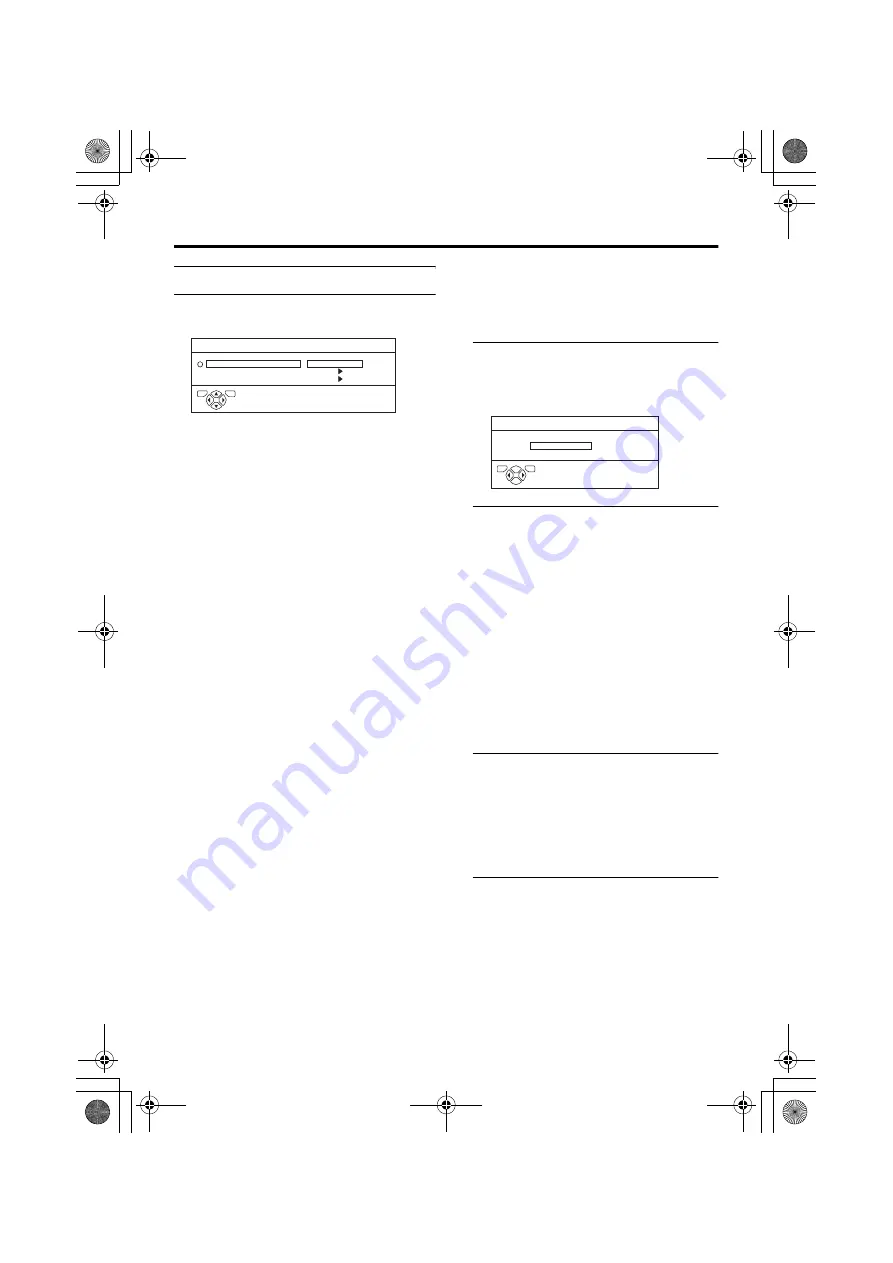
PICTURE menu
23
AV-32/28R4SK / LCT1567-001A-U / ENGLISH
FEATURES
Choose FEATURES and press the
a
or
3
button to display the sub-menu.
AUTO VNR
VNR Stands for “video noise reduction”.
AUTO:
This mode reduces any “noise” (interference
or snowing) in the current picture. The
function also adjusts the optimum sharpness
of the picture (SHARP).
OFF:
The AUTO VNR function is cancelled. If
you set the mode to AUTO but feel that the
sharpness of the original picture has not been
reproduced fully, change the mode to OFF.
However, any noise remaining in the original
picture may be emphasized.
MIN:
This mode reduces any noise irrespective of
the state of the picture. If you set the mode to
AUTO but feel that the sharpness of the
original picture has not been reproduced,
change the mode MIN. However, any noise
remaining in the original picture may be
emphasized a little. And this may reduce the
sharpness of the picture a little.
MAX:
This mode always reduces any noise as much
as possible, irrespective of the state of the
picture. When you set the mode to AUTO but
still notice some noise, change the mode to
MAX. However, this may reduce the
sharpness of the picture.
COLOUR SYSTEM
The colour system is chosen automatically.
However, if the picture is not clear or no
colour appears, choose the colour system
manually.
1 Choose COLOUR SYSTEM. Then
press the
a
a
a
a
or
3
3
3
3
button
The sub-menu of the COLOUR SYSTEM
function appears.
2 Press the
5
5
5
5
buttons to choose
the appropriate colour system.
Then press the
a
a
a
a
button
PAL:
PAL system
NTSC 3.58:
NTSC 3.58 MHz system
NTSC 4.43:
NTSC 4.43 MHz system
AUTO:
This function detects a colour system
from the input signal. You can only use
this when you are viewing a picture from
programme number PR 0 (AV), or an
EXT terminal.
• The AUTO function may not work
properly if you have poor signal quality.
If the picture is abnormal in the AUTO
function, choose another colour system
manually.
• When in the Programme numbers PR 0
(AV) to PR 99, you cannot choose NTSC
3.58 or NTSC 4.43.
AUTO VNR
COLOUR SYSTEM
4:3 AUTO ASPECT
MIN
FEATURES
TV
OK
D1015-EN
D0016-EN
COLOUR SYSTEM
PAL
TV
OK
AV-32&28R4SK_Eng.book Page 23 Tuesday, January 20, 2004 2:30 PM
















































