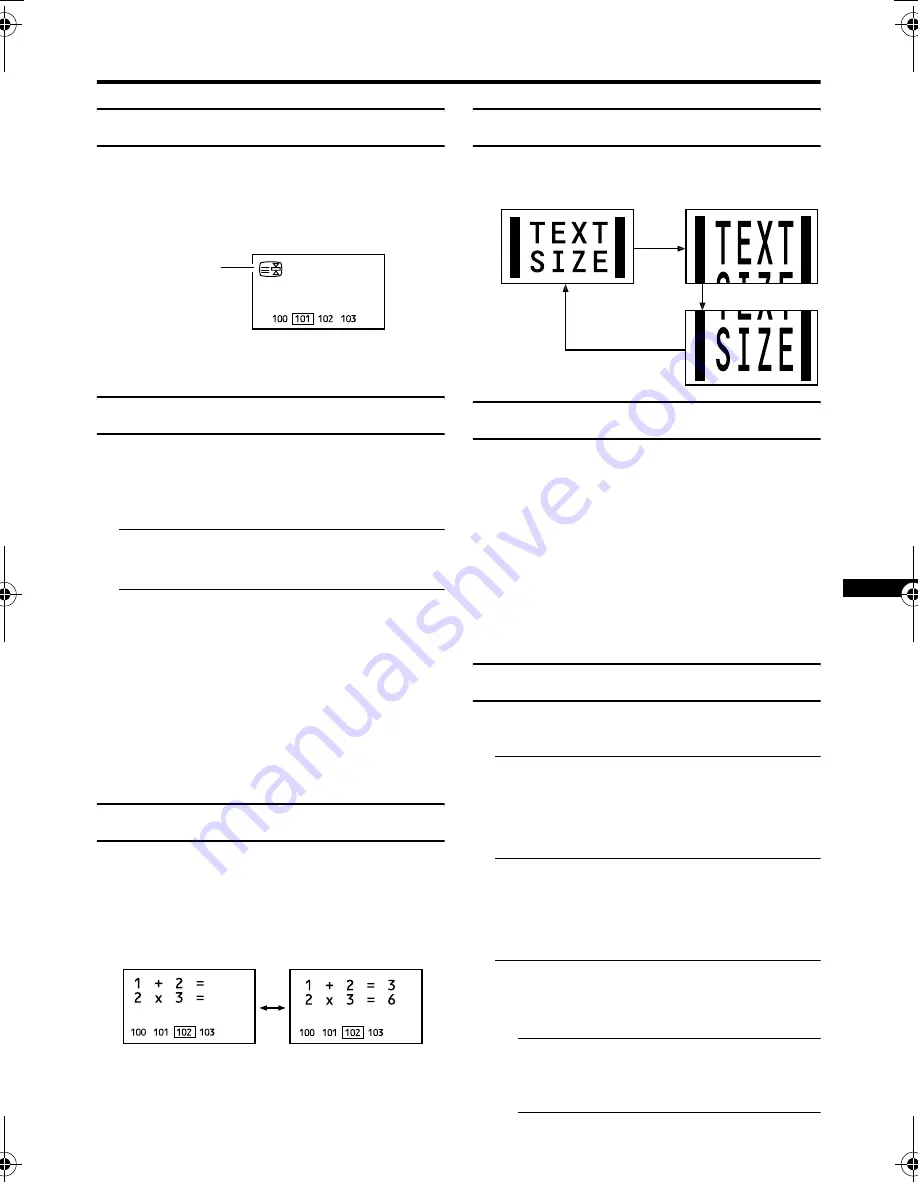
Teletext function
17
Hold
You can hold a teletext page on the screen for
as long as you want, even while several other
teletext pages are being received.
Press the
N
button
To cancel the Hold function:
Press the
N
button again.
Sub-page
Some teletext pages include sub-pages that
are automatically displayed.
You can hold any sub-page, or view it at any
time.
1 Press the
O
button to
operate the sub-page function
2 Press the Number buttons to enter
a sub-page number
Example:
• 3rd sub-page
→
press
o
,
o
,
o
and
3
.
To cancel the sub-page function:
Press the
O
button again.
• You can also choose a sub-page by
pressing the red or green button.
Reveal
Some teletext pages include hidden text
(such as the answers to a quiz).
You can display the hidden text.
Each time you press the
Q
button, text is hidden or revealed
Size
You can double the height of the teletext display.
Press the
R
button.
Index
You can return to the index page instantly.
Press the
T
button
FLOF (Fastext)/TOP/WST (World
Standard Text):
Returns to page 100 or a previously specified
page.
List mode:
Returns to the page number displayed in the
lower left area of the screen.
Cancel
You can search for a teletext page while
watching TV.
1 Press the number button to enter a
page number, or press a colour
button
The TV searches for a teletext page.
2 Press the
S
button.
The TV programme appears. When the TV
finds the teletext page, its page number
appears in the upper left of the screen.
3 Press the
S
button to return
to a teletext page when the page
number is on the screen
• The TV mode cannot be resumed by
pressing the
S
button. To
return to the TV mode press
b
.
'#"#%(&"
AV-32&28R370KE.fm Page 17 Thursday, February 6, 2003 10:38 AM






























