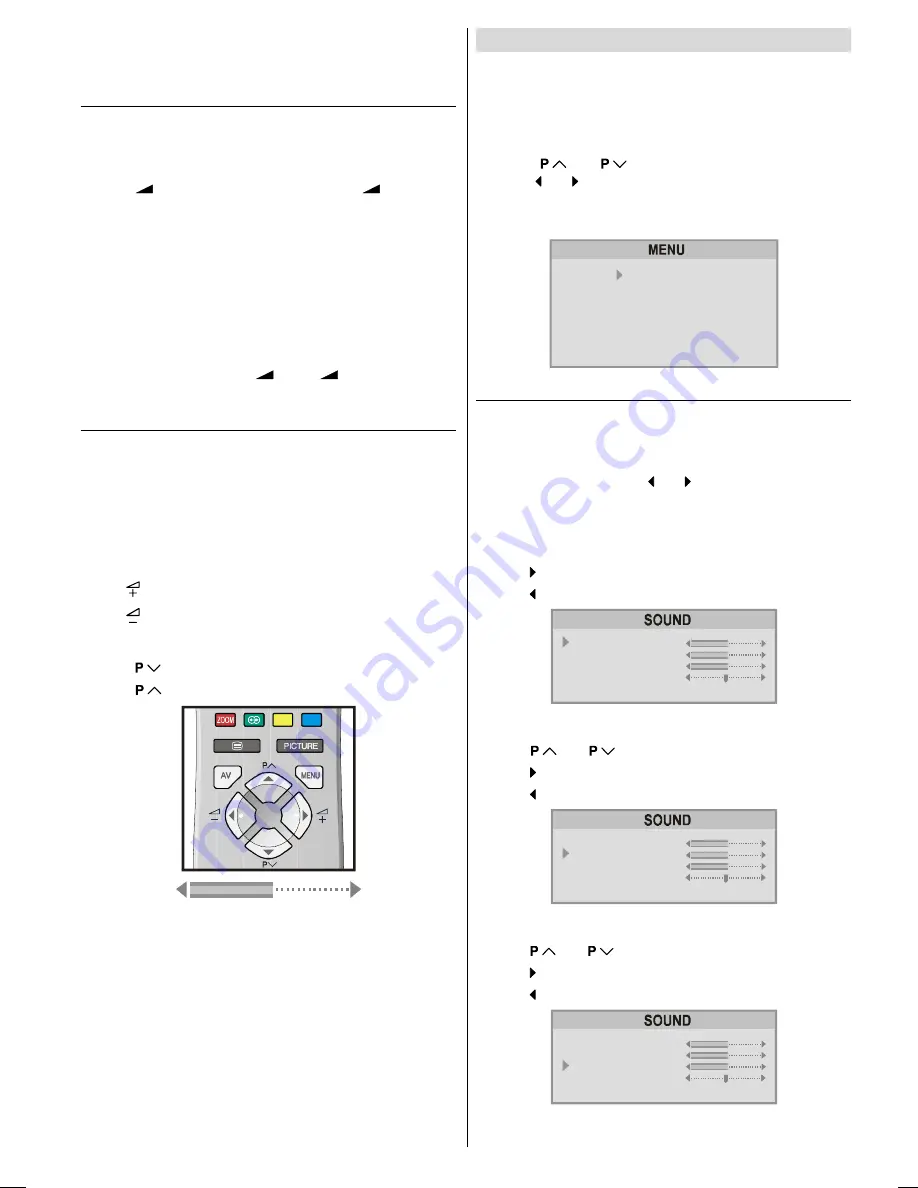
ENGLISH
- 7 -
This function does not happen if your TVs main power
is turned off. Set your TVs main power to on (standby
mode).
Operating with the onset buttons
Volume setting and programme selection can be made using
the buttons on the right side of the TV.
Volume Setting:
Press
-
button to decrease volume or
+
button to
increase volume, so a volume level scale will be displayed
on the screen.
Programme Selecting:
Press
P/Ch+
button to select next programme or
P/Ch-
button to select the previous programme.
Entering Main Menu:
Press
MENU
button to enter main menu. In the main
menu select submenu using
P/Ch+
or
P/Ch-
button and
enter the submenu using
+
or
-
button. To learn
the usage of the menus, refer to
Menu System
on
page 7
.
Operating with Remote Control
The remote control handset of your TV is designed to control
all the functions of the model you selected. The functions will
be described in accordance with the menu system of your
TV.
Functions which you can use out of menu system are de-
scribed below.
Volume Setting:
Press
button to increase volume.
Press button to decrease volume.
Programme Selecting (Previous or next programme):
Press
button to select the previous programme.
Press
button to select the next programme.
Programme Selecting (direct access):
Press digit buttons on the remote control handset to select
programmes between 0 and 9. TV will switch to the selected
program after a short delay.
For a two digit program number enter the second digit after
pressing the first digit within 2 seconds.
Menu System
Your TV has been designed with a menu system. Display
MENU
(main menu) and enter one of five menus
(SOUND,
PICTURE, FEATURE, INSTALL
and
PROGRAM)
.
1-
Press
MENU
button to display
MENU
(main menu).
The menu titles will be displayed in the main menu.
2-
Press
or
button to select a menu title, then
press or button to enter the menu.
To exit a menu, press
PICTURE
button.
To go to the previous menu, press
MENU
button.
6281'
3,&785(
)($785(
,167$//
352*5$0
Sound Menu
To change sound settings:
Press
MENU
button, now you are in main menu. In the
main menu,
SOUND
will be the first selected option. Enter
the sound menu pressing or button.
Setting Volume:
As you enter the sound menu, Volume will be the first select-
ed option.
Press button to increase volume.
Press button to decrease volume.
92/80(
%$66
75(%/(
%$/$1&(
+<3(56281'
21
Setting Bass Level:
Using
or
button select Bass.
Press button to increase bass level.
Press button to decrease bass level.
92/80(
%$66
75(%/(
%$/$1&(
+<3(56281'
21
Setting Treble Level:
Using
or
button select Treble.
Press button to increase treble level.
Press button to decrease treble level.
92/80(
%$66
75(%/(
%$/$1&(
+<3(56281'
21
ENG-2835-AK45-1512UK-16-9-BSI-(AV-28GT1&BJF&SJF).p65
30.05.2003, 15:25
7

















