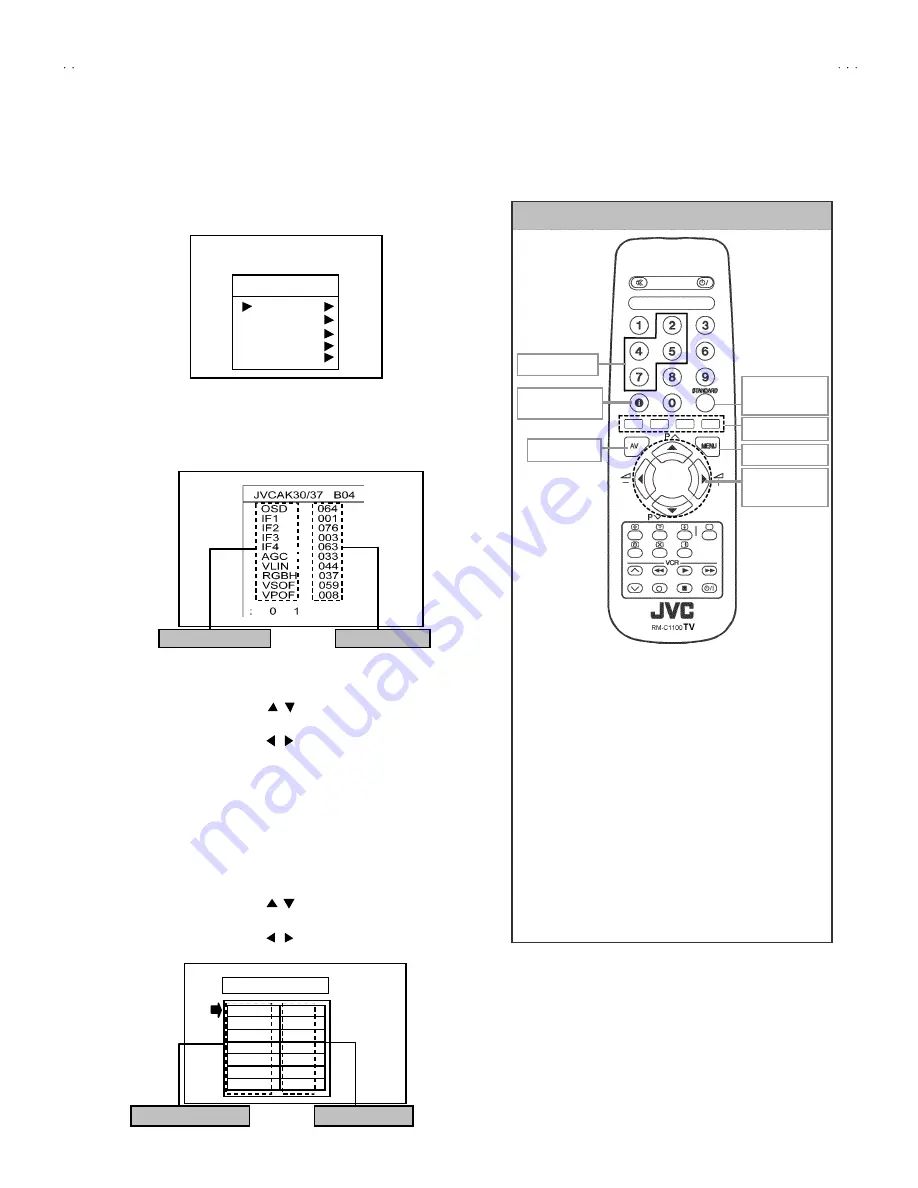
No. 52056
AV-25BT6ENS
AV-25BT6ENB
11
BASIC OPERATION SERVICE MENU
■
■
■
■
HOW TO ENTER THE SERVICE MENU
1) Press the
MENU
key.
2) MENU sc reen of fig.1 will be displayed
3) While the MENU screen is displayed , press the 4,7,2,5 key or
INFORMATION key and MUT ING key s imultaneously.
4) The SERVICE MENU screen of (Fig.2) will be displayed.
■
SELECTION OF ADJUSTMENT ITEMS
1) Enter the SERVICE MENU
2) Press the FUNCTION / key and select the ADJUSTMENT
ITEM.
3) Press the FUNCTION / key and s et the SETTING VALUE.
■
HOW TO EXIT SERVICE MODE
1) Press
the
ST ANDARD
Key on REMOTE CONTROL UNIT.
■
HOW TO ENTER THE GEOMETRY MENU
"
This model is built-in GEOMETRY MENU for geometry
adjustment.
1) Enter the SERVICE MENU
2) Press the GREEN key, geometry menu appears (Fig. 3).
3) Press the FUNCTION / key and select the ADJUSTMENT
ITEM.
4) Press the FUNCTION / key and s et the SETTING VALUE.
MENU SCREEN
Fig.1
"
FUNCTION OF COLOUR key
RED key :
It switches the AVL to ON or OFF mode on servic e
menu. AVL word is visible on s ervice menu when
AVL is on.
GREEN key :
It s witches to GEOMETRY adjust menu. Geometry
of the picture is adjusted in this menu.
YELLOW key :
It s witches to VERT ICAL SCAN DISABLE mode.
It is us eful to adjust screen voltage.
BL UE key :
It is used to adjust AGC and IF automatically on
service menu.
REMOTE CONTROL UNIT key NAME
NUMBER key
FUNCTION
key
AV key
MENU key
COLOUR k ey
STANDARD
key
MENU
SOUND
PICTURE
FEATURE
INSTALL
PROGRAM
SERVICE MENU
Fig.2
ADJUSTMENT ITEM
SETTING VALUE
Fig.3
VSIZ
023
VPOS
028
VSCO
000
VCCO
008
HSIZ
007
HPOS
039
HPIN
015
GEOMETRY
GEOMETRY MEN U
ADJUSTMENT ITEM
SETTING VALUE
INFORMATION
key
Содержание AV-25BT6ENB
Страница 42: ...No 52056 AV 25BT6ENS AV 25BT6ENB 30 Memo ...
Страница 43: ...No 52056 AV 25BT6ENS AV 25BT6ENB 31 Memo ...






























