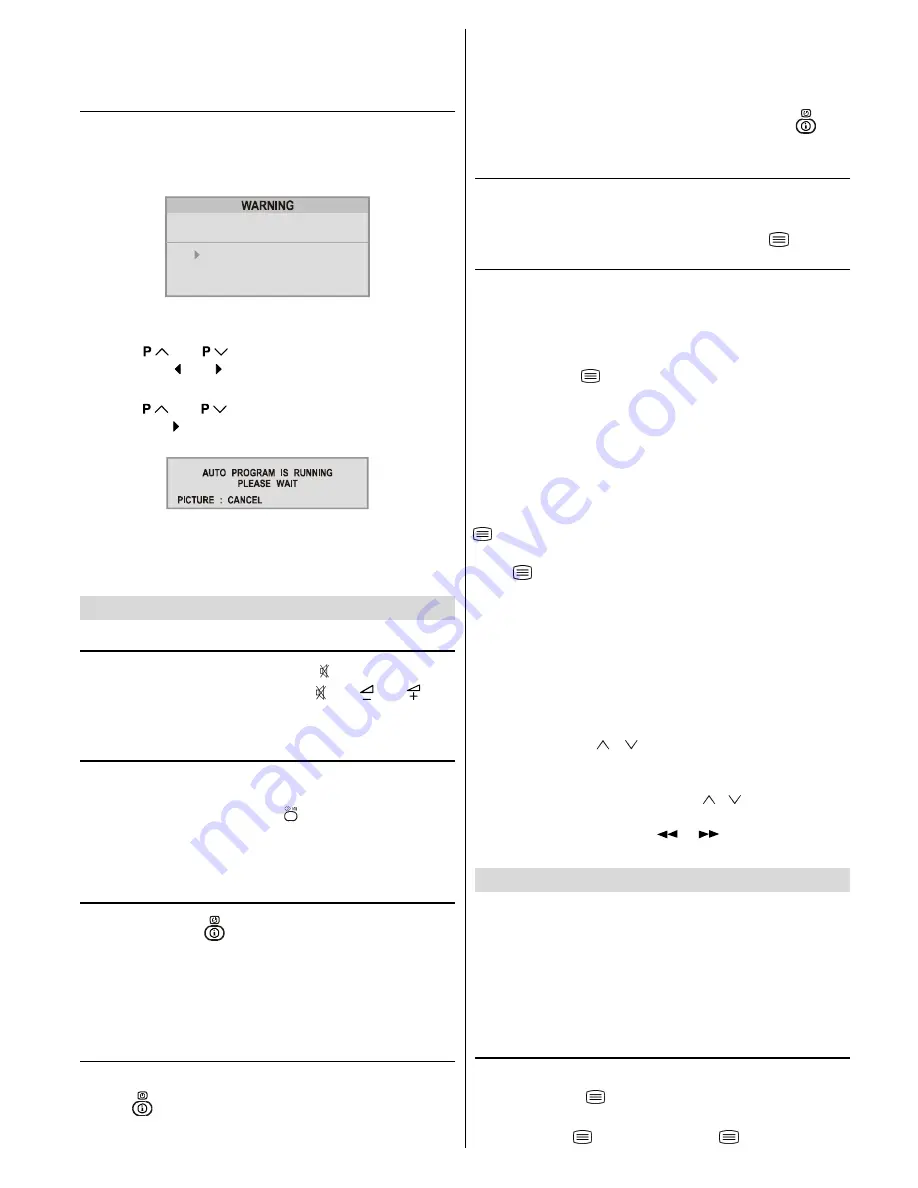
ENGLISH
- 12 -
4.
Press the GREEN button to insert the channel to the cho-
sen programme number.
To cancel this INSERT mode, press the BLUE button.
To start AUTO PROGRAM (AUTOSTORE)
AUTO PROGRAM
Automatically programmes the received
channels in your TVs programme numbers.
1.
Press the
BLUE
button to enter the
AUTOSTORE
mode.
A warning message appears.
$// 35(6725(' 352*5$00(6
:,// %( (5$6('
&28175<
&217,18(
3,&785(&$1&(/
'
To cancel the
AUTOSTORE
mode, press the
PIC-
TURE
button.
2.
Press
or
button to choose the
COUNTRY
,
then press or button the choose country you are
now located.
3.
Press
or
button to choose the
CONTINUE
,
then press button to start
AUTO PROGRAM
The fol-
lowing message appears.
To cancel the
AUTO PROGRAM
, press the
PICTURE
button.
4.
After
AUTO PROGRAM
is finalized, the
PROGRAM
menu
appears again.
Other Features
Sound Mute
To cut off the sound of the TV, press button. The sound
will be cut off. To cancel mute, press or or but-
ton. The volume level will be the same as the level before
mute when you cancel mute.
Stereo / Bilingual
If the TV channel you are watching broadcasts in two lan-
guages (e.g. Eurosport), you can select the dubbed or the
original language, pressing the button.
When the stereo broadcast is received poorly, you can
change from stereo to mono sound so that you can hear
the broadcast more clearly and easily.
Information on Screen
First pressing the
button displays the current status
Programme number
,
Station name
and
Sound sta-
tus
.
Pressing this button again displays the current time.
Pressing this button once more remove the on-screen dis-
play.
To Display the Time
While watching a TV programme with Teletext transmission
press
button twice. The current time information, cap-
tured from Teletext will be displayed at the upper left corner
of the screen.
If the programme being watched does not have Teletext
transmission, no time information will be displayed.
The time information will disappear after pressing
but-
ton again.
Picture
You can change
Picture Mode
settings by pressing
PIC-
TURE
button when no menu appears.
VCR / DVD Control Buttons and VCR / / DVD
Switch
The buttons can be used to operate a JVC brand VCR or
DVD player. Pressing the button having the same appear-
ance as the original remote control button of a device makes
the function work in the same way as the original remote
control.
1.
Set the VCR /
/ DVD Switch to the VCR or DVD posi-
tion.
VCR:
When you are operating the VCR, set the switch to the VCR
position.
DVD:
When you are operating the DVD player, set the switch to
the DVD position.
(Text):
When you are viewing Teletext programmes, set the switch
to the (Text) position.
2.
Press the VCR / DVD Control Button to control your VCR
or DVD player.
Note:
If your device is not made by JVC, these buttons cannot be
used.
Even if your device is made by JVC, some of these buttons
or any one of the buttons may not work, depending on the
device.
You can use the / buttons to choose a TV channel
which the VCR will receive or choose the chapter which the
DVD player plays back.
Some DVD player models use the / buttons for oper-
ating of Fast forward/backward functions and choosing the
chapter. In this case, the
/
the buttons do not
work.
Teletext
Teletext is an information system that displays text on your
TV screen. Using the Teletext information system you can
view a page of information on a subject that is available in the
list of contents (index).
No on screen display will be available in text mode.
No contrast, brightness or colour control, but volume control
is available in text mode.
To operate Teletext
Select a TV station on which Teletext is being transmitted.
Press (teletext)
button. Usually the list of contents (in-
dex) is displayed on the screen.
Set the VCR /
/ DVD switch to the
(Text) position.
01-ENG-2129-AK45-1512UK-(AV-21QT4SJ)-50053508.p65
26.07.2004, 17:06
12

















