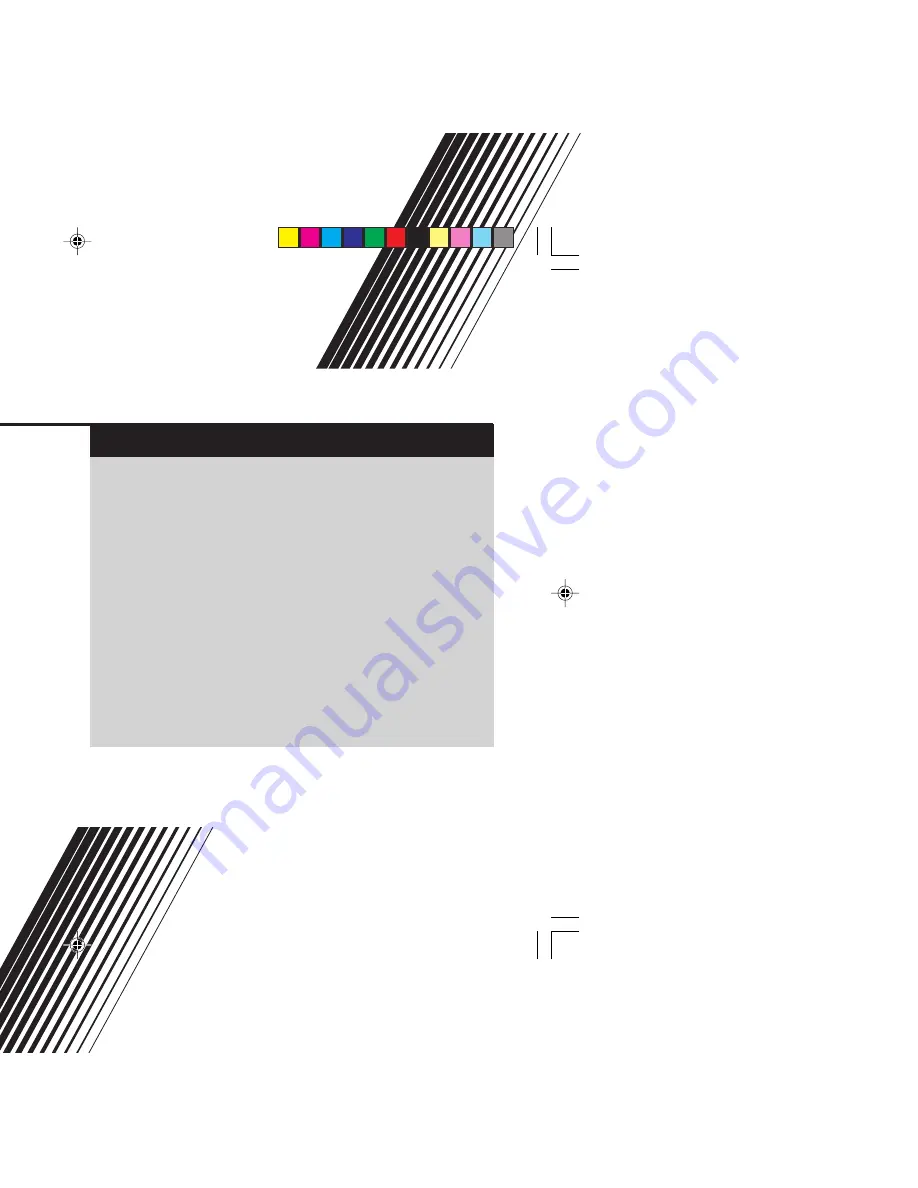
INSTRUCTIONS
GGT0072-001B-H
AV-29MT35
AV-21MT35
AV-29MT15
AV-21MT15
AV-29VA15
AV-21VA15
AV-25MT35
AV-25MT15
AV-25VA15
Contents
Knowing your TV’s features ....................................................... 3
Remote control buttons and basic functions .............................. 4
TV buttons and functions ........................................................... 6
Setting up your TV ..................................................................... 7
Basic setting for picture .............................................................. 9
Advanced setting for picture ..................................................... 11
Basic setting for sound ............................................................. 12
Advanced setting for sound ..................................................... 13
DVD function ............................................................................ 14
Customized setting .................................................................. 15
TV channel presetting .............................................................. 17
Additional preparation .............................................................. 18
Troubleshooting ....................................................................... 20
Specifications ........................................................................... 21
COLOR TELEVISION
EQUALIZER • CINEMA SURROUND • COMPONENT INPUT
GGT0072-001B-H-EN
29/04/2005, 9:19 AM
1
Содержание AV-21MT15
Страница 22: ...29 04 2005 9 19 AM ...
Страница 23: ...23 29 04 2005 9 19 AM ...
Страница 24: ...0405 FLE JMT 29 04 2005 9 19 AM ...


































